Cd recorder, Playback – Philips FW930R User Manual
Page 22
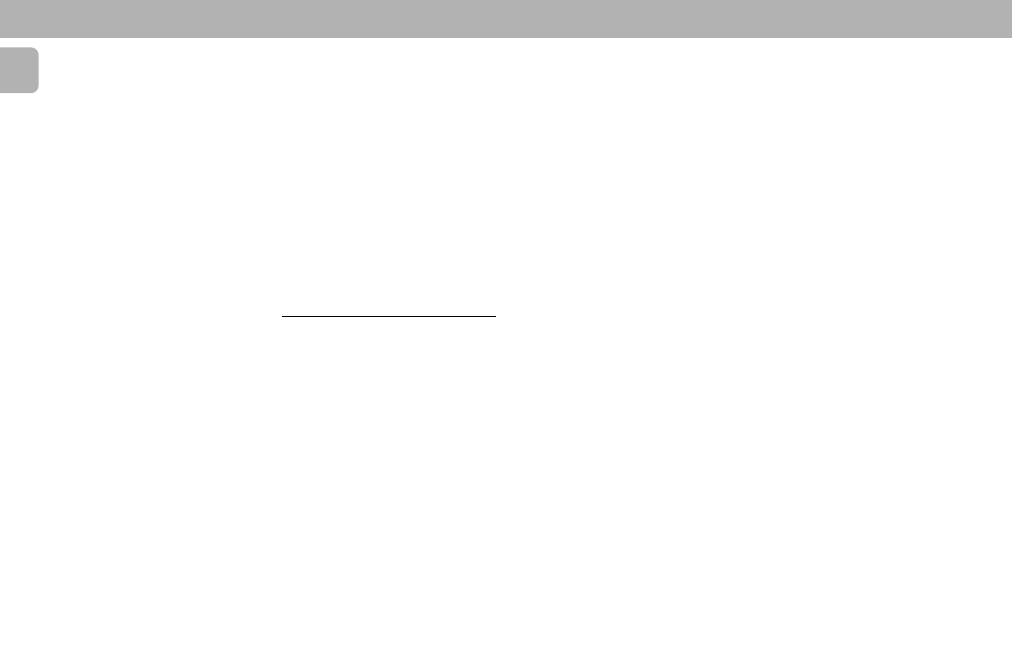
22
English
ERASING CDRW DISCS
For unfinalized CDRW discs only
You can erase:
– one or more tracks from the end,
– the entire disc.
To erase one or more tracks from the
end
1 Press ERASE
once.
™ The number of tracks and their total
playing time appear on the display.
™ “ERASE TRACK“ and “PRESS
RECORD” appear on the display.
• If the disc is finalized,
CD
appears on the
display after inserting a CDRW in the
recorder. The recorder will ask you to
confirm unfinalizing first. Confirm by
pressing the ENTER button.
2 Select the track(s) you wish to erase by
turning the EASY JOG button to the left
and confirm by pressing this button.
™ The selected track numbers start
blinking on the track bar.
™ The remaining number of tracks and
the remaining playing time after
erasing the selected track(s) appear
on the display.
3 Press RECORD.
™ “ERASE” and the total countdown
time appear on the display.
™ After the selected track(s) have
erased, the display shows the
remaining tracks and their total
playing time.
CD RECORDER
To erase the entire disc
1 Press ERASE
twice.
™ The number of tracks and their total
playing time appear on the display.
™ “ERASE DISC” and ”PRESS
RECORD” appear on the display.
• If the disc is finalized,
CD
appears on the
display after inserting a CDRW in the
recorder. The recorder will ask you to
confirm unfinalizing first. Confirm by
pressing the ENTER button.
2 Press RECORD.
™ “ERASE” and the total countdown
time appears on the display.
™ The complete disc will be erased.
Playback
PLAYING A CD
1 Press PLAYÉ to start CD playback.
™ The track number and elapsed
playing time of the current track
appear on the display.
2 Press DISPLAY once, twice or three
times to see:
™ Remaining track time, total remaining
time or text information respectively.
3 To interrupt playback temporarily, press
PAUSE
;.
4 To continue playback, press PLAYÉ
again.
5 To stop playback, press STOP Ç.
™ The number of tracks and the total
playing time appear on the display.
SELECTING A DESIRED TRACK
Selecting a track during playback
1 Turn the EASY JOG button
(or pressí
/ ë on the remote control) until the
required track number appears on the
display.
™ The selected track number and
elapsed playing time appear on the
display.
• If you pressí once it will skip to the
beginning of the current track and play
the track again.
Selecting a track when CD playback is
stopped
1 Turn the EASY JOG button
(or pressí
/ ë on the remote control) until the
required track number appears on the
display.
2 Press ENTER for confirm or PLAYÉ to
start playback.
Note:
– You can also key in the required track
number using the numerical keys on the
remote control.
SEARCH
1 Hold down REWIND à or FFWD á.
™ The player first searches backwards
or forwards at 10 times normal speed
with sound at low volume, then goes
to 50 times normal speed with sound
muted.
2 Release the button at the desired
passage.
™ Playback starts at the desired
passage.
Note:
– During Shuffle, Repeat Track or
Programmed play, search is restricted to
within the track being played at the
time.
SHUFFLE
(only on remote control)
1 Press SHUFFLE before or during CD
playback.
™ The
SHUFFLE
flag lights up.
™ The tracks on the CD (or program if
set) play in random order.
2 Press SHUFFLE again to return to
normal CD playback.
Note:
– SHUFFLE will be cancelled if you open
the disc tray.
REPEAT CD, TRACK OR PROGRAM
(only on remote control)
1 Press REPEAT during CD playback to
select the various repeat modes.
™ When
REPEAT
TRACK
flag lights up, the
current track plays repeatedly.
™ When
REPEAT
ALL
flag lights up, the
disc or program plays repeatedly.
2 To return to normal playback, press
REPEAT until:
™ The
REPEAT
flag disappears from the
display.
CD RECORDER
