Picture menu – Metz MF 55TK36 User Manual
Page 13
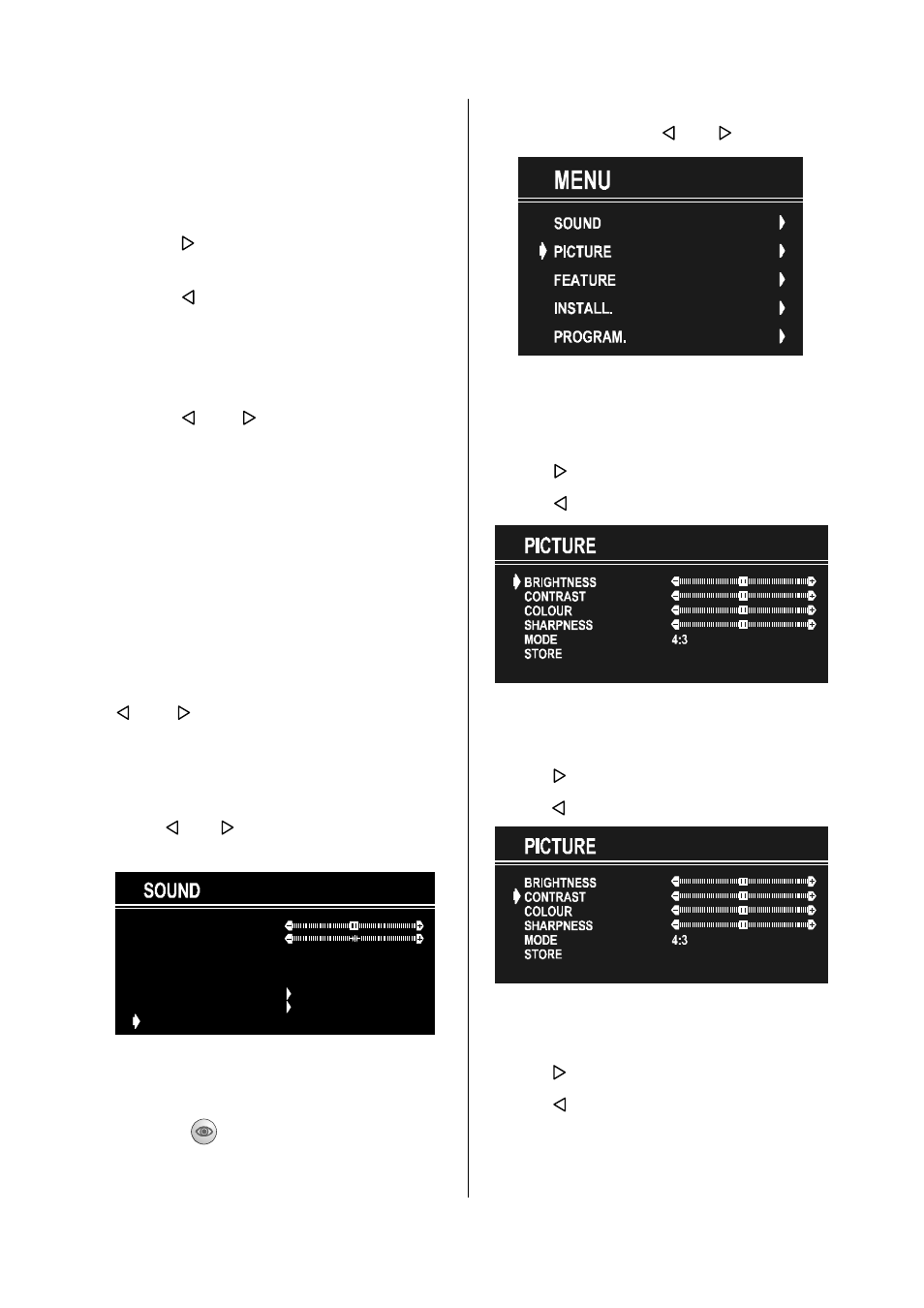
- 11 -
Setting Headphone Balance
When balance control is in mid position, the
cursor is displayed with the two reciprocal
arrows.
Using P+ or P- button select Balance.
Press button to change balance
rightwards.
Press button to change balance
leftwards.
Setting Headphone Mode
Using P+ or P- button select Mode.
Pressing or button will change the
current sound mode. (e.g.: If the current
sound mode is stereo, it will be stereo or
visa versa).
In case of bilingual broadcast, you can se-
lect original or dubbed language again us-
ing mode menu. So when somebody listens
to the original language from the loudspeak-
ers, somebody else can listen to the dubbed
language from headphone.
To Store the Settings
Using P+ or P- button select Store. Press
or button to store current head-
phone volume and balance. The stored val-
ues will be valid for all the programmes.
To Store the Settings
Press or button on STORE option
to store Sound menu settings.
WPGVH@
76G6I8@
6WG
@AA@8U
C@69QCPI@
TUPS@
HP9@
@RV6GDa@S
HPIPÃÃÃ
PI
PAA
Picture Menu
To enter the Picture menu directly, press the
GREEN (
) button, or
Press "MENU"button, now you are in Main
menu. In the Main menu, select PICTURE
using P+ or P- button, then enter the Pic-
ture menu pressing or button.
Setting Brightness
As you enter the picture menu, Brightness
will be the first selected option.
Press button to increase brightness.
Press button to decrease brightness.
Setting Contrast
Using P+ or P- button select Contrast.
Press button to increase contrast level.
Press button to decrease contrast level.
Setting Colour
Using P+ or P- button select Colour.
Press button to increase colour level.
Press button to decrease colour level.
