Guide to getting started quickly – M-AUDIO AP-012403 User Manual
Page 5
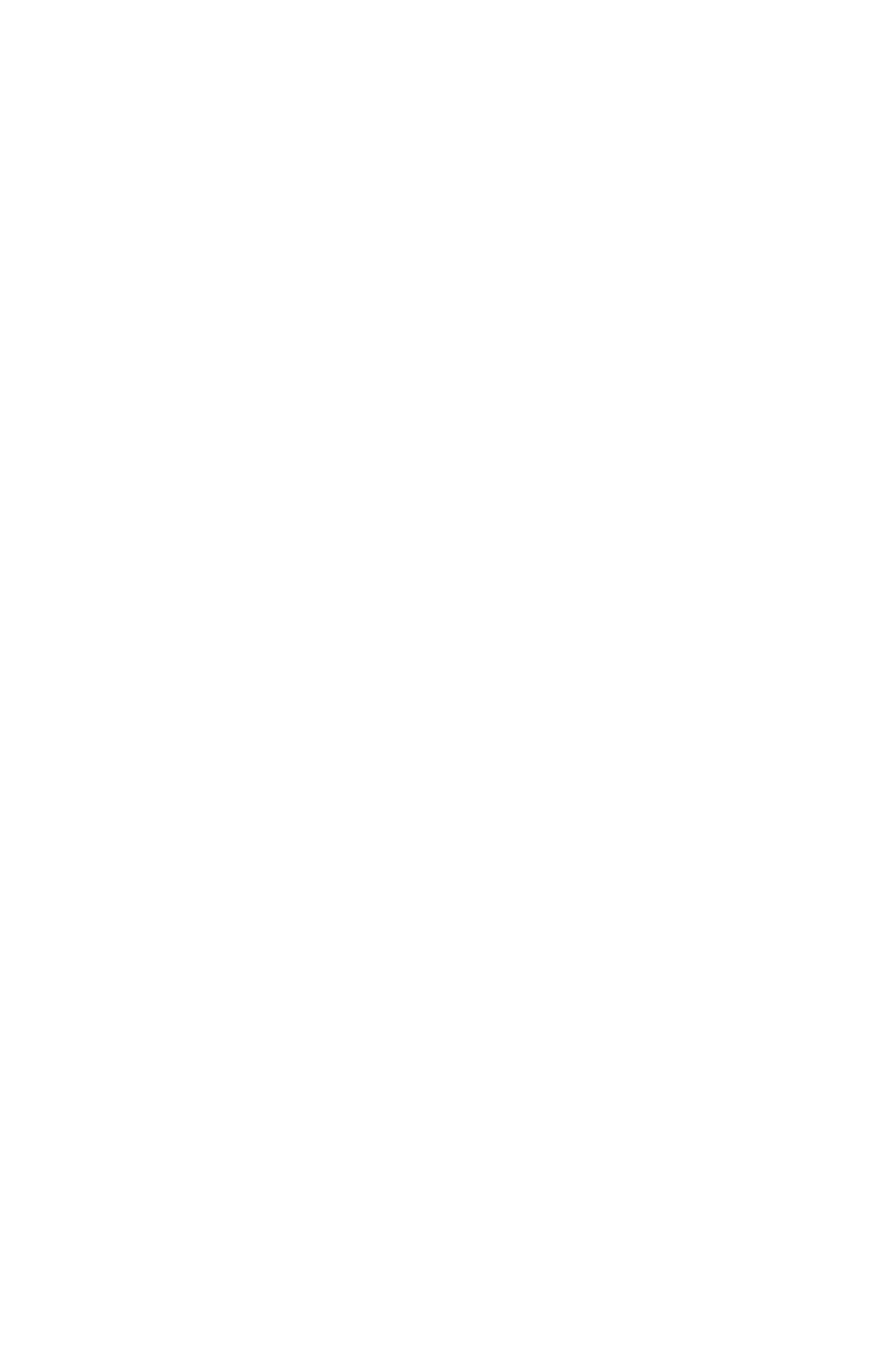
2. Left Input and Right Input (RCA Analog Inputs): These jacks input
analog audio from a variety of external sources. Each jack is female
RCA, compatible with common male RCA cables. When plugs are
inserted into the 1/4” jacks, these RCA inputs are defeated.
3. Left Output and Right Output (RCA Analog Outputs): These jacks
output analog audio to a variety of external destinations. Each jack is
female RCA, compatible with common male RCA cables.
4. S/PDIF In: This RCA connector receives a S/PDIF signal from your
coaxial S/PDIF digital source such as a DAT, MiniDisc player or external
A/D converter. Use a quality digital cable, rated at 75 Ohms.
5. S/PDIF Out:This RCA connector sends a S/PDIF signal to your coaxial
S/PDIF digital target device such as a DAT, MiniDisc player or external
D/A converter. This output is also used as a digital multi-channel
surround output (Dolby, DTS, etc.) for DVD or Home Theater use. Use
a quality digital cable, rated at 75 Ohms.
6. USB Jack: This standard USB connector connects to the “device end”
of a standard USB cable (included).
7. 9V AC 1000 mA PSU Jack: This jack connects to the included power
supply, which connects to common house current. Use only a 2.5mm
plug with a 9V AC, 1000 mA power rating. Using any other power supply
could give undesirable results and/or damage the Audiophile USB.
Guide to Getting Started Quickly
Here is what is required to get your Audiophile USB up and running:
1. Insert the included Drivers CD into your CD drive and locate the
Audiophile USB folder. Within that folder, open the folder for the
operating system that you are currently using and run the Audiophile
USB Installer program.
NOTE: Windows 98SE users will need the Microsoft Windows 98SE CD-ROM.
2. Plug the included power supply into your wall socket and the
Audiophile USB’s Power Jack. Then attach the Audiophile USB to your
computer with the included USB cable and power the unit “On.” (On
Windows, this will bring up the New Hardware Wizard, after which
installation will be complete.)
3. Configure your digital recording software to use the Audiophile USB as
its active audio device (see “Using the Audiophile USB with your
Software Application” and also your software application’s manual).
4. Hook up your digital and analog audio gear (see “Audiophile USB
Recording Tutorials”). Configure your Audiophile USB Control Panel
software for proper monitoring and playback.
5
