M-AUDIO AP-012403 User Manual
Page 12
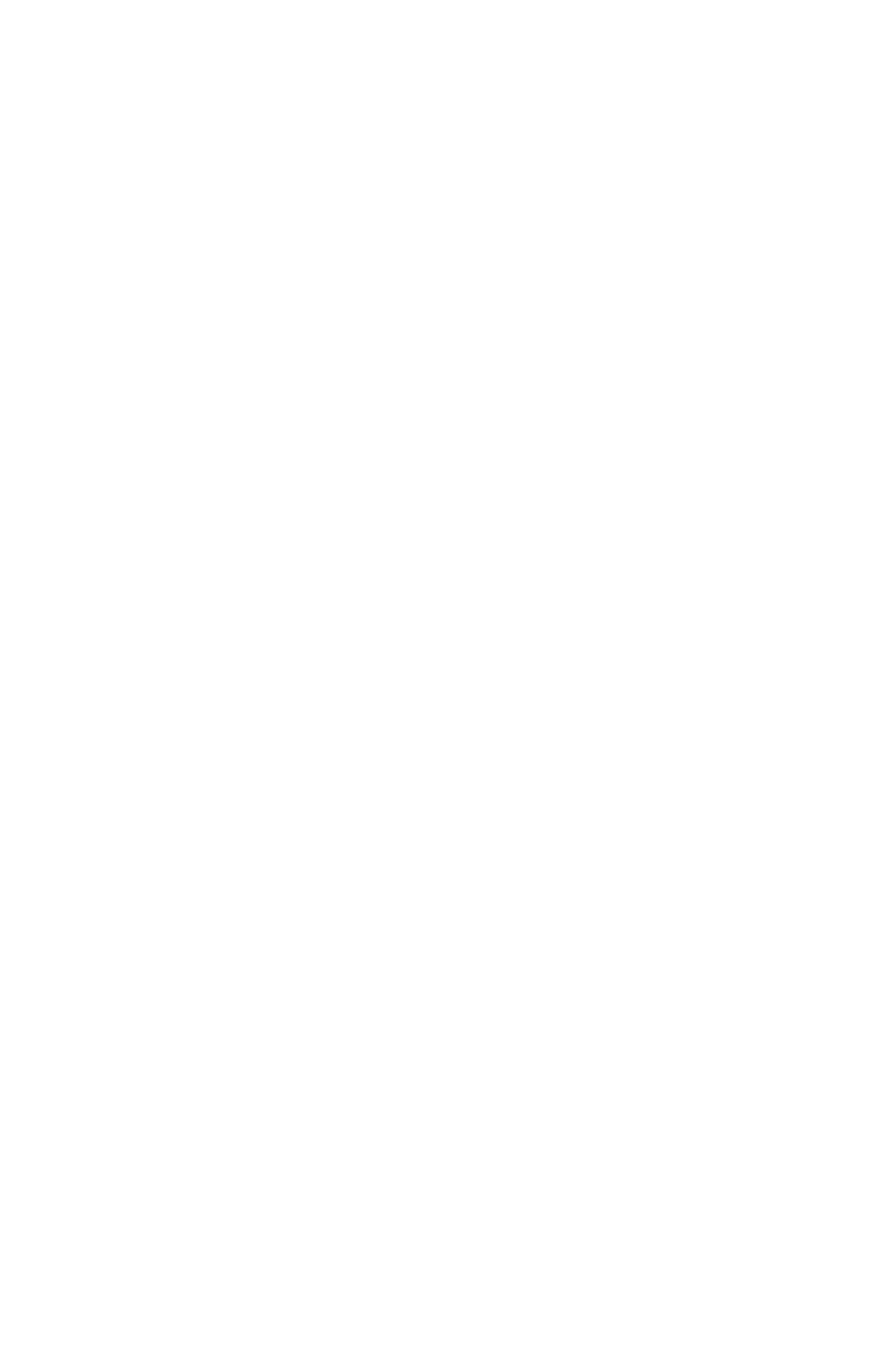
If you activate both sets of input and output channels, you will notice that
the 24-bit setting in the Sample Depth column is grayed out and the
“Maximum sample rate” is shown as 48000 Hz.
NOTE: Whenever S/PDIF Input is selected as an Active Port, the
Audiophile is expecting a digital signal at that port and to lock to
the sample rate of that signal. When S/PDIF Input is selected and
there is no signal present at the S/PDIF Input port, or the S/PDIF
signal is not recognized or invalid, the Audiophile USB will not
operate properly. Most likely, you will hear audio from the
Audiophile, but it will be running at an odd sample rate and sound
like it is playing at the wrong speed.
DD/DTS Pass-Thru: Just below the Sample Depth column, you will see
a checkbox labeled,“DD/DTS Pass-Thru.” If you are using a Software DVD
player and wish to send encoded multi-channel audio such as Dolby Digital
or DTS to the Audiophile USB’s S/PDIF output port, then check this box.
If you are only sending stereo audio (standard PCM—not encoded
surround) to the S/PDIF output port during normal operation, then leave
this box unchecked.
If you have this box checked, you can still send stereo digital audio to the
S/PDIF port without any problems. However, you will notice that when the
DD/DTS Pass-Thru box is checked, ONLY the S/PDIF port is active in the
Active Ports column. Unchecking the DD/DTS Pass-Thru box will restore
the port selection to the previous configuration.
Latency: Driver “Latency” can be selected from a range of values shown
in a drop-down list located just below the “Maximum Sample Rate.” The
default setting when the Audiophile is first installed is “Very High.” Because
slower computer systems require larger sample buffers to avoid dropouts
in the audio stream, a higher latency value is often necessary.
How low you will able to set the Latency will depend on several factors,
such as your system’s performance and the performance of the music
program itself. To test your system for lower Latency, try the “very low”
setting first (as shown in the previous screenshot), and if your system
stutters or performance falters, try the next higher setting until the system
performance stabilizes. Once you are satisfied with any of the control panel
settings, click OK to close the Audiophile USB Control Panel.
Version Numbers: The lower left corner the Audiophile USB Control
Panel page displays the ASIO Driver Version, USB Driver Version, and the
Firmware Version numbers currently in use. This is useful when checking
for driver updates on the M-Audio website, or in the event that you need
to call tech support and give them your system information.
12
