MITSUBISHI ELECTRIC DX-TL910U User Manual
Page 4
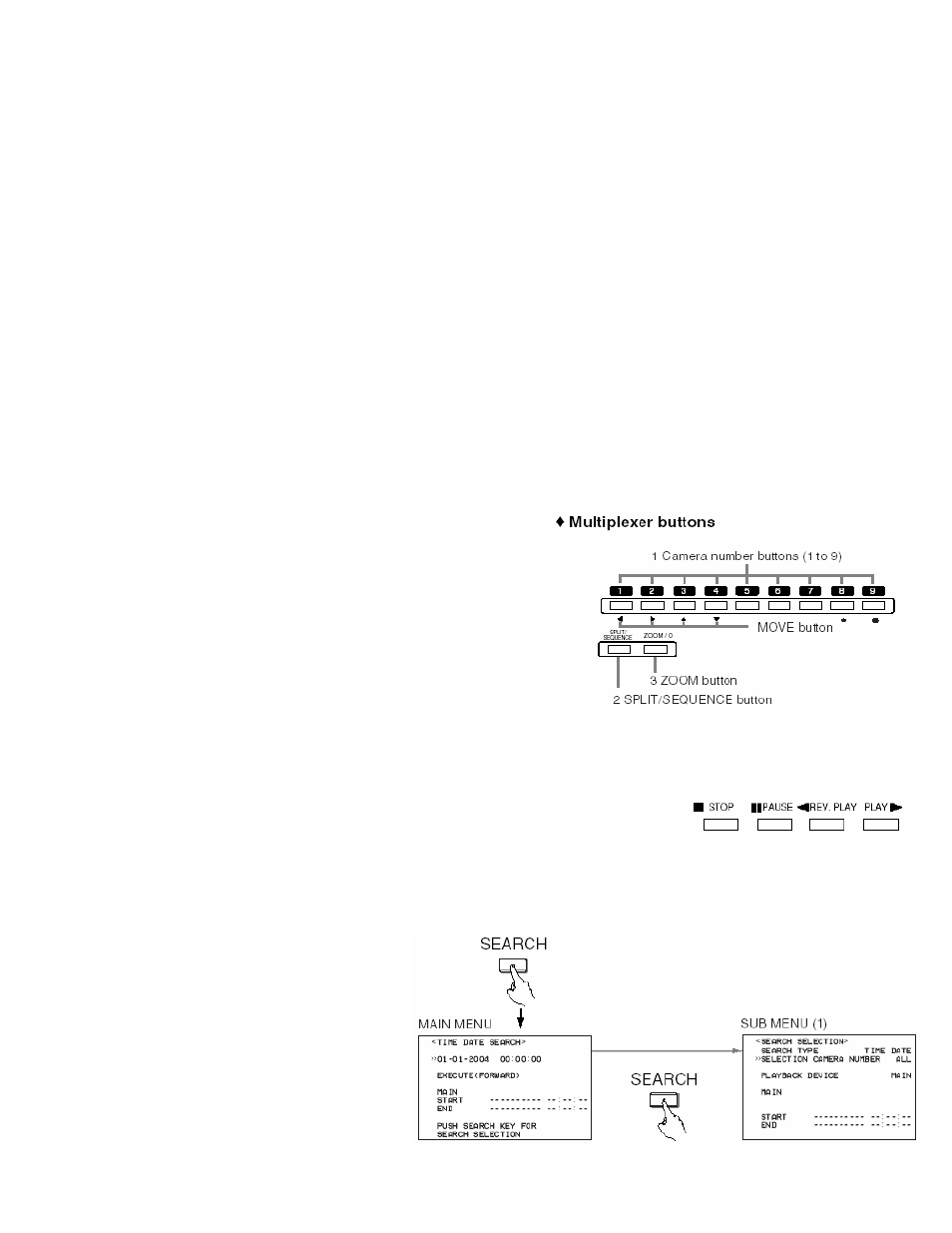
Copyright 2004 – Mitsubishi Digital Electronics America, Inc. – All Rights Reserved
4
How to SECTION:
A. RECORD
B. MONITOR VIEWING
C. PLAYBACK
D. SEARCH
E.
COPY
F.
ALARM SETTING
G. MOTION SETTING
H. RECORDING & ALARM REC. SETTINGS
I.
TIMER REC
J.
INITIAL SETUP INFORMTION (HDD REPEAT)
K. NETWORK SETTINGS
L.
ESTABLESHING A NETWORK CONNECTION
A. Recording:
1. Once the DVR is installed with all of the cameras connected, and the various settings in the DVR are set (Time and Date,
how each camera is to record and other important menu settings),
a. How to Activate RECORD – Simply press the REC/STOP (figure 1 item #5) button and when the button
illuminated in RED, the DVR is recording.
• To test recording simply turn the SHUTTLE CW, the monitor screen will black out and go back to live display. At
this time press the REV PLAY button and the DVR will playback the latest recording in reverse. To stop playback
just press the STOP button (see figure 2, #20).
• If any kind of a “WARNING ” appears on the screen, call your support department.
.
B. Monitor Viewing:
1. To change the view on your monitor to a single camera,
pres the number (1,2,3,or 4) that corresponds to the camera
you want to view in full screen.
2. To change back to the 4-camera view, press the
SPLIT/SEQUENCE button.
3. To Zoom in on an image – go to the single camera view
and press ZOOM an “X” appears on the monitor display
screen, this “X” shows the area to be zoomed-in. Press
the ZOOM again and the area will be expanded to 200%.
Press ZOOM again and image is enlarged 400%. Press
ZOOM again to exit the ZOOM function.
• The “X” will allow you to narrow the field and move to the
area under study when in the zoom mode. Use the navigational keys (under the 1,2, 3, 4 camera buttons) to move
the arrow to the field you wanted to review.
C. Playback Basics:
1. Press PLAY. The recorded content on the hard disc drive will be replayed.
The first time PLAY is activated the oldest recorded data will be displayed
first, after this when PLAY is pressed again, play will begin from last viewed
image (in its display format, one or 4 display).
2. Use the STOP/PAUSE/REV/PLAY buttons to navigate through the recorded data. To fast forward (when in
PLAY mode) turn the SHUTTLE ring clockwise, the further clock wise the SHUTTLE is turned the faster the
review speed. Pressing PAUSE while in FF will lock the current display speed. Press STOP and then PLAY to get
back to normal playback speed.
D. Search Function:
1. Date and Time Playback. Press
the SEARCH button (figure 2, #23)
TIME/DATE SEARCH is the
default setting.
• Make sure the cursor is next to the
SEARCH DATE line and turn the
SHUTTLE ring clockwise twice.
