Track extraction (for cd only) – MicroBoards Technology Premium Pro User Manual
Page 14
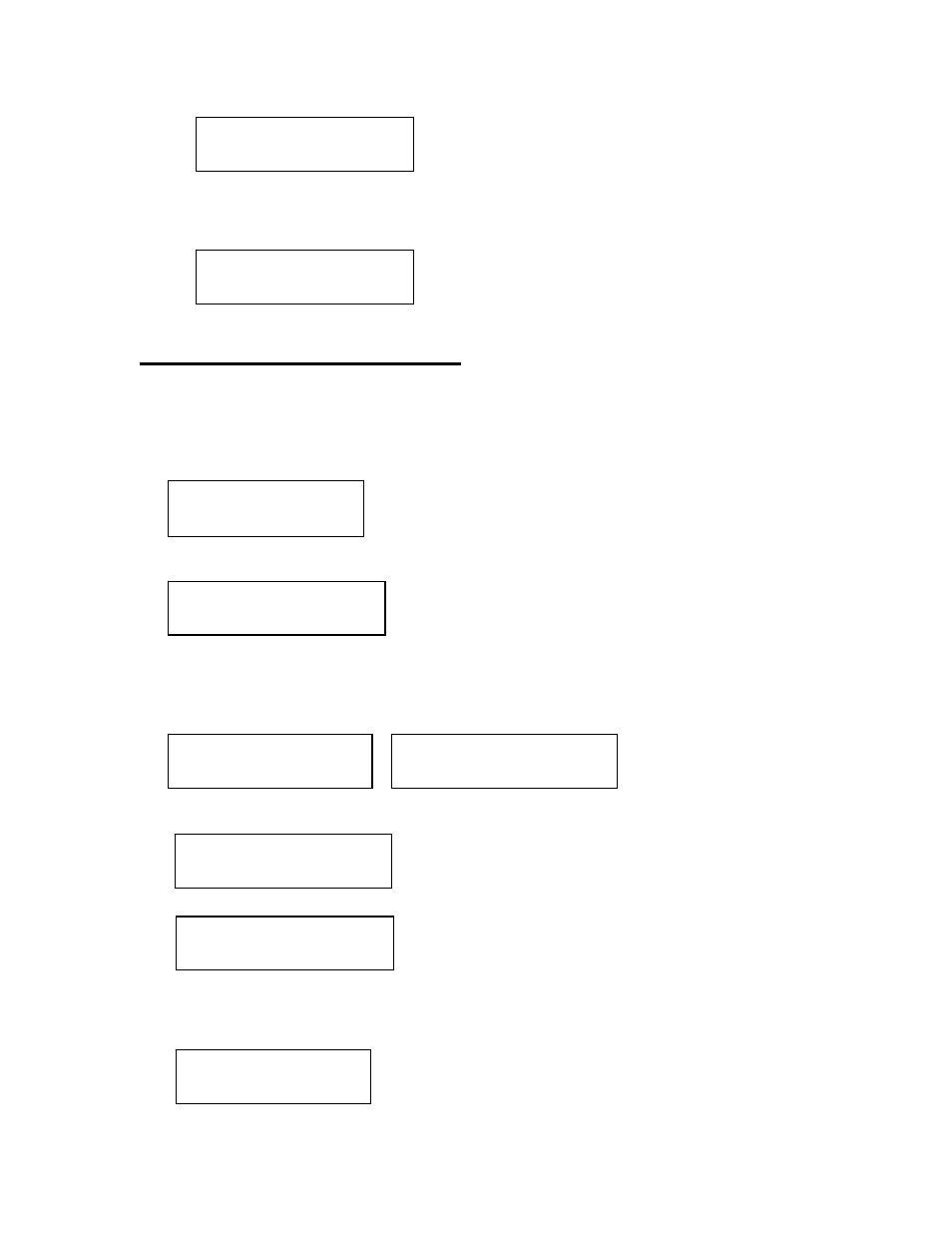
DVD Premium Pro Series MICROBOARDS TECHNOLOGY, LLC
14
SURE?
DISC ERASE
Pressing the YES button at either of these selections will show the following screen:
Press the YES button if you are sure you want to erase the DVD-+RW disc. If you do not
wish to erase the disc, press the NO button and you will go back to the DISC ERASE
screen (step 1).
5. The screen will now show:
6. Once the erasing is complete, the Recorder(s) will eject the disc(s).
Track Extraction (for CD ONLY)
When extracting tracks to the internal hard drive, the DVD Premium Pro Series always uses the
first HDD partition. If there is information already stored on HDD partition 1, the system will ask if
you want to overwrite this information. This partition cannot be changed from HDD partition one.
1. At the COPY START? Menu, press the NO or ▼ button until the display reads:
Press the YES button.
2. Press YES again in the following screen.
If any master data is already registered in HDD, the DVD Premium Pro Series asks you
whether you want to overwrite data.
Press YES to overwrite, NO to cancel.
3. Insert a master audio disc into the reader drive. DVD Premium Pro Series will analyze the
master disc.
4. After it completes analyzing the master disc, it displays Selected Track Number / Total Track
Number.
This master data has total 12 tracks.
Press NO or ▼ to skip forward a track.
Press YES to select the track you want to extract.
5. If you skip forward all tracks, it asks if you want to end extraction for the master data.
Press YES to finish extraction and register selected tracks in HDD.
Press NO or ▼ to add more tracks from this master data.
6. If you press YES in step 5, the DVD Premium Pro Series asks you to register the extracted
tracks in HDD.
Press YES to start registration.
Trk EXTRACTION?
(CDtoHDD)
EXTRACTION OK?
INSERT
MASTER DISC
ANALYZING MASTER
EXTRACT THE Trk?
TRK 01/12
END EXTRACTION?
COPY TO HDD OK?
