Removing jammed paper from the bypass tray – Muratec F-300 User Manual
Page 173
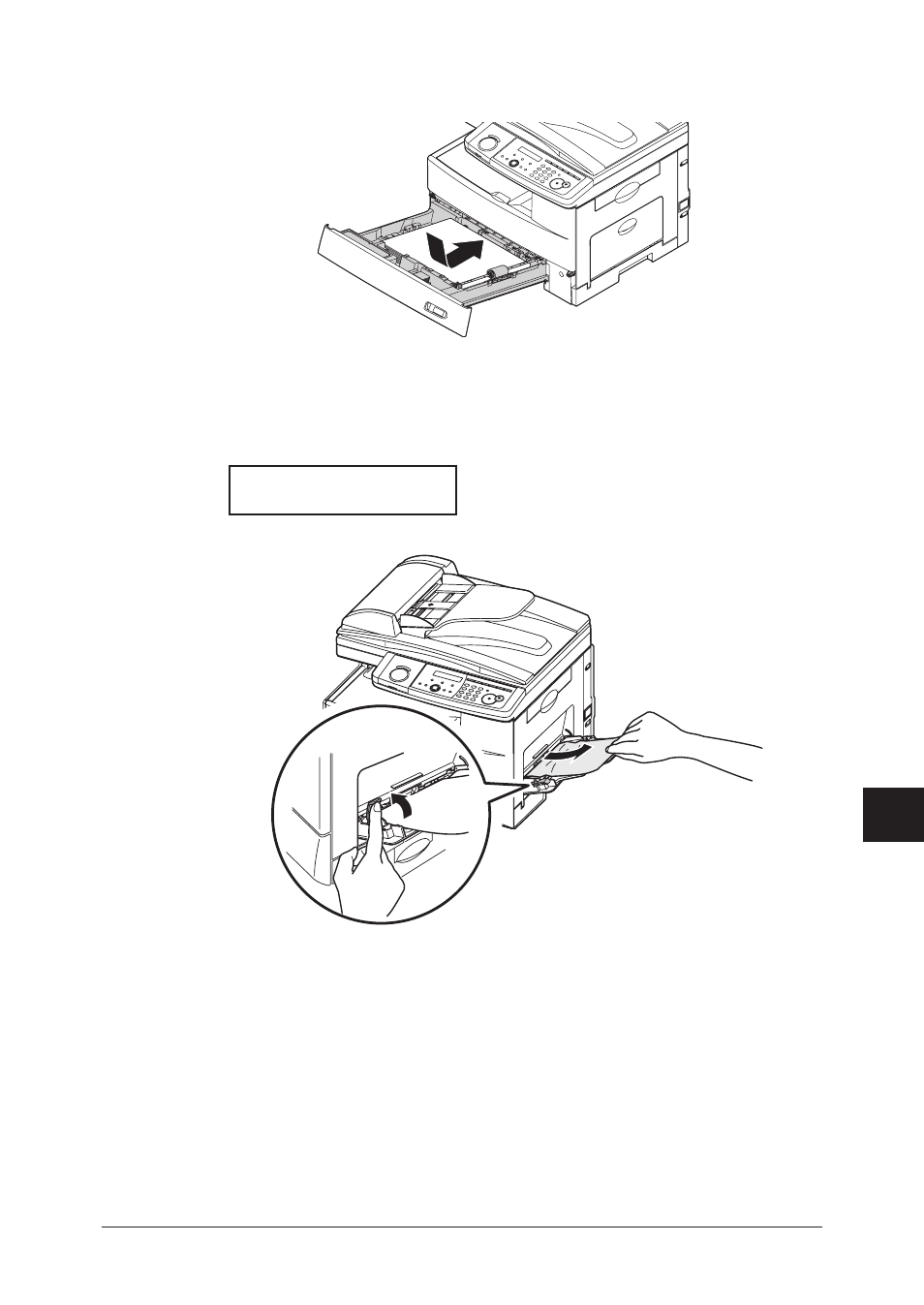
12-13
M
AINTENANCE
& P
ROBLEM
SOLVING
1
2
3
4
5
6
7
8
9
10
11
12
13
14
A
M
AINTENANCE
& P
ROBLEM
SOL
VING
5
Close the side cover and insert the paper cassette. Lower the rear part of the cassette
to align the rear edge to the slot of the machine, then insert it completely.
Removing jammed paper from the bypass tray
If the paper does not properly fed into the machine through the bypass tray, the follow-
ing message will be displayed.
Remove Bypass Paper
Open&CloseFrontCover
1
Pull the flapper release lever and pull the paper out of the machine.
2
Open the front cover and then close it to clear the message on the LCD.
See also other documents in the category Muratec Printers:
- F-525 (2 pages)
- DIGITAL LASER F-114P (162 pages)
- MFX-1700 (1 page)
- MFX-3090 (179 pages)
- High Speed Document Terminal MFX-5555 (6 pages)
- MFX-2850 (6 pages)
- MFX-1300 (2 pages)
- MFX-1330 (2 pages)
- MFX-1200 (156 pages)
- MFX-1300/1700 (154 pages)
- MFX-2830 (471 pages)
- MFX-2830 (2 pages)
- MFX-2000 (2 pages)
- QUADACCESS MFX-2590 (165 pages)
- MFX-1350 (197 pages)
- F-112 (2 pages)
- OFFICEBRIDGE MFX-2830 (2 pages)
- F-520D (2 pages)
- PLAIN-PAPER DIGITAL FAX/COPIER/PRINTER/SCANNER F-300 (189 pages)
- MFX-C2700 (166 pages)
- F-116 (81 pages)
- F-116P (150 pages)
- MK3119 (2 pages)
- F-565 (2 pages)
- MFX-2570 (279 pages)
- MFX-1600 (2 pages)
- MFX-2550 (129 pages)
- QUADACCESS MFX-2550 (193 pages)
- MFX-1450D (2 pages)
- MFX-C3400 (2 pages)
- MFX-3050 (2 pages)
- MFX-3050 (142 pages)
- Multi Functional Printer MFX-C2500 (160 pages)
- F-112P (2 pages)
- MFX-C2500 Professional Edition MK3190 (6 pages)
- Printer/Copier/Scanner MFX-C3035 (392 pages)
- MFX-1350D (2 pages)
- MFX-2030 (189 pages)
- F-315 (198 pages)
- BUSINESS-CLASS DOCUMENT SOLUTIONS MFX-2590 (6 pages)
- OfficeBridge I-Fax (2 pages)
- MFX-2050 (2 pages)
- F-114 (2 pages)
