Configuring tcp/ip in windows vista – Motorola SURFboard 570280-001-a User Manual
Page 17
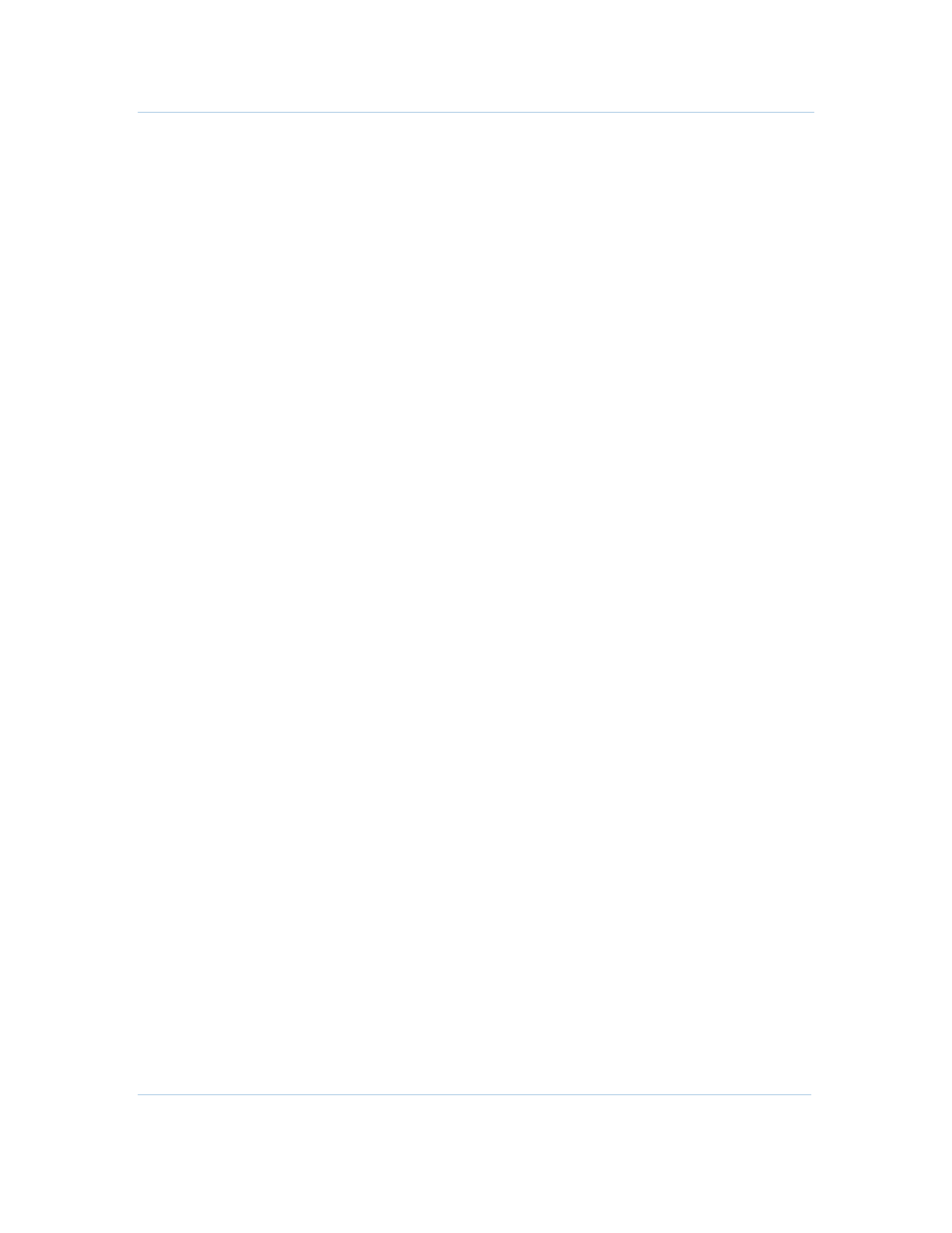
B
Installing the Modem • Connecting to the Internet
Motorola SURFboard SBG941 Series Wireless Cable Modem Gateways • User Guide
9
570280-001-a
4. Select Properties from the drop-down menu to display the Local Area Connection
Properties window. Be sure Internet Protocol (TCP/IP) is checked.
5. Select Internet Protocol (TCP/IP) and click Properties to display the Internet
Protocol (TCP/IP) Properties window.
6. Select Obtain an IP address automatically and Obtain DNS server address
automatically.
7. Click OK to save the TCP/IP settings and exit the TCP/IP Properties window.
8. Close the Local Area Connection Properties window and then exit the Control Panel.
9. When you complete the TCP/IP configuration, go to
Configuring TCP/IP in Windows Vista
1. Open the Control Panel.
2. Double-click Network and Internet to display the Network and Internet window.
3. Double-click Network and Sharing Center to display the Network and Sharing
Center window.
4. Click Manage network connections to display the LAN or High-Speed Internet
connections window.
5. Right-click the network connection for your network interface.
6. Select Properties to display the Local Area Connection Properties window.
Vista may prompt you to allow access to the Network Properties Options. If you see
the prompt,
User Account Control -- Windows needs your permission to
continue
, click Continue.
7. Select Internet Protocol Version 4 or 6 (TCP/IPv4 or v6) and click Properties to
display the Internet Protocol Properties window.
8. Select Obtain an IP address automatically and Obtain DNS server address
automatically.
9. Click OK to save the TCP/IP settings and close the Internet Protocol Version 4
(TCP/IPv4) Properties window.
10. Click OK to close the Local Area Connection Properties window.
11. Close the remaining windows and exit the Control Panel.
12. When you complete the TCP/IP configuration, go to
.
