M-AUDIO Torq 1.5 User Manual
Page 64
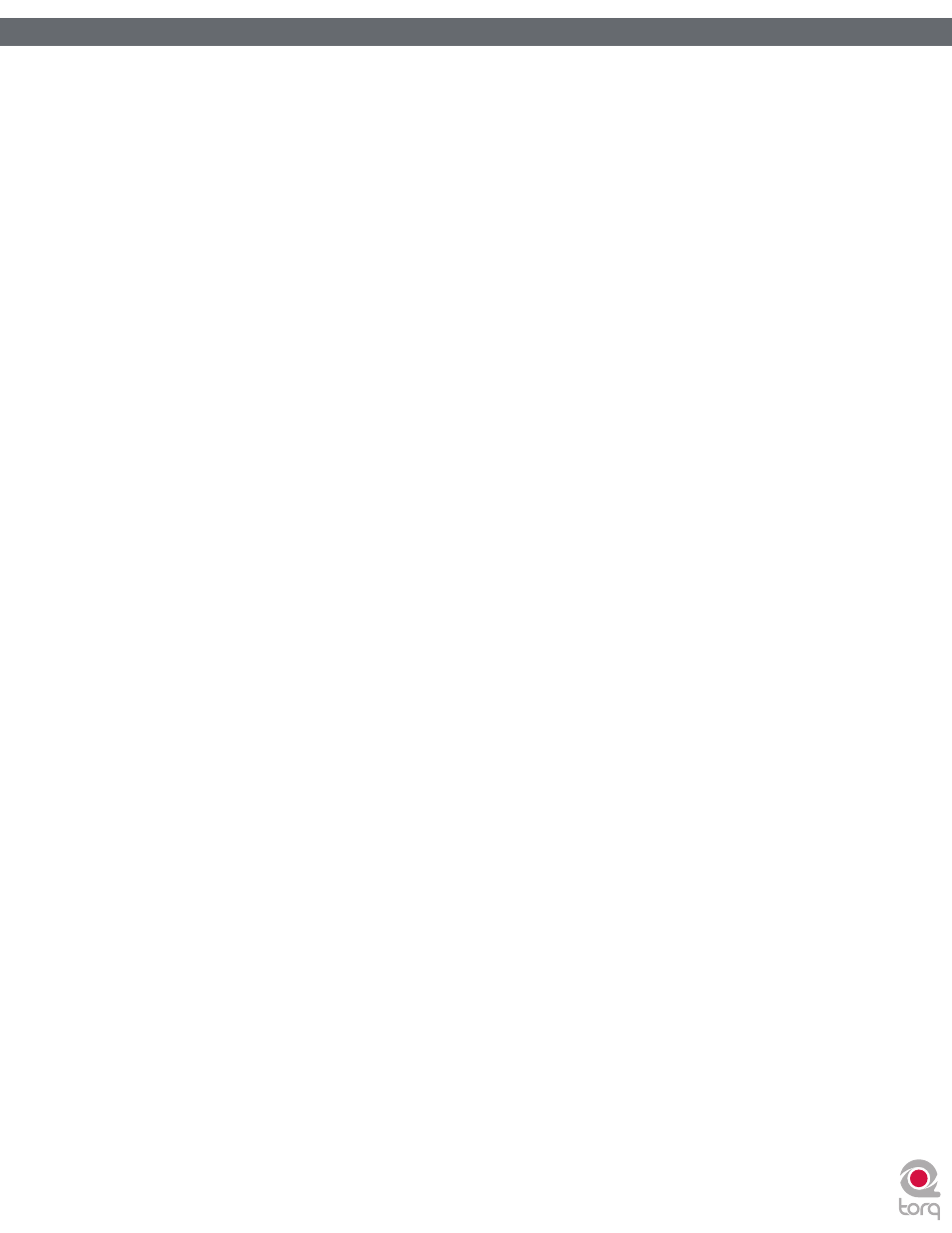
Torq 1.5 User Guide
Chapter 1
63
Torq 1.5 User Guide
Chapter 10
63
<
Crossfader Curve
Speaking of scratching, one of the improvements to crossfader design is an adjustable Crossfader Curve. This
refers to the rate at which the songs fade in and out as the crossfader is moved from one side to the other.
At one extreme is the Equal Power Contour, which is good for slow fades between two songs. As you move the
fader from the edge toward the center, it will slowly fade in one song. However, as it is fading in this song, it will
also start fading out the other song. The end result is that the overall volume remains the same as you fade, even
when both songs are playing at the same time.
At the other extreme of the adjustable range is the Hard Cut. This shape causes a song to fade in to full volume
almost immediately after moving the fader inward from the edge. Similarly, the other song will not begin to fade
out until the crossfader is almost all the way at the other edge. Then, right before the crossfader reaches the
edge, the other song will fade down. This is the shape preferred by scratch DJs as they can cut in a track to full
volume with very little motion of their hand. When performed quickly, you don’t even hear the volume fade up
and down—it sounds as if the sound is being abruptly cut in and out.
When Torq is launched for the first time, the Crossfader Curve will be set to a happy medium between these
two extremes. You can, of course, change this curve using either of the following:
» Adjusting with the Mouse
1. Hold down the SHIFT key on your computer keyboard
2. While holding down shift, click and drag over the Crossfader. The Crossfader itself will not move, but
the graphic below the Crossfader will change to indicate the new curve. As the blue bars expand toward
the edges, the curve approaches the Hard Cut shape. With no blue bars, the curve is an Equal Power
Contour.
» Adjusting via MIDI
1. Click the Preferences button to open the Preferences menu.
2. Click the MIDI tab.
3. Click the Learn button next to Crossfader Curve. The button will turn red.
4. Move the knob or fader that you want to use for Crossfader Curve control. Torq will read the incoming
MIDI messages and immediately assign it to the Crossfader Curve.
5. Exit the Preferences.
<
Crossfader Assign
Another part in the evolution of the Crossfader is the Crossfader Assign. As explained above, the left Deck is
routed to the left side of the Crossfader while the right Deck is routed to the right side. Clicking the Crossfader
Assign buttons will swap the assignments so that the left Deck will be heard when the Crossfader is at the right,
and vice versa. This is sometimes known as “hamster style” control.
<
Transform Buttons
Another feature to aid scratch DJs is the Transform button. The Transform buttons are found at the left and
right sides of the Crossfader. Pressing a Transform button will cause the associated channel to temporarily
bypass the Crossfader and go straight to the main mix. For example, if the Crossfader is fully left, you’ll only hear
the left Deck. If you press the right Transform button, you’ll hear the right Deck along with the left Deck.
