Error index, Standard mode, Absolute mode – M-AUDIO Torq 1.5 User Manual
Page 37: Relative mode, Absolute mode relative mode
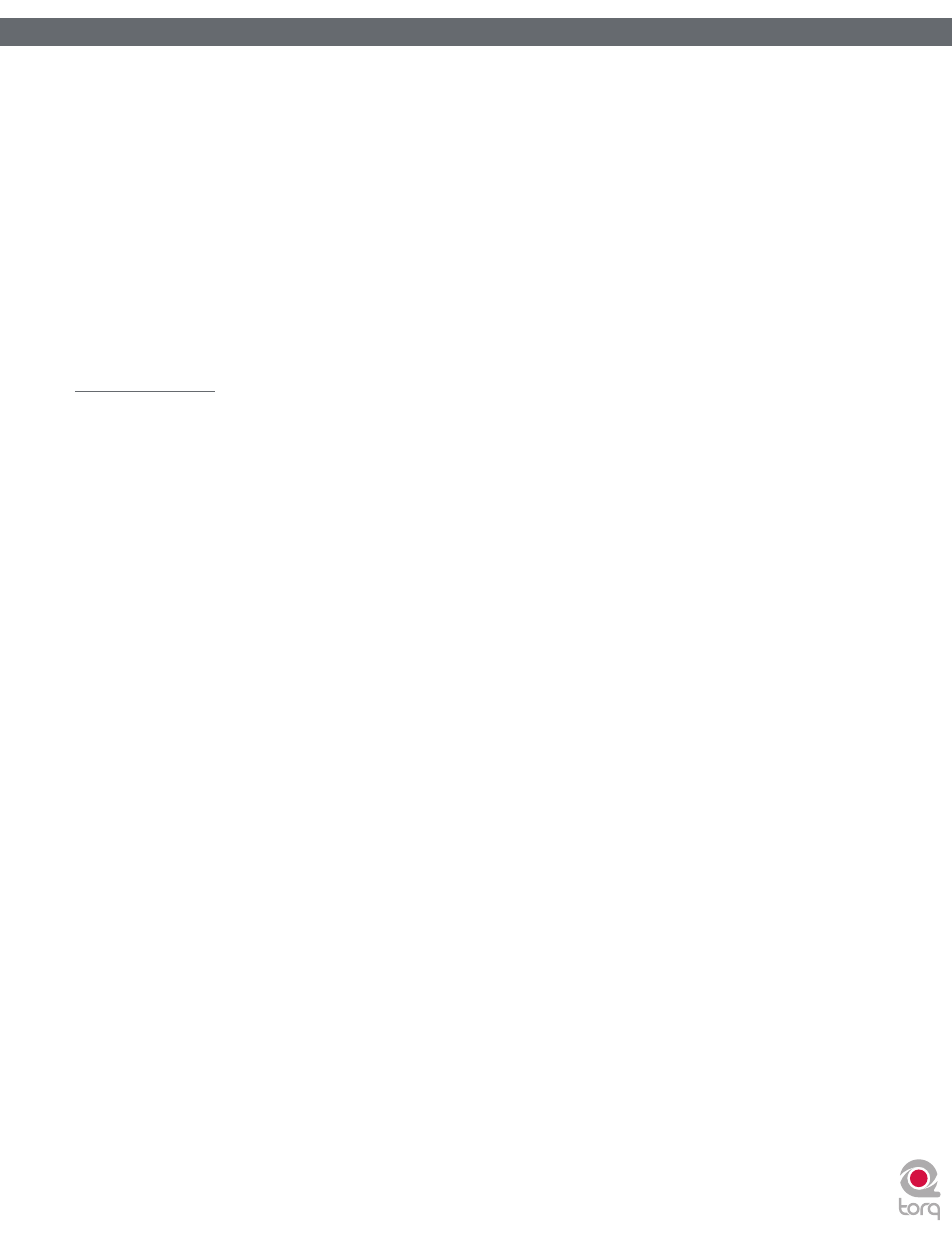
Torq 1.5 User Guide
Chapter 1
36
Torq 1.5 User Guide
Chapter 6
36
Error Index
If you’ve checked your audio cable connections and have also replaced your turntable’s needles yet still experience
problems, take a look at the Error Index displays. These displays will be showing a number typically between 0.15 and
1.50, which is perfectly normal. If the number is above 2.0, it will turn red, indicating that there is too much noise in the
audio signal for Torq to properly track position and velocity. Try cleaning the record using a high quality vinyl cleaning
system. Too much dirt on the record can cause errors in the tracking process.
A high Error Index can also be caused by wear and tear on the Control Vinyl. Each time a record is played, it is slightly
damaged, especially if the tracking weight of the needle is very heavy. After repeated use, the control signal may become
distorted and unreadable. Simply flip over the Control Vinyl to the second side or purchase a replacement record from
the M-Audio Webstore (www.m-audio.com).
If the output level of your stylus/cartridge is too low, this can also result in high Error Index readings. Try replacing your
stylus/cartridge with one of the recommended models at the end of this manual for a higher output level.
Standard Mode
When you enable External Control, Torq will be in Standard mode. In this mode, one control source is assigned to each Deck.
You will need two sources (2 turntables, 2 CD players, or one of each) in order to control the two Decks in Torq. This is just
like using traditional hardware to DJ.
When using Standard mode, you have two control styles to choose from—Absolute mode and Relative mode—which are
explained below.
Absolute Mode
This is the default control style when in Standard mode and is indicated by the [>|<] icon on what was previously the Play/
Pause button on the Decks. Absolute mode means that Torq will be following the position of the external control source.
This is most apparent when using the Control Vinyls—you can lift the needle and place it in different locations on the
record and Torq’s Decks will follow this position. If you place the needle at the beginning of the record (or rewind the
Control CD back to the beginning of a track), the song in the Deck will also jump back to the beginning.
This mode is obviously the mode that will recreate the sensation of using CDs and Vinyl with the greatest detail. You
will be able to control playback position from your turntables or CD players without having to interact with the Torq
interface.
Relative Mode
In contrast, Relative mode will ignore the playback position of the Control Vinyl or Control CD. Torq will only monitor
the direction and speed of the control source. To enable Relative mode on a Deck, click the Absolute mode button—its
icon will change to [<|>] indicating that Relative mode is now active (click the button again to toggle back to Absolute
mode).
You’ll now notice that placing the needle in different locations on the record will have no effect on the music—playback
will resume from the point it left off as soon as the needle touches the record again.
Even though the playback position of the Control Vinyl or Control CD is not affecting the playback position of the song
on the Deck, the speed and direction of the control source will still continue to work. You can change the playback speed
using the pitch adjusters on your turntables or CD players and the playback speed of the Deck will follow. You can even
scratch like normal. The added benefit is that, should the needle skip a groove while you’re scratching, you won’t lose the
sound you were using. You can continue to scratch the same location of the audio file even if the needle keeps skipping.
✓
Note: While there will be no audible change in music playback when switching a Deck from Absolute mode to Relative
mode, there is a chance that the playback position could jump to an unanticipated position when switching from Relative
mode back into Absolute mode. This is due to the fact that, while using the features of Relative mode, the playback position
of the Deck and the actual location of the control source could fall out of sync (for example, if you loop the song on the
Deck, the song will no longer proceed forward but the location of the control source will continue to play forward). When
you switch back to Absolute mode, Torq will immediately jump to the position indicated by the control source...this could
even be a position after the song has ended! Therefore, be extremely careful when toggling back to Absolute mode. Only
do so if (1) you know the location of the song and control source are still in sync or (2) you mute the Deck before switching
over, thus preventing any jumps from being heard by your audience.
