Troubleshooting guide, 7 troubleshooting guide – Mio MioMap User Manual
Page 79
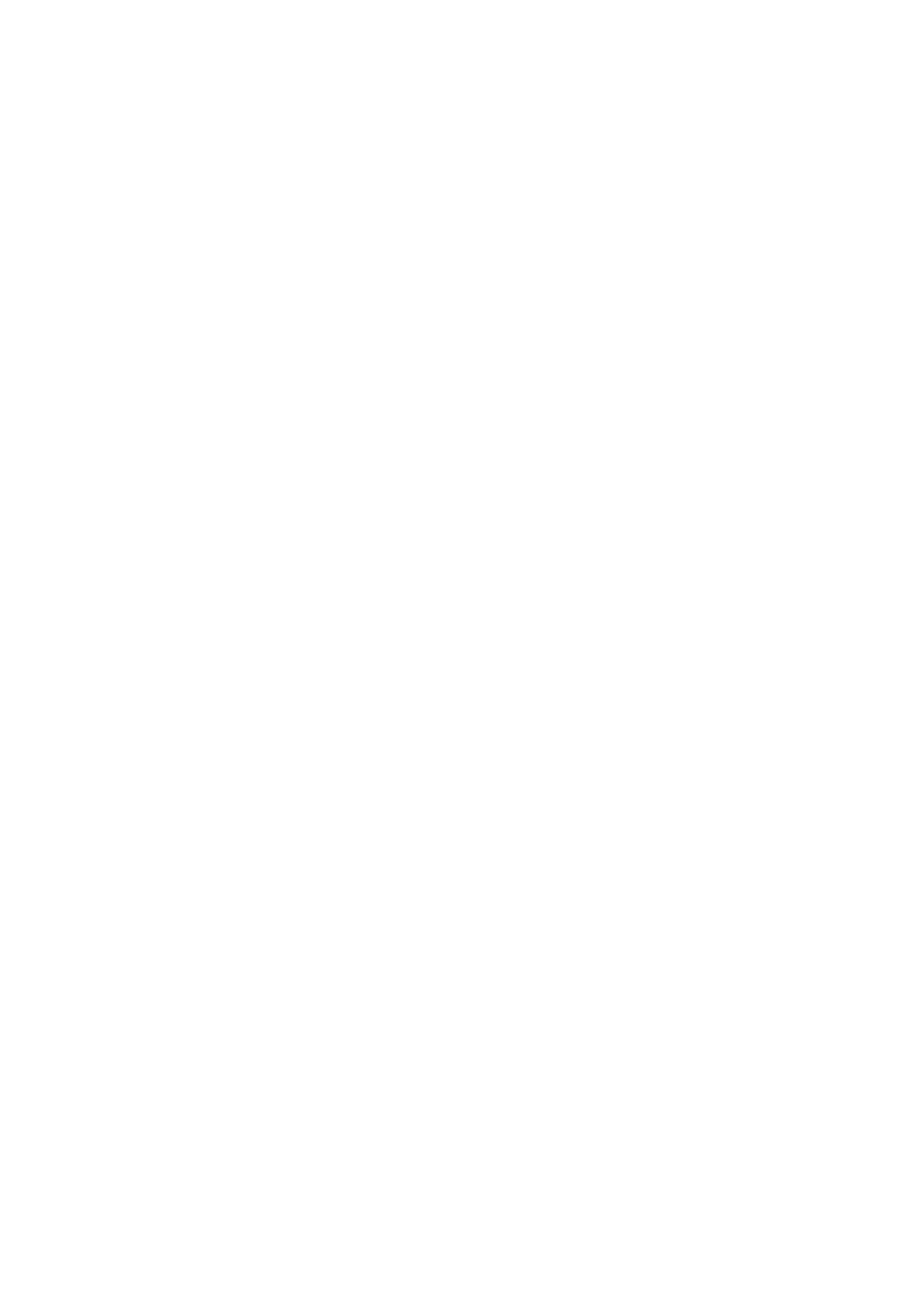
79
7 Troubleshooting
guide
Thank you again for purchasing our product. We hope you will enjoy every minute of
using it. However you may face difficulties before you get really accustomed to
MioMap. In such cases, please, refer to this table of frequently encountered
problematic situations.
I cannot find the Greenarrow that would show my location. Navigation does
not start.
Check the GPS status icon on any of the map screens (Page 24) or the GPS Data
screen (Page 29). It is likely that the GPS cannot determine your position. Move the
GPS out of cover to get a position fix.
The GPS is connected, sending valid position data, yet I cannot see the
Greenarrow that would show my position.
You should see a large semi-transparent ‘Lock’ icon (Page 22) on the screen. Tap
this to re-enable the Lock-to-Position feature that moves the map back to your actual
location.
The Green arrow shows my location, but I cannot see the route (Orange or red
line), and no voice instructions are announced.
It is likely that you have no active route. Check the upper left corner of the Cockpit
screen (Page 21) if you can see the indication for the next turn or not. If this field is
blank, you have no route planned, so you need to create one first. It is a common
mistake to find a destination, show it on the map, but forget to tap the ‘Route To’
button in the Cursor menu (Page 26) to create the route. Be sure to follow these
steps, or always plan your routes by using one of the buttons on the Main menu
screen. This will ensure your route is calculated automatically as soon as the
destination has been selected.
I cannot see the Lock button on the screen, yet the map is not rotated during
driving.
Look for a small, red ‘N’ letter on the compass icon (Page 23) or an airplane icon
instead of it. It is likely that you had initiated the North-up map orientation or the
Overview mode unintentionally. Tap this icon to revert to Track-up mode with
automatic map rotation.
Creating a multi-point route I have tapped the ‘Route To’ button once for each
destination but only the last one appears in the list, all previous points have
disappeared.
