Advanced settings, Cockpit settings, 3d in cockpit mode (and track-up orientation) – Mio MioMap User Manual
Page 73: Cockpit screen layout, 5 advanced settings, 1 cockpit settings
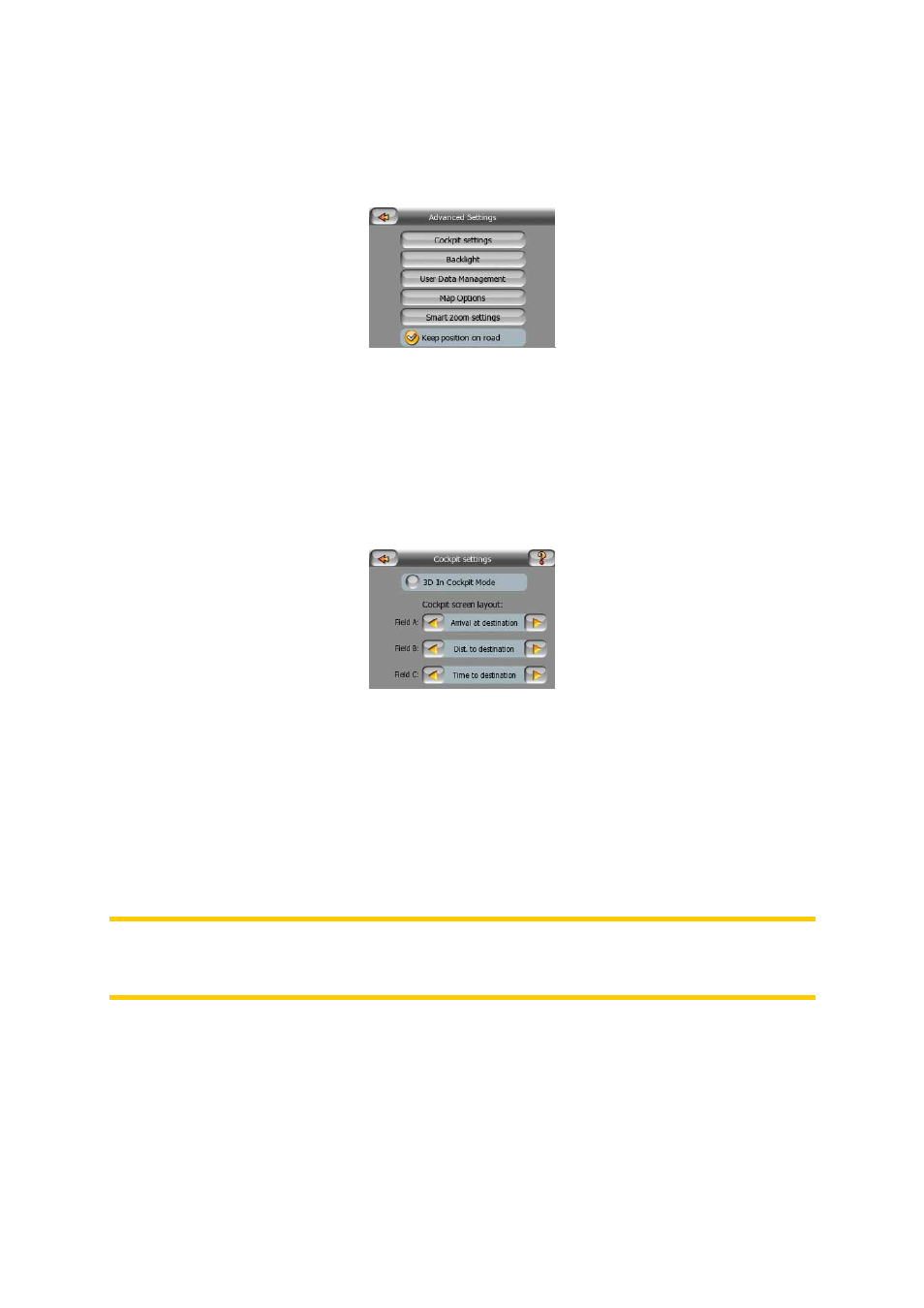
73
6.5 Advanced settings
These screens let you set a large number of different advanced settings and initiate
some special functions. These settings and functions are divided into groups.
Tap on any button to set the corresponding parameters. .All but the last one will
open new windows where you can make your desired changes.
6.5.1 Cockpit settings
These settings determine how MioMap displays different content elements of the
Cockpit screen.
6.5.1.1 3D in Cockpit mode (and track-up orientation)
The normal use of the Cockpit mode is cruising or navigating, when the road lying in
front of the driver is the most important part of the map. It is usually done in a 3D
view with the current direction towards the top of the map. By default MioMap uses
the same look of the map in both Map and Cockpit modes.
Use this switch to instruct MioMap to always open the Cockpit mode in 3D with
Track-up orientation (automatic map rotation) for driving purposes.
Note: You will still have the possibility to switch the map to 2D view or north-up
orientation, but the map will return to 3D mode with map rotation whenever Cockpit
mode is started.
6.5.1.2 Cockpit screen layout
There are three route data fields on the left of the Cockpit screen.
Their content is fixed in Cruise mode (when there is no active route), but for
Navigation mode you can change their content here. The available values are listed
here: Page 28.
