Backup data, Restore data, Clear data – Mio MioMap User Manual
Page 75: Reset advanced settings, Map options, Advanced settings, 4 map, Options
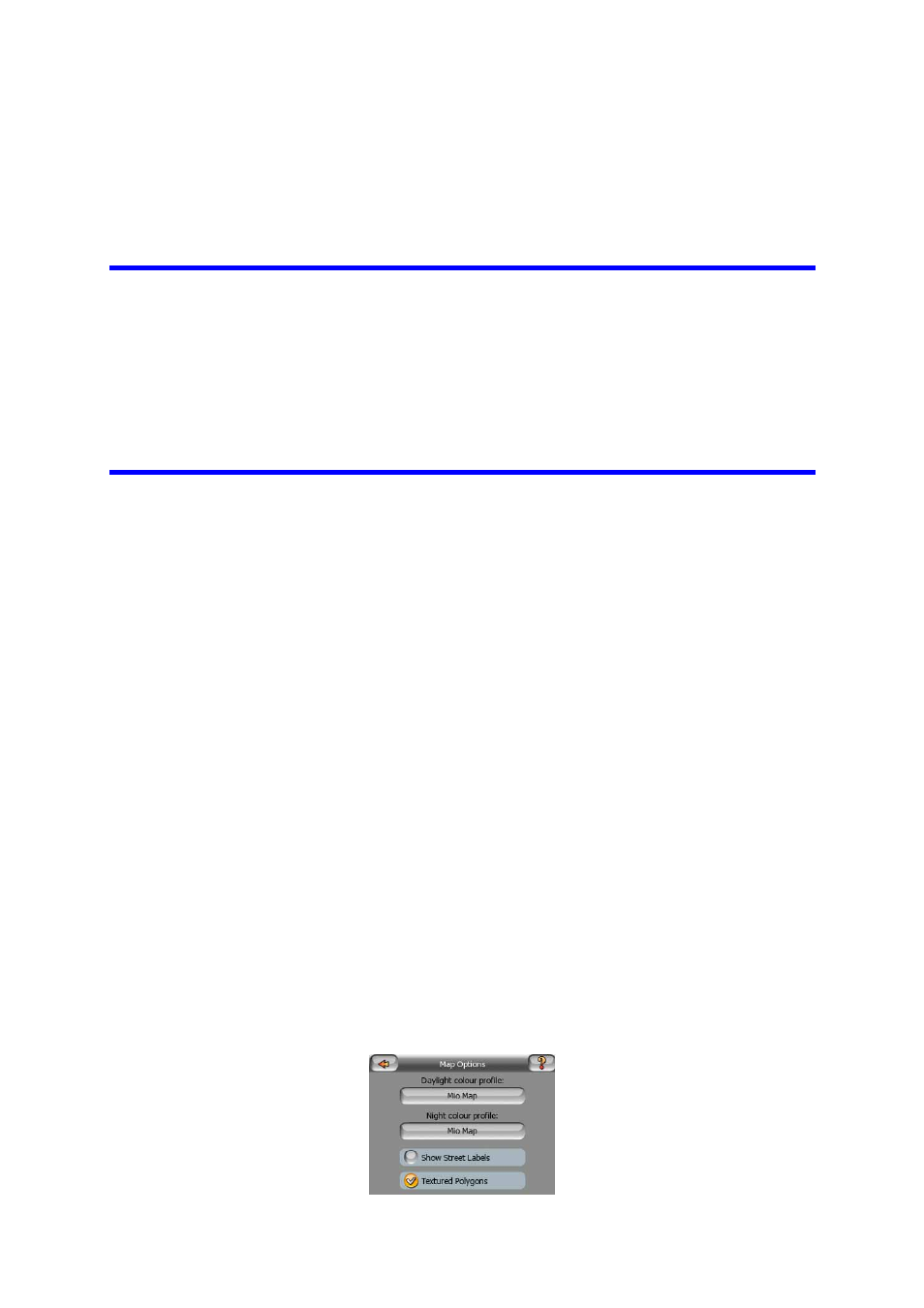
75
6.5.3.1 Backup Data
You can make a safe copy of the whole user database on an SD card.
Tap this button to copy all user data and settings on the SD card. The backup is
always created with the same file name; so backing up data will always overwrite
previous backups.
Tip: If you wish to keep more versions of the user database, or you wish to save one
particular state (e.g. saved POIs and track logs of your holiday), look for the backup
file on the SD card, rename it, or save it to your PC.
Tip: If you move to another PNA, and you wish to keep your data and settings, make
a backup, remove the card, insert it into the other PNA, then return to this Settings
page, and push the Restore Data button as described in the next section. MioMap
will then restart, and all your previous POIs, track logs, settings, city and find history
lists will also appear on the new PNA .
6.5.3.2 Restore Data
If you have accidentally deleted things, or you have created a number of temporary
items and you do not wish to delete them one by one, you can tap this button to
restore the state of MioMap to the latest backup.
By tapping this button you will lose all of the changes made since the time of the
latest backup. MioMap will warn you about this before overwriting the current
database with the backup.
6.5.3.3 Clear Data
This button will delete all user data. It is a reset to factory settings. Tapping this
button means you lose all your saved data and customized settings. MioMap will
warn you about this.
6.5.3.4 Reset Advanced Settings
There are a multitude of Advanced settings in MioMap. Some changes may cause
MioMap to behave in an unsatisfying manner. Tap this button to restore the default
settings.
6.5.4 Map options
You can set a few parameters determining the appearance of the maps in MioMap.
