Microsoft SPC210SF User Manual
Page 25
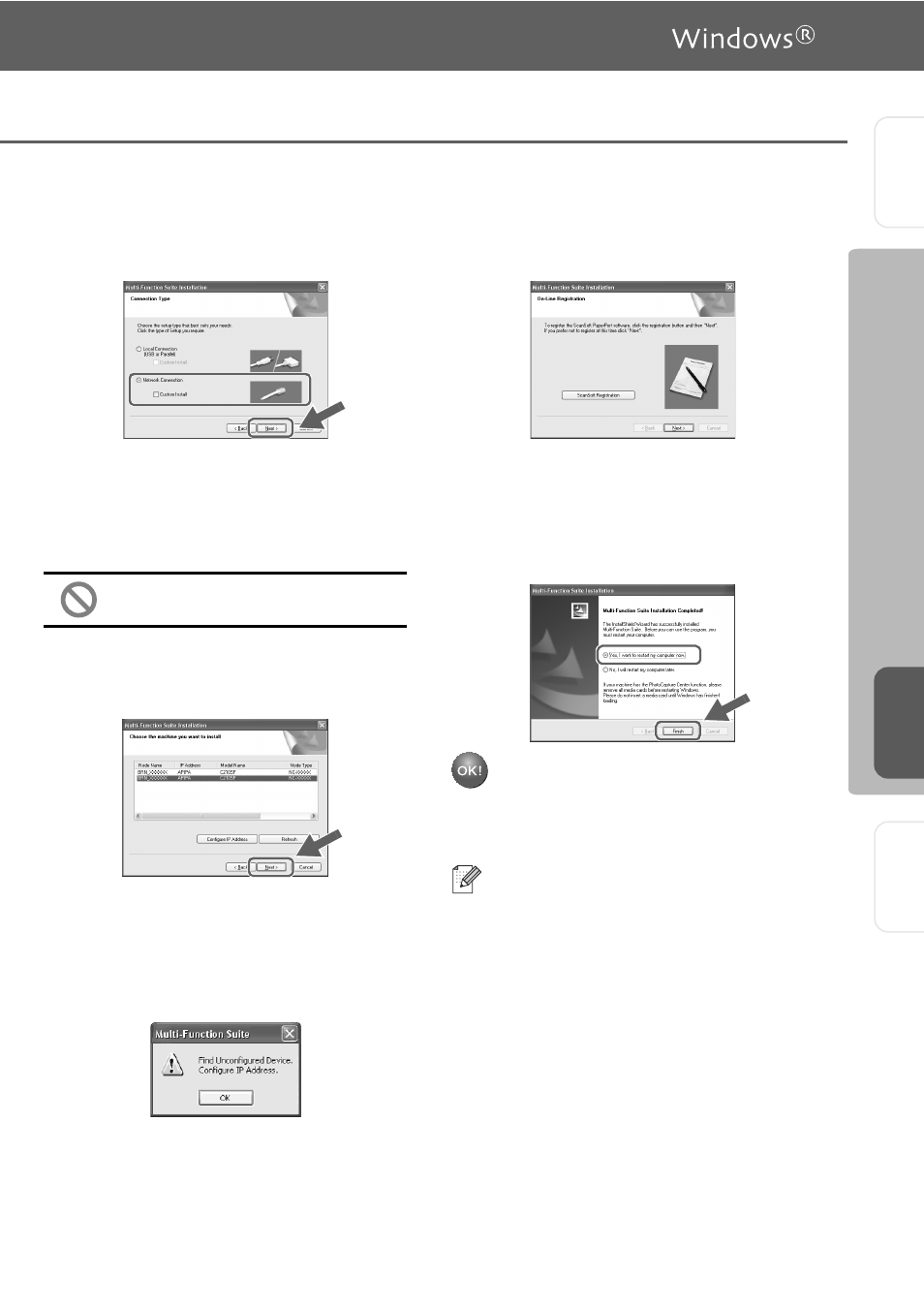
23
9
Select Network Connection and then click
Next.
0
The installation of the drivers will
automatically start. The installation screens
appear one after another. Please wait, it will
take a few seconds for all the screens to
appear.
DO NOT try to cancel any of the
screens during this installation.
A
If the machine is configured for your
network, select your machine from the list
and then click Next.
B
If the machine is not yet configured for use
on your network, the Configure IP address
window will appear. Enter the IP address
information appropriate to your network by
clicking OK and following the on-screen
instructions.
C
When the On-Line Registration screen is
displayed, follow the on-screen instructions.
D
When the following screen appears, click
Finish and wait as the PC restarts
Windows
®
and continues the installation.
(For Windows
®
2000 Professional/XP/
Windows NT
®
4.0, you must be logged on
with Administrator rights.)
The Multi-Function Suite, Network
Printer driver, Network Scanner driver
have been installed and the installation
is now complete.
■
For Network installations, the Repair
Multi-Function Suite selection from the
main menu is not supported.
■
Network Scanning is not supported in
Windows NT
®
4.0.
S
et
ti
ng U
p
th
e
m
a
ch
in
e
Ins
tal
ling t
he
Dr
iv
e
rs
&
S
of
twar
e
W
in
dow
s
®
Ne
two
rk
For
Ne
two
rk
Us
e
rs
