6 setting the date and time, 7 setting your station id, Setting the date and time – Microsoft SPC210SF User Manual
Page 11: Setting your station id, 6setting the date and time, 7setting your station id
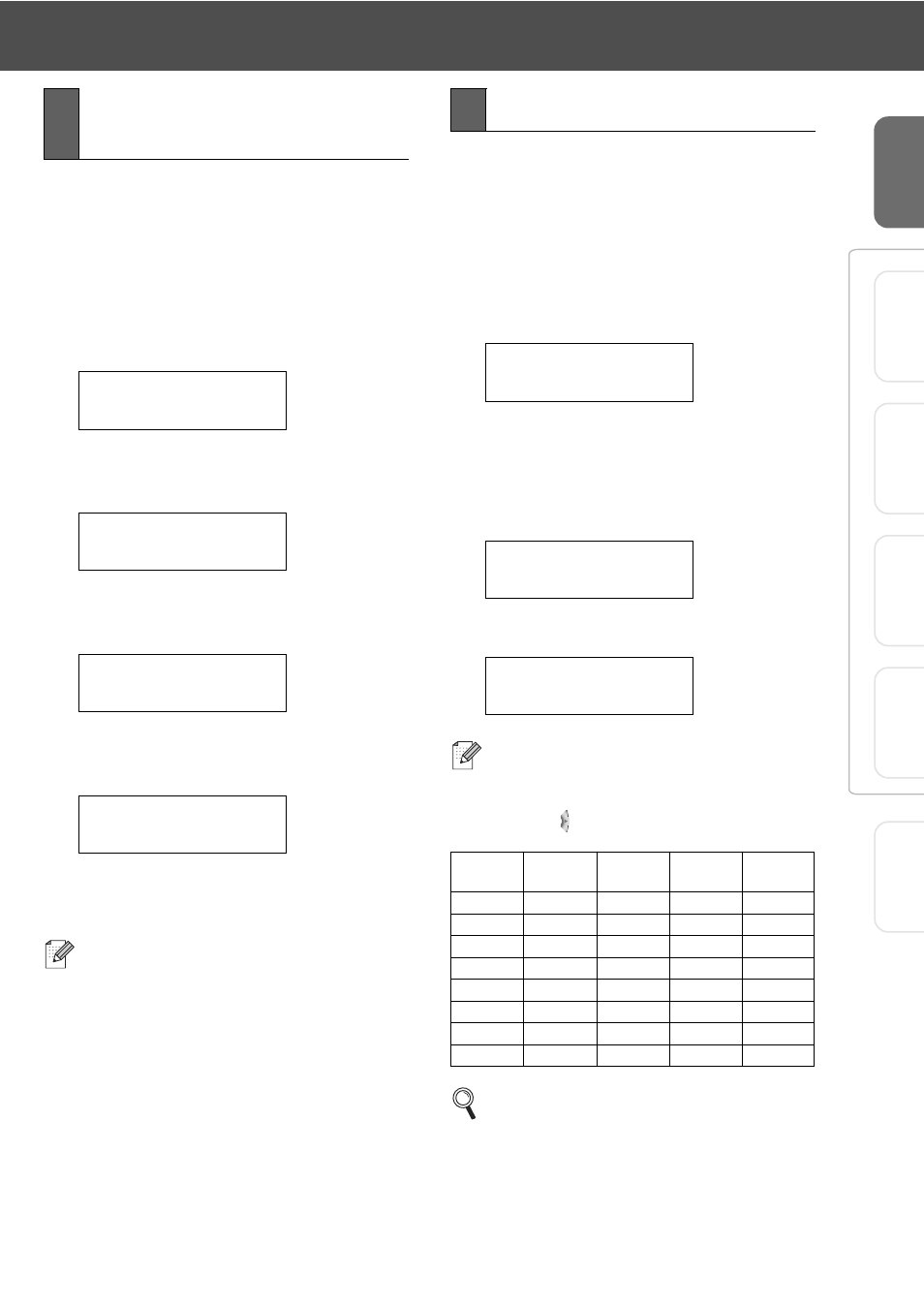
9
S
et
ti
ng U
p
th
e
m
a
ch
in
e
W
in
dow
s
®
US
B
W
indow
s
®
Pa
ra
lle
l
W
ind
ow
s
NT
®
4.
0
Pa
ra
lle
l
For
Ne
two
rk
Us
e
rs
W
in
dow
s
®
Ne
two
rk
The machine displays the date and time, and prints it
on every fax you send.
1
Press Menu/Set.
2
Press 0.
3
Press 2.
4
Enter the last two digits of the year on the
dial pad, and then press Menu/Set.
(e.g. Enter 0, 5 for 2005.)
5
Enter the two digits for the month on the dial
pad, and then press Menu/Set.
(e.g. Enter 0, 3 for March.)
6
Enter the two digits for the day on the dial
pad, and then press Menu/Set.
(e.g. Enter 0, 1.)
7
Enter the time in 24-hour format on the dial
pad, and then press Menu/Set.
(e.g. Enter 1, 5, 2, 5 for 3:25 P.M.)
8
Press Stop/Exit.
You should store your name and fax number to be
printed on all fax pages that you send.
1
Press Menu/Set.
2
Press 0.
3
Press 3.
4
Enter your fax number (up to 20 digits) on
the dial pad, and then press Menu/Set.
5
Enter your telephone number (up to 20
digits) on the dial pad, and then press
Menu/Set.
(If your telephone number and fax number
are the same, enter the same number
again.)
6
Use the dial pad to enter your name (up to
20 characters), and then press Menu/Set.
7
Press Stop/Exit.
6
Setting the Date and
Time
Date/Time
Year:2005
Date/Time
Month:03
Date/Time
Day:01
Date/Time
Time:15:25
If you make a mistake, press Stop/Exit to
start from Step
1
.
7
Setting your Station ID
Station ID
Fax:
Station ID
Tel:
Station ID
Name:
■
Refer to the following chart for entering
your name.
■
If you need to enter a character that is on
the same key as the previous character,
press
to move the cursor to the right.
Press
key
One
time
Two
times
Three
times
Four
times
2
A
B
C
2
3
D
E
F
3
4
G
H
I
4
5
J
K
L
5
6
M
N
O
6
7
P
Q
R
S
8
T
U
V
8
9
W
X
Y
Z
For more details, see “Entering Text” in
Appendix B of the User's Guide.
