Browser menu – LG RUMOR LG260 User Manual
Page 133
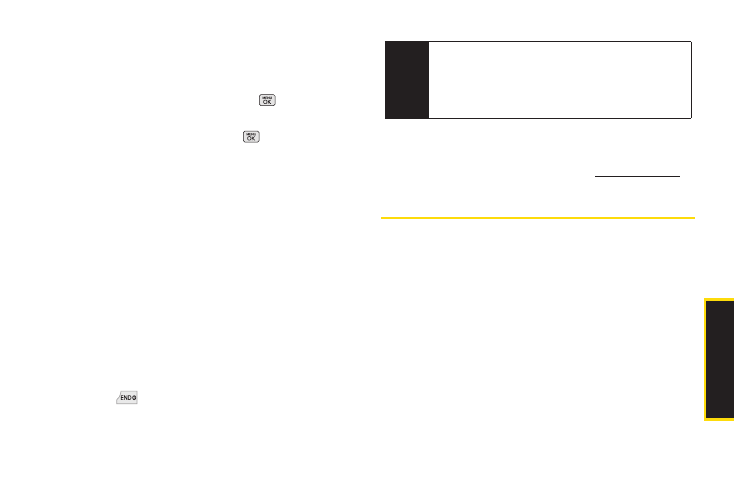
W
e
b
a
n
d
D
a
ta
To download purchased content from My Content
Manager:
1.
From the
My Content Manager
120), highlight an item and press
. (You will see
the information page for the selected item.)
2.
Highlight
Download
and press
. (The item will
download automatically. When you see the
New
Download
screen, you have successfully
downloaded the item to your phone.)
3.
Select an option to continue:
Ⅲ
Select
Use/Run/View
to assign the downloaded
item (or to start, in the case of a game or an
application). Your data session will end, and your
phone will redirect you to the appropriate phone
menu screen.
Ⅲ
Select
Set as
to assign a ringer or screen saver to a
phone function.
Ⅲ
Select
Settings
to configure downloaded games
or applications.
Ⅲ
Select
Shop
to browse for other items.
Ⅲ
Press
to quit the browser and return to
standby mode.
For complete information and instructions on
downloading
Games
,
Ringers
,
Screen Savers
, and
Applications
, visit the Digital Lounge at
www.sprint.com
.
Browser Menu
Although the home page offers a broad and convenient
array of sites and services for you to browse, not all sites
are represented, and certain functions, such as going
directly to specific websites, are not available. For these
and other functions, you will need to use the browser
menu. The browser menu offers additional options to
expand your use of the Web on your phone.
Opening the Browser Menu
You may open the browser menu anytime you have an
active data session, from any page you are viewing.
Tip
You can also access My Content Manager through
the phone’s main menu. Press Menu > My Stuff >
[Games, Ringers, Screen Savers, or Applications]
> My Content Manager
. The browser will open and
take you to the corresponding content.
3B: Web and Data Services
121
