Using record-a-call – Mitel 8662 User Manual
Page 49
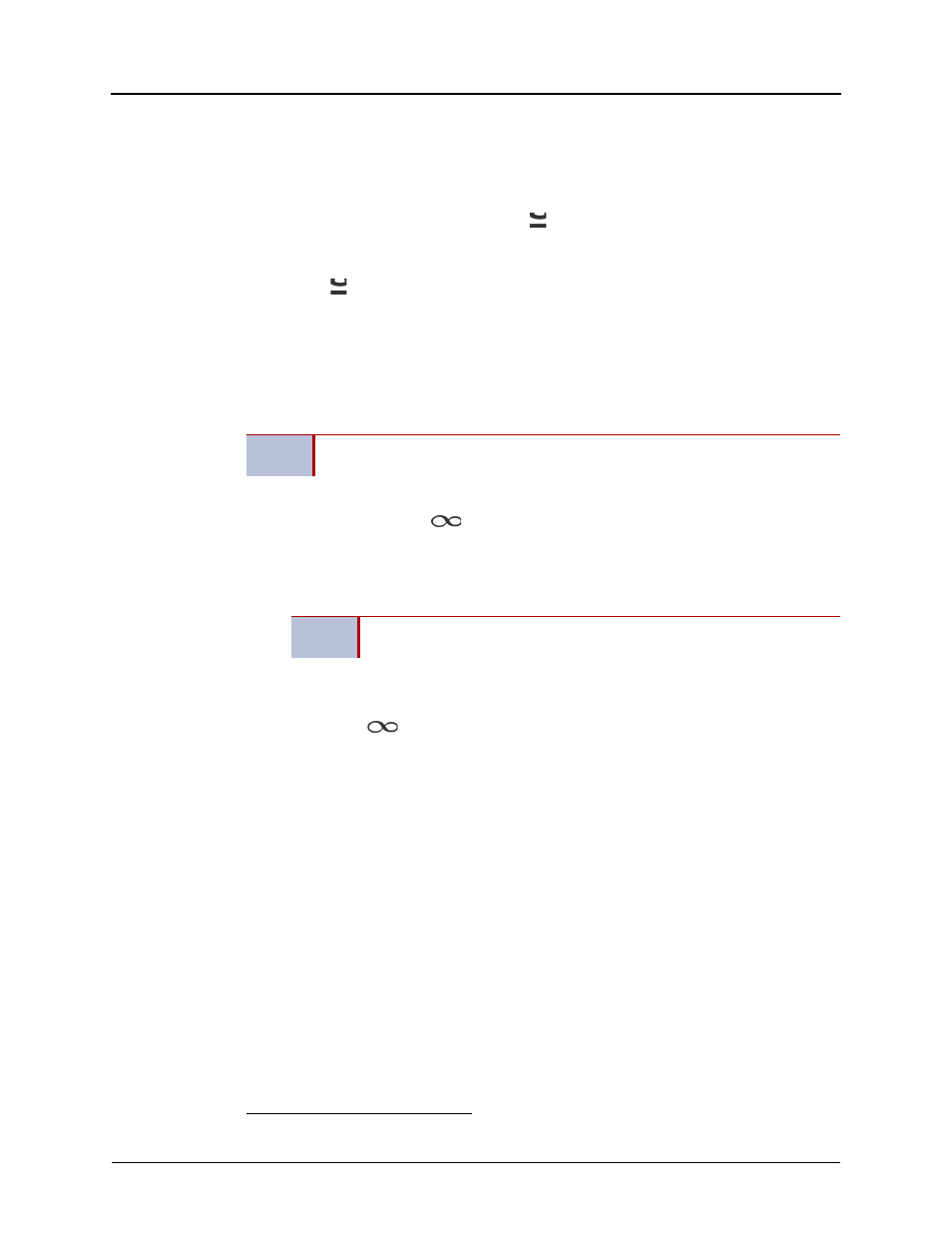
Mitel
®
8662 IP Phone User Guide – Issue 14, May 2010
Page 35
Call Features
Ending a Conference and Placing all Parties on Hold
You can end a conference and place all conference parties on Individual Hold, allowing you to
toggle between the held parties and speak to one party at a time.
To end a conference and place all parties on Individual Hold:
Press the CNF button, and then press
(Hold). CONFERENCE PARTIES ON HOLD
appears.
To toggle between the held callers:
Press
(Hold) twice for internal parties or the applicable CALL button for external
parties.
Using Record-A-Call
You can use Record-A-Call to record an ongoing call as a mailbox message.
3
You can then
retrieve the message from your voice mailbox. The Record-A-Call feature stays active after the
other party hangs up, so you can add to the recorded call with your own message.
To use Record-A-Call:
1. While on a call, press
(Special), and then dial 385 or press the RECORD-A-CALL
menu button. REQUESTING RECORD-A-CALL appears.
2. Enter the voice mailbox number where you want the recording to be saved. RECORD-A-
CALL IN PROGRESS appears, and both you and the calling party hear a confirmation
tone (if enabled).
To stop Record-A-Call:
Do one of the following:
•
Press
(Special), and then dial 385.
•
Press the CANCEL RECORDING menu button.
•
Hang up.
3.
This feature may or may not be enabled for your system.
NOTE
Record-A-Call is not supported on peer-to-peer (P2P) calls. Contact your system
administrator for more information.
NOTE
If your system administrator assigns the Record-a-Call voice mailbox
destination, you do not need to enter the voice mailbox number.
