Adv anced fea tures, Index – Meade Instruments LT SC Series User Manual
Page 36
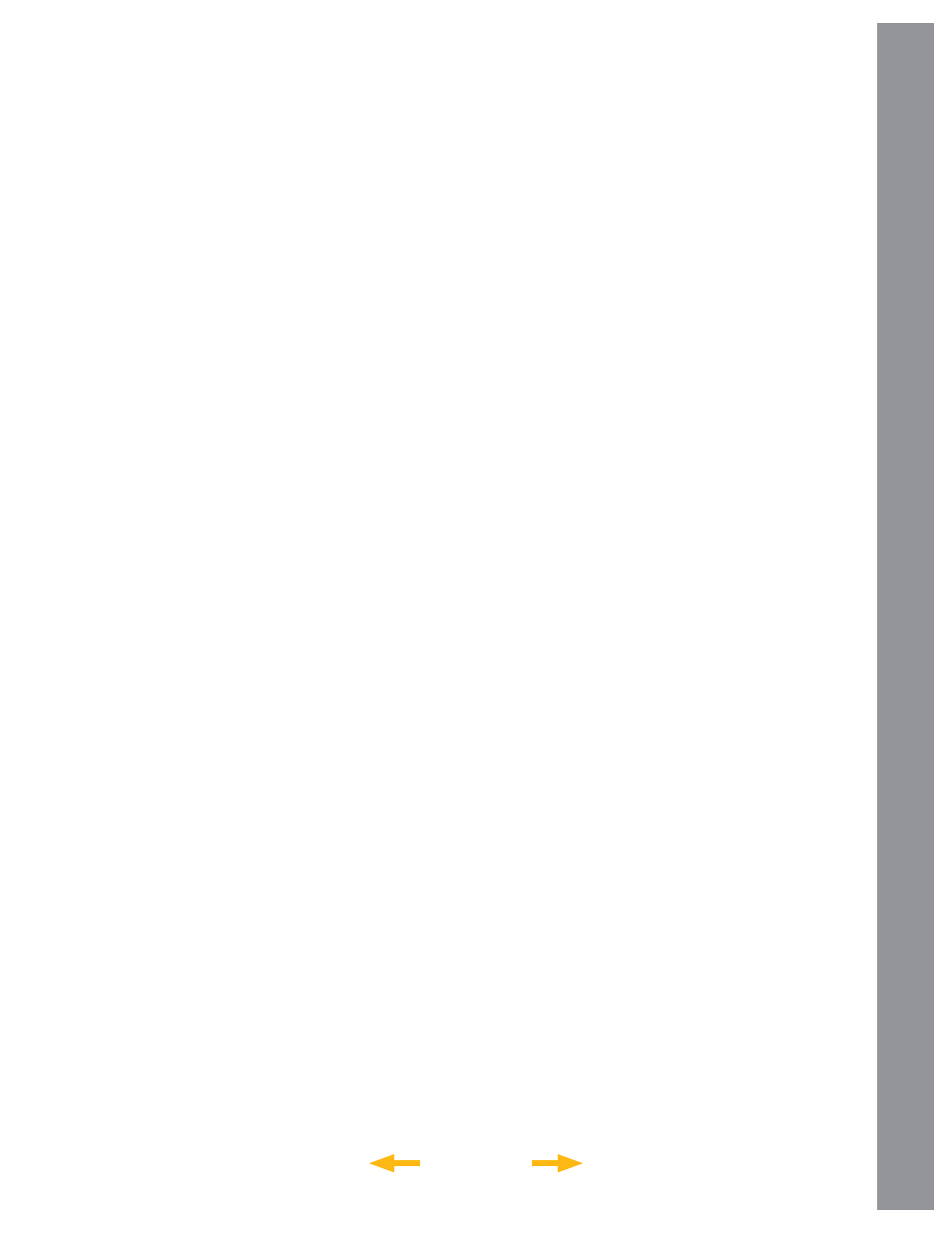
STAR “name”
Enter STAR followed by the name of the desired star in
quotes. For example: STAR “Vega”
LANDMARK az alt “title” “description”
Enter the azimuth (az) for the desired object in
the following format: xxxdxxmxxs. For example:
123d27m00s. Then enter the altitude of the desired
object in the following format: xxdxxmxxs. Then enter
the title string and description string in quotes. For
example:
LANDMARK 123d27m00s 57d20m20s “Landmark 1”
“North corner of apartment building”
PICK ONE / PICK END
These two statements are used to surround a list of
items that AutoStar can choose from during a tour.
AutoStar begins at the top of the PICK ONE list and
displays the fi rst object from the list that is above the
horizon and ignores the rest.
This statement is useful for developing tours that can
be presented year round. For each object type you wish
to use to illustrate in your tour, pick 10 to 12 examples
spaced across the range of right ascension. Bracket
them by the PICK ONE / PICK END statements. One
current example displays for the user. For example:
AUTO SELECT TEXT “Globular Cluster” “Globular
clusters are huge balls of stars”.
“They contain 50,000 to 100,000 stars and are located
on the fringes of our “galaxy”.
PICK ONE
AUTO SELECT MESSIER 13
AUTO SELECT MESSIER 15
AUTO SELECT MESSIER 92
AUTO SELECT MESSIER 4
AUTO SELECT MESSIER 68
AUTO SELECT NGC 1234
AUTO SELECT TEXT “None Available” “I’m sorry.
There are no bright globular” “clusters visible at
this time”.
PICK END
AUTO SLEW ON / AUTO SLEW OFF
With AUTO SLEW ON enabled in the tour, AutoStar
automatically slews the telescope to objects fi rst before
displaying the text description. This feature is useful
when designing tours in which observing certain objects
is required. For example, an astronomy professor may
require his students to observe six objects, four of
which AutoStar automatically slews to in a tour. The
students would have to manually slew to the last two
objects. He would then place AUTO SLEW ON before
his fi rst required object and AUTO SLEW OFF after the
fourth object.
#END
To end a tour, type the command #END on a separate
line at the very end of the tour.
Downloading Tours
Once a tour is written and stored as an ASCII fi le (saved
either as a “text only” or “MS DOS text” fi le), load it into
AutoStar using the AutoStar Update Utility on your PC.
As tours are downloaded into the handbox, AutoStar
examines the programming. If it doesn’t understand
the terminology used within a tour, it fl ags questionable
areas and displays them in a pop-up window on your
computer screen. Make the necessary corrections
and try to download again. See the instruction
sheet with your #505 Cable Connector Kit for more
information about downloading data to and interfacing
with AutoStar.
Landmarks
This menu option allows you to defi ne and store
terrestrial objects in the Landmark database. First,
a landmark needs to be stored in memory using the
“Landmark: Add” option. To view a landmark, use the
“Landmark: Select” option. Landmarks may also be
viewed using the “Landmark Survey” option in the
Utilities menu.
INDEX
ADV
ANCED FEA
TURES
36
