Philips Magnavox 51MP6100Ds User Manual
Page 29
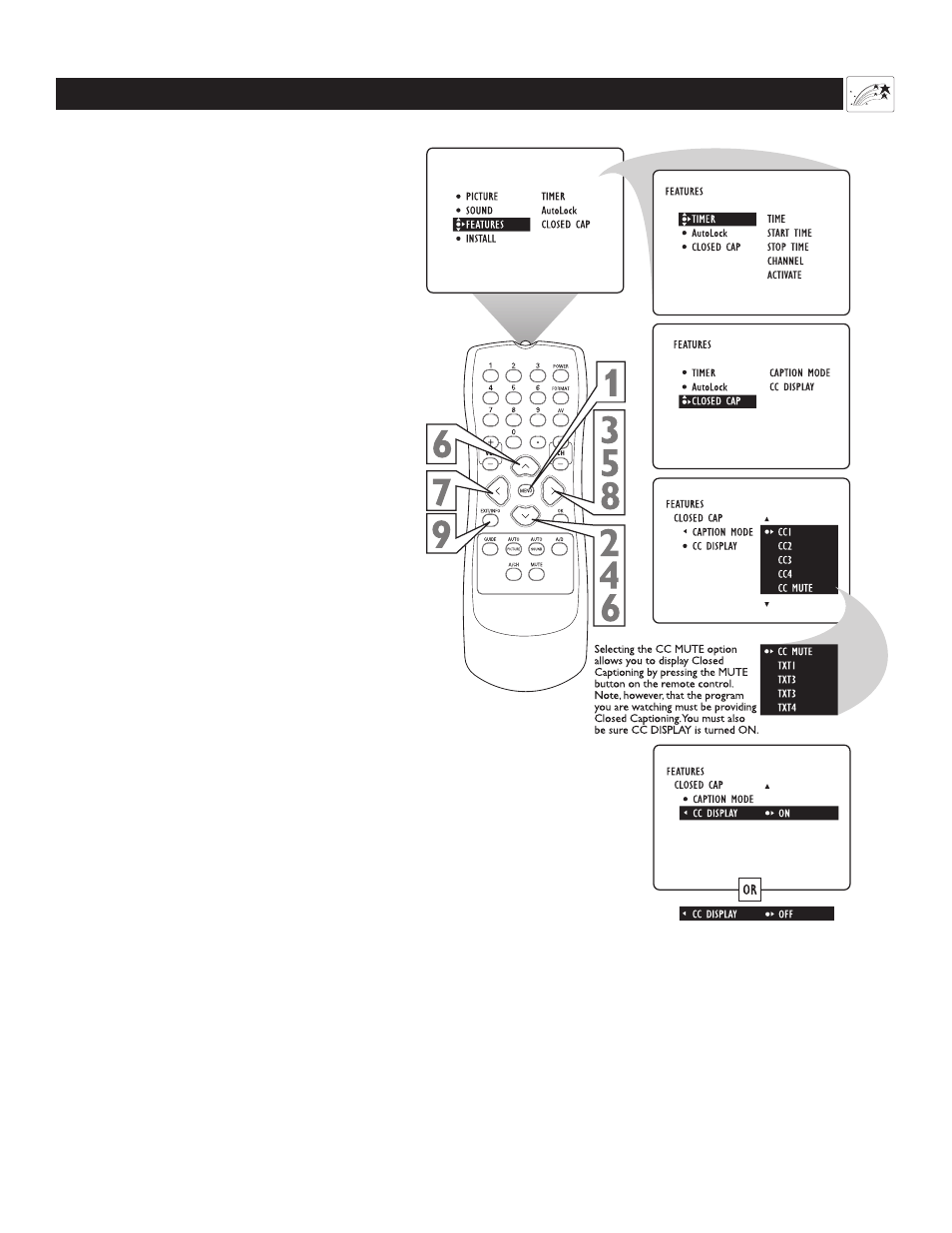
C
LOSE
C
APTIONING
- A
NALOG
C
losed Captioning (CC) allows you to read the
voice content of television programs on the
TV screen. Designed to help the hearing impaired,
this feature uses onscreen “text boxes” to show
dialogue and conversations while the TV program
is in progress.
1
Press the MENU button on the remote control
to show the onscreen menu.
2
Press the CURSOR BUTTON w twice to
highlight FEATURES.
3
Press the CURSOR BUTTON u to enter the
FEATURES submenu.
4
Press the CURSOR BUTTON w repeatedly
until the CLOSED CAP control is highlighted.
5
Press the CURSOR BUTTON u. The
submenu will shift to the left and CAPTION
MODE will be highlighted. Then press the
CURSOR BUTTON RIGHT again to highlight
the CAPTION MODEs area.
6
Press the CURSOR BUTTON v or w to
select a CAPTION MODE.
NOTES:
• CC1 mode is the usual setting. CC2, CC3, and
CC4 may not be supported by broadcast sta-
tions.
• The CC MUTE option turns the Closed
Captioning mode on whenever the MUTE but-
ton on the remote control is pushed. Select CC
MUTE in the onscreen submenu to turn this fea-
ture on.
7
Press the CURSOR BUTTON x to return
to the CLOSED CAP submenu. Then press the
CURSOR BUTTON DOWN to highlight CC
DISPLAY.
8
Press the CURSOR BUTTON u to turn the
onscreen display of Closed Captioning on or off.
Closed Captioning will be shown only if the TV
station broadcasting on the channel has the feature
available.
9
Press the EXIT/INFO button to exit the menu.
29
Using the Features Menu
