About the internet, Multimodemii user guide – Multi-Tech Systems MT5600BL User Manual
Page 106
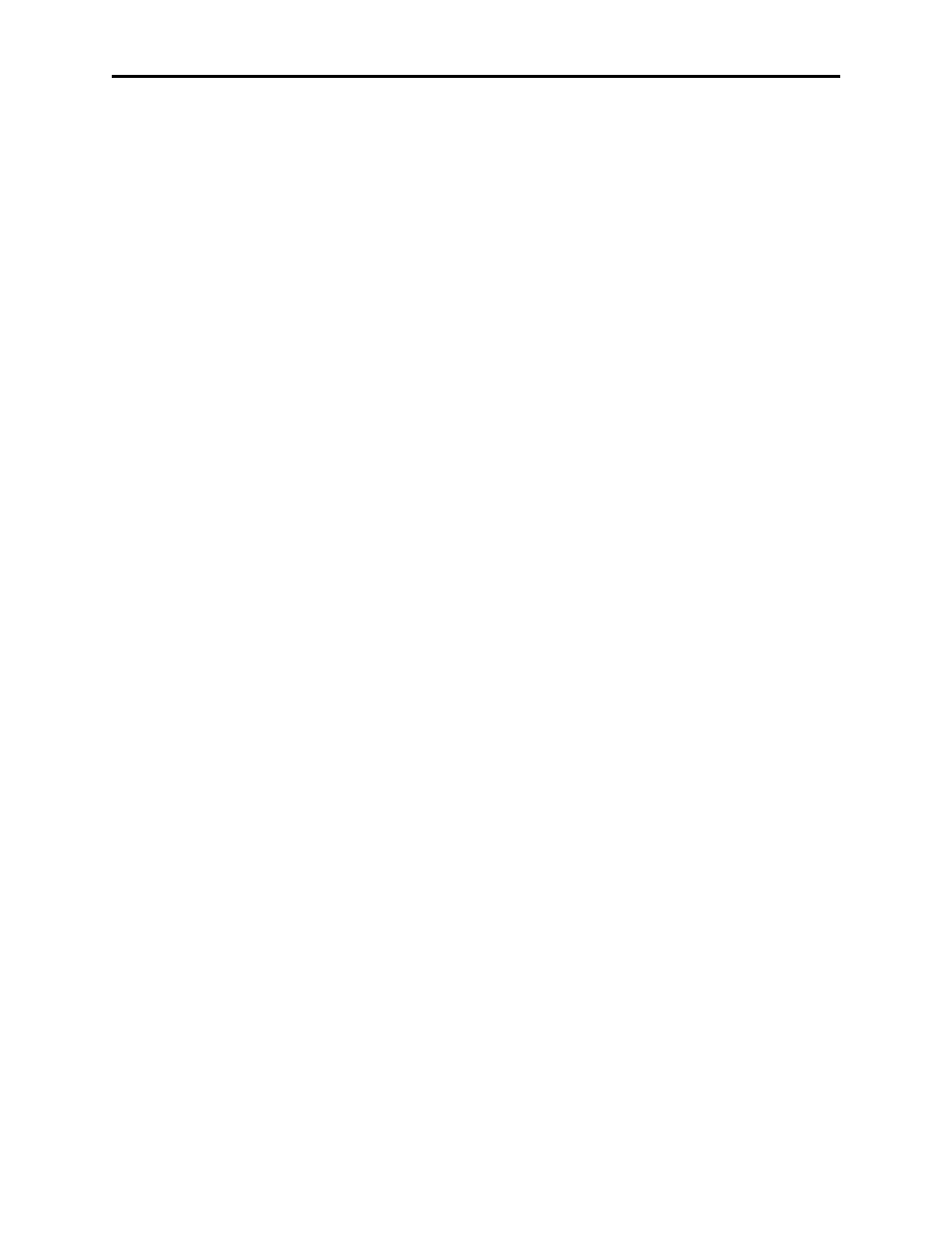
MultiModemII User Guide
98
5. Select a file transfer protocol by typing the indicated letter, such as Z for Zmodem
(the recommended protocol).
6. If you select Zmodem, the transfer begins automatically. If you select another
protocol, you might have to initiate the transfer yourself. (In most communica-
tion programs, the P
AGE
D
OWN
key initiates the download.)
7. When the download is complete, press E
NTER
to return to the File Menu.
8. To exit the BBS, type G and press E
NTER
.
If you don’t know the file name
1. From the Main Menu, type F to access the Files Menu. For a list of file areas,
type L, press E
NTER
, then type L and press E
NTER
again. (If you do not type the
second L, you will list all of the files on the BBS.)
2. Mark each file area you would like to examine by typing its list number and
pressing E
NTER
.
3. Enter L to list all the files in the selected file areas. Enter C to go forward in the
file list and P to go back.
4. To mark one or more files for download, type M, press E
NTER
, type the list num-
bers of the files, and then press E
NTER
again.
5. Enter D to see a list of the files you have marked. Enter E if you would like to
edit the list; otherwise enter D again to start the download process.
6. Select a file transfer protocol by typing the indicated letter, such as Z for Zmodem
(the recommended protocol).
7. If you select Zmodem, the transfer begins automatically. If you select another
protocol, you might have to initiate the transfer yourself. (In most data commu-
nications programs, the P
AGE
D
OWN
key initiates the download.)
8. When the download is complete, press E
NTER
to return to the File Menu.
9. To exit the BBS, type G and press E
NTER
.
About the Internet
Multi-Tech is a commercial provider on the Internet. Multi-Tech has a Web site at
and an ftp site at
ftp://ftp.multitech.com
To receive support via the Web, contact Technical Support at
