Connecting to the network, Connecting to a serial device, Led indicators – Moxa Technologies NPort 5110 Series User Manual
Page 10: Connecting to the network -3, Connecting to a serial device -3, Led indicators -3
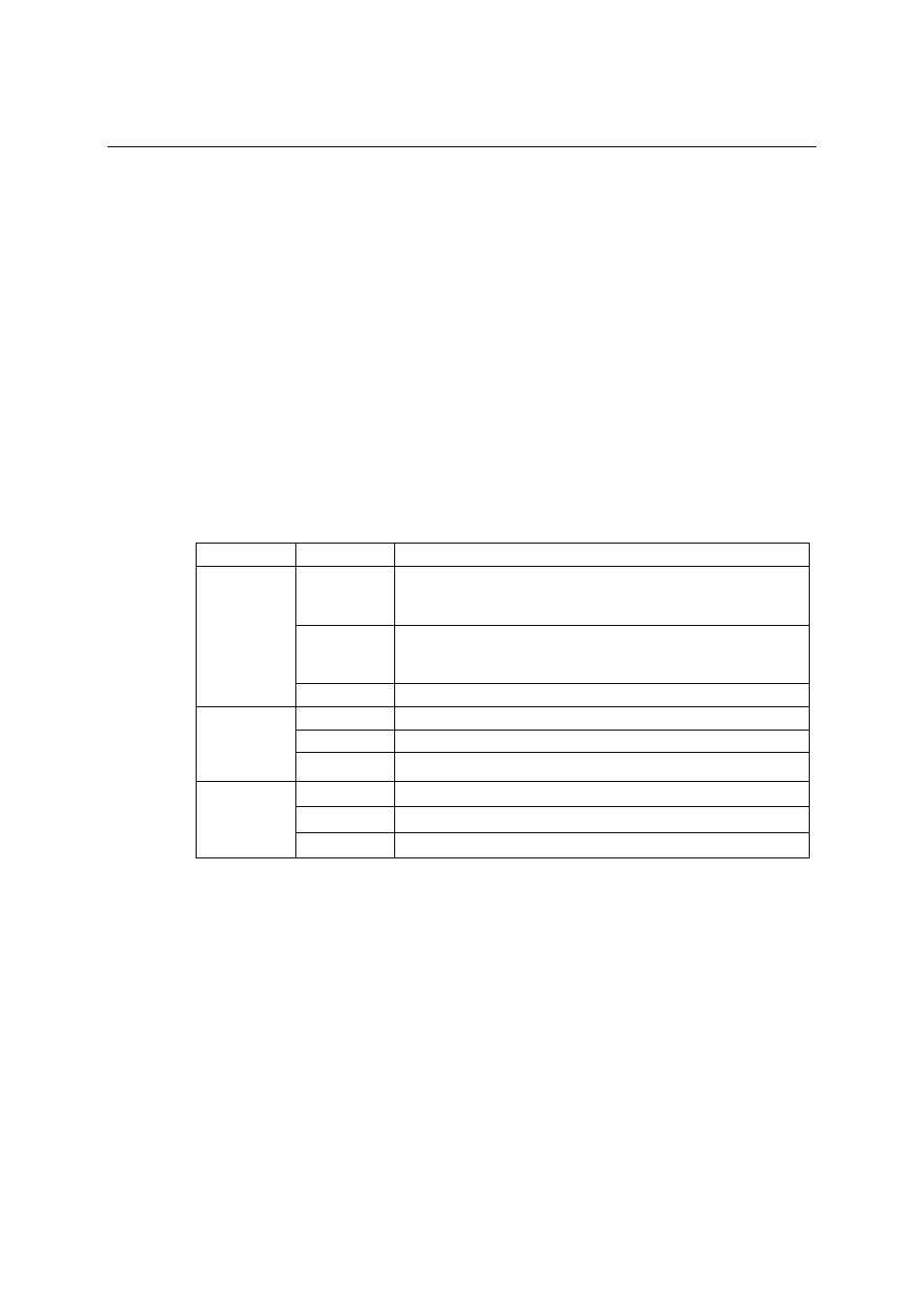
NPort 5110 Series User’s Manual
Getting Started
2-3
Connecting to the Network
Connect one end of the Ethernet cable to NPort 5110’s 10/100M Ethernet port and the other end of
the cable to the Ethernet network. NPort 5110 will indicate a valid connection to the Ethernet in
the following ways:
!
The Ethernet LED maintains a solid green color when connected to a 100 Mbps Ethernet
network.
!
The Ethernet LED maintains a solid orange color when connected to a 10 Mbps Ethernet
network.
!
The Ethernet LED will flash when Ethernet packets are being transmitted or received.
Connecting to a Serial Device
Connect the serial data cable between NPort 5110 and the serial device. NPort 5110’s serial port
uses the RS-232 interface to transmit data. The port uses a standard male DB9 pin assignment.
Refer to Appendix A to see the signal definitions for the port.
LED Indicators
NPort 5110 has 3 LED indicators, as described in the following table.
LED Name
LED Color
LED Function
Red
Steady on: Power is on and NPort 5110 is booting up.
Blinking: Indicates an IP conflict, or DHCP or BOOTP server
did not respond properly.
Green
Steady on: Power is on and NPort 5110 is functioning normally.
Blinking: The device server has been located by
Administrator’s Location function.
Ready
Off
Power is off, or power error condition exists.
Orange
10 Mbps Ethernet connection.
Green
100 Mbps Ethernet connection.
Link
Off
Ethernet cable is disconnected, or has a short.
Orange
Serial port is receiving data.
Green
Serial port is transmitting data.
Tx/Rx
Off
No data is being transmitted or received through the serial port.
