Print quality problems, No print on the label, The printed image does not look right – MTD TLP 2824-Z User Manual
Page 50: The ribbon sensor settings did not print
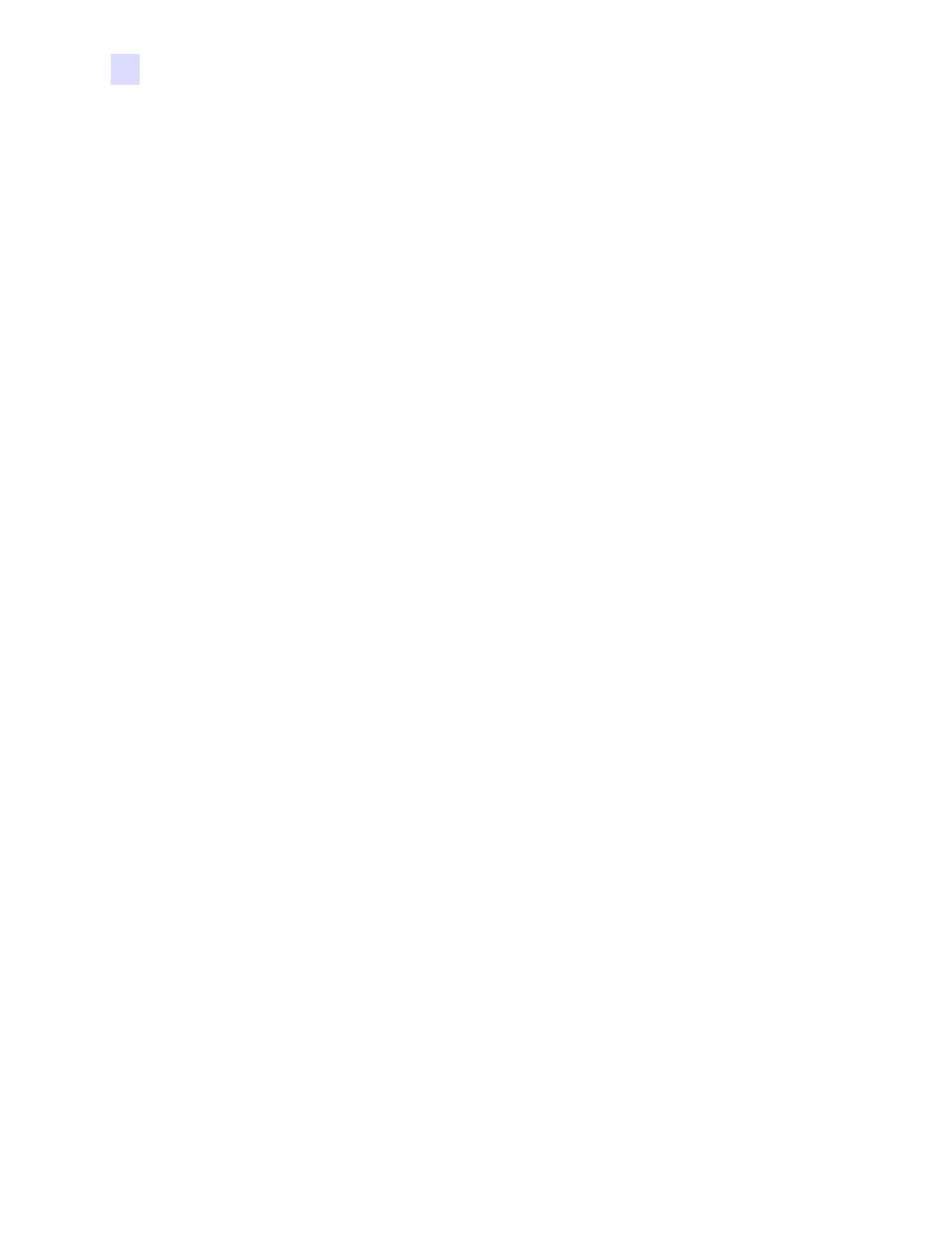
50
TLP 2824-Z User Guide
980533-001 A
Troubleshooting
Print Quality Problems
Print Quality Problems
No print on the label.
• You must use the correct media for the method of printing you require. When printing
without a ribbon, you must use direct thermal media. When using ribbon, you must use
thermal transfer media. The printer's ribbon sensor detects motion of the supply spindle.
• Is the media loaded correctly? Follow the instructions in “Loading the Media”in the
Getting Started chapter.
The printed image does not look right.
• The print head is dirty. Clean the print head.
• The print head is under temperature.
• Adjust the print darkness and/or print speed. Refer to the six-flash sequence in “Feed
Button Modes” later in this chapter, or the
^PR
and
~SD
commands in the ZPL II
Programming Guide.
• The media being used is incompatible with the printer. Be sure to use the recommended
media for your application, and always use Zebra-approved labels and tags.
There are long tracks of missing print (blank vertical lines) on
several labels.
• The print head is dirty. Clean the print head.
• The print head elements are damaged. Replace the print head (see “Replacing the Print
Head” in the Maintenance chapter).
The ribbon sensor settings did not print.
• The printer is set for direct thermal printing; use the
^XA^MTT^XZ
command to reset the
printer for thermal transfer printing and calibrate again.
