From the main menu screen, tap the settings icon, Tap sound, Checking mute will mute all sounds – Magellan ROADMATE 5045 User Manual
Page 40: Tap navigation preferences, Tap keyboard, Select qwerty (default) or abc keyboard layouts, Sound, Setting volume from settings, Muting the sound, Turning off button sounds
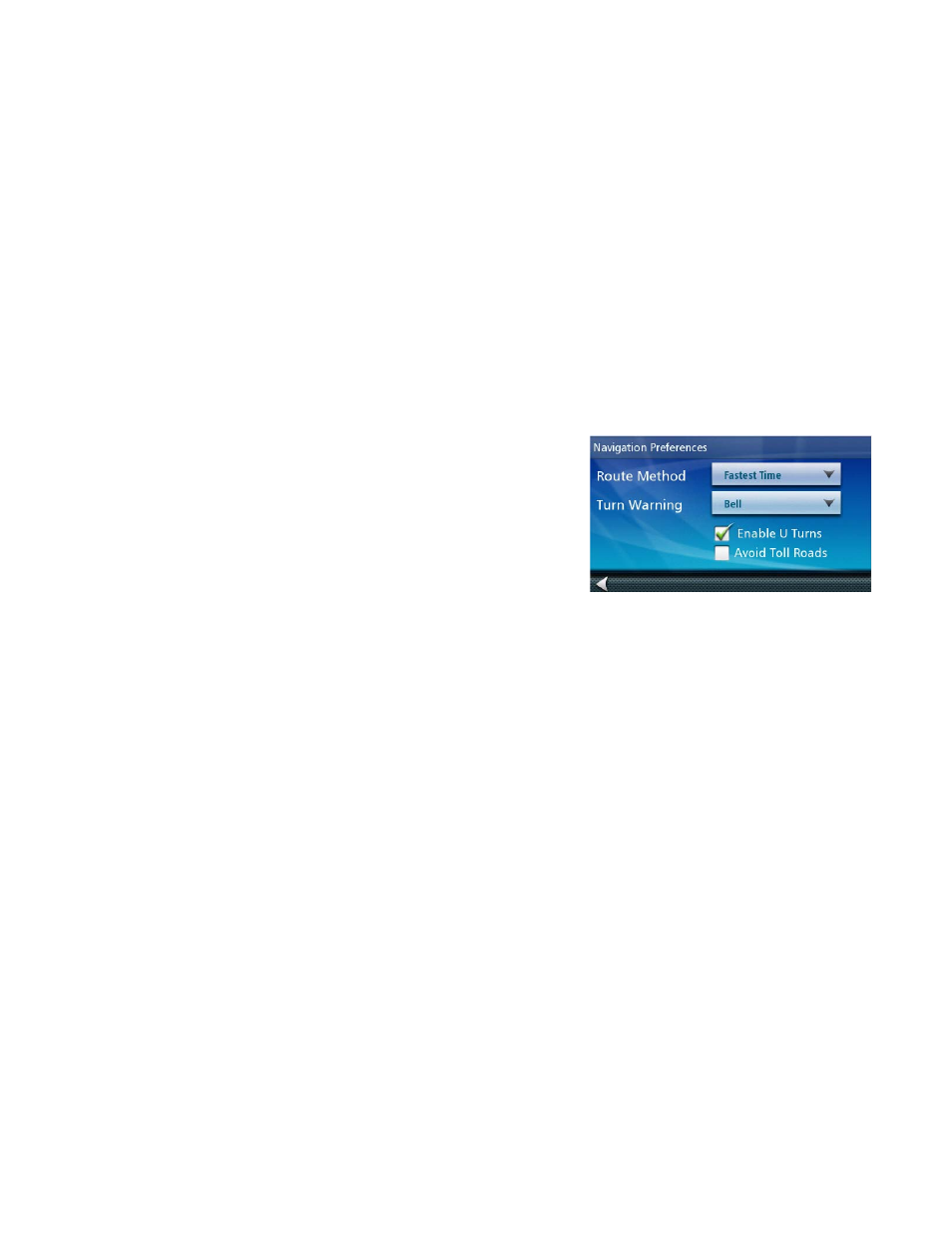
31
Sound
Setting Volume from Settings
1. From the Main Menu screen, tap the Settings icon.
2. Tap
Sound.
3. Tap inside the volume slider bar to set the desired volume level.
Muting the Sound
1. From the Main Menu screen, tap the Settings icon.
2. Tap
Sound.
3. Checking
Mute will mute all sounds.
Turning off Button Sounds
1. From the Main Menu screen, tap the Settings icon.
2. Tap
Sound.
3. Unchecking
Button Sounds will turn off the audible indication that a button is tapped.
Navigation Preferences
Setting The Default Route Method
1. From the Main Menu screen, tap the Settings icon.
2. Tap
Navigation Preferences.
3. Use the drop-down menu to select the default routing
method.
Setting The Turn Warning Alert Sounds
1. From the Main Menu screen, tap the Settings icon.
2. Tap
Navigation Preferences.
3. Use the drop-down menu to select the default sound you want played when alerting you to a turn.
Enabling U Turn Guidance
1. From the Main Menu screen, tap the Settings icon.
2. Tap
Navigation Preferences.
3. Checking
Enable U Turns will allow the receiver to use U turns when necessary to compute your route.
Avoiding Toll Roads
1. From the Main Menu screen, tap the Settings icon.
2. Tap
Navigation Preferences.
3. Checking
Avoid Toll Roads tells the receiver to avoid toll roads whenever possible.
Keyboard
Setting the Keyboard Layout.
1. From the Main Menu screen, tap the Settings icon.
2. Tap
Keyboard.
3. Select QWERTY (default) or ABC keyboard layouts.
