Traveling with the alert mode on – Magellan RoadMate 1230 User Manual
Page 51
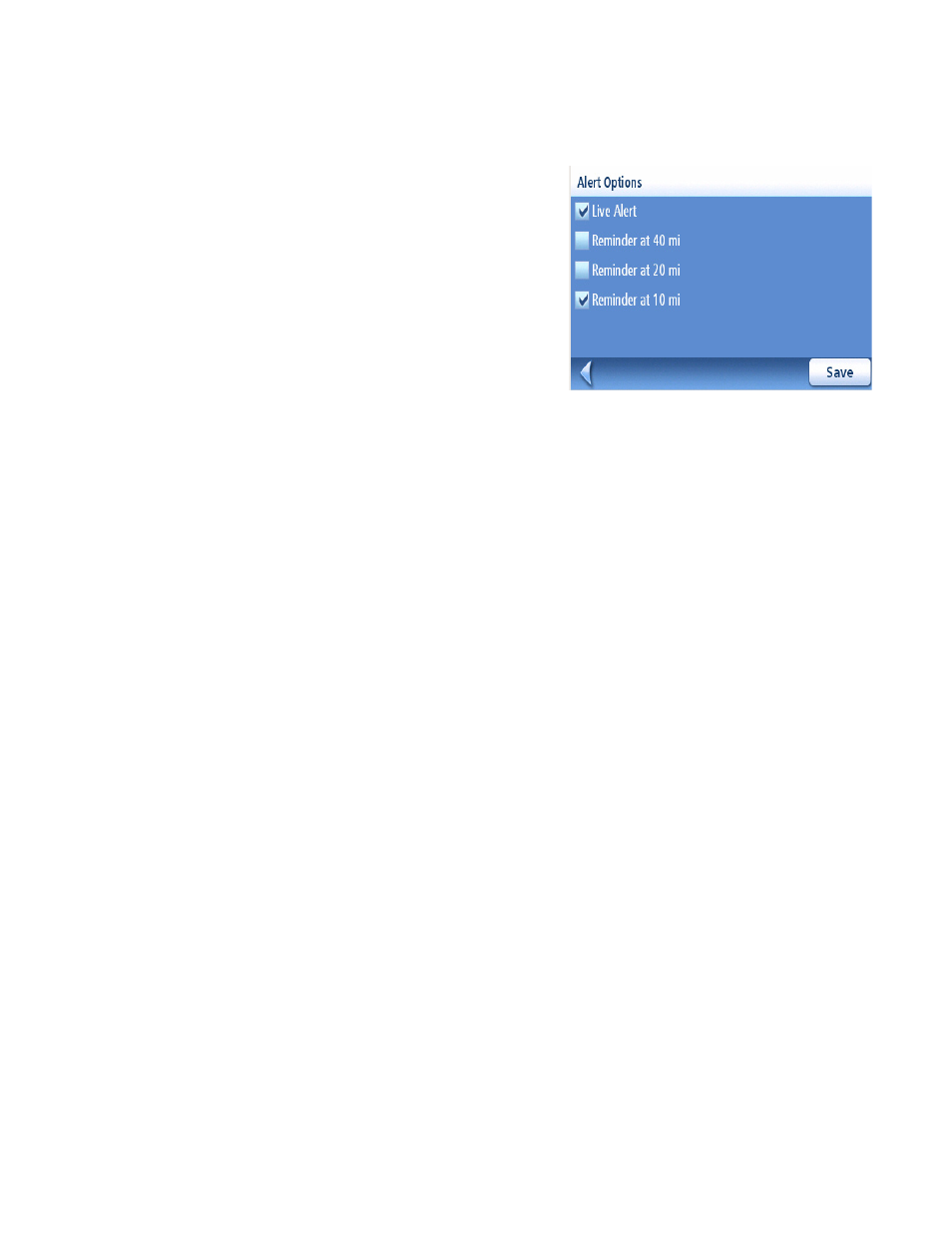
Traffic
42
2.
Scroll down the list and select
Traffic Options
3.
Select
Traffic Selection.
4.
Check the
Traffic Active option and make sure the Use alternative route option is deselected.
5.
Select the
Alert Options button on the screen.
A new screen appears on which you can set
the options relevant to the Alert mode.
Check one or more of the following options:
Live Alert: When checked, the receiver will
inform you of a traffic event located along
your route as soon as it is detected.
Reminder at 40 mi: If you check this option, the
receiver will remind you of the traffic event it
has received earlier. The message will appear
when this event, located somewhere along your route, is 40 miles away from your current
location (not a point-to-point distance but measured along the route).
Reminder at 20 mi: Same as above but the distance from the event is only 20 miles
Reminder at 10 mi: Same as above but the distance from the event is only10 miles
6.
Select
Save to validate your choices and then come back to your usual guidance screen.
Traveling with the Alert Mode On
When you use the TrafficKit in the Alert Mode, the following will occur when new Traffic events are
received:
•
If an event affects your route, a warning message will appear on the screen at a time or
distance defined in the Alert Options menu.
•
If you do not acknowledge the message by pressing the ENTER button, it will
automatically disappear after 10 seconds. Additional warning messages, if any, will
appear in turn on the screen.
•
Events that affect your route will also appear as road signs in the maneuver list, and also
in the lower part of the TrueView screen.
•
The map screen will show road signs corresponding to the Traffic events, including those
which do not affect the route. You can obtain detailed information on any event by
selecting the icon on the map screen. A dialog box will open containing a description of
the event.
