Playback, User guide 18 microtrack ii – M-AUDIO MicroTrack II User Manual
Page 19
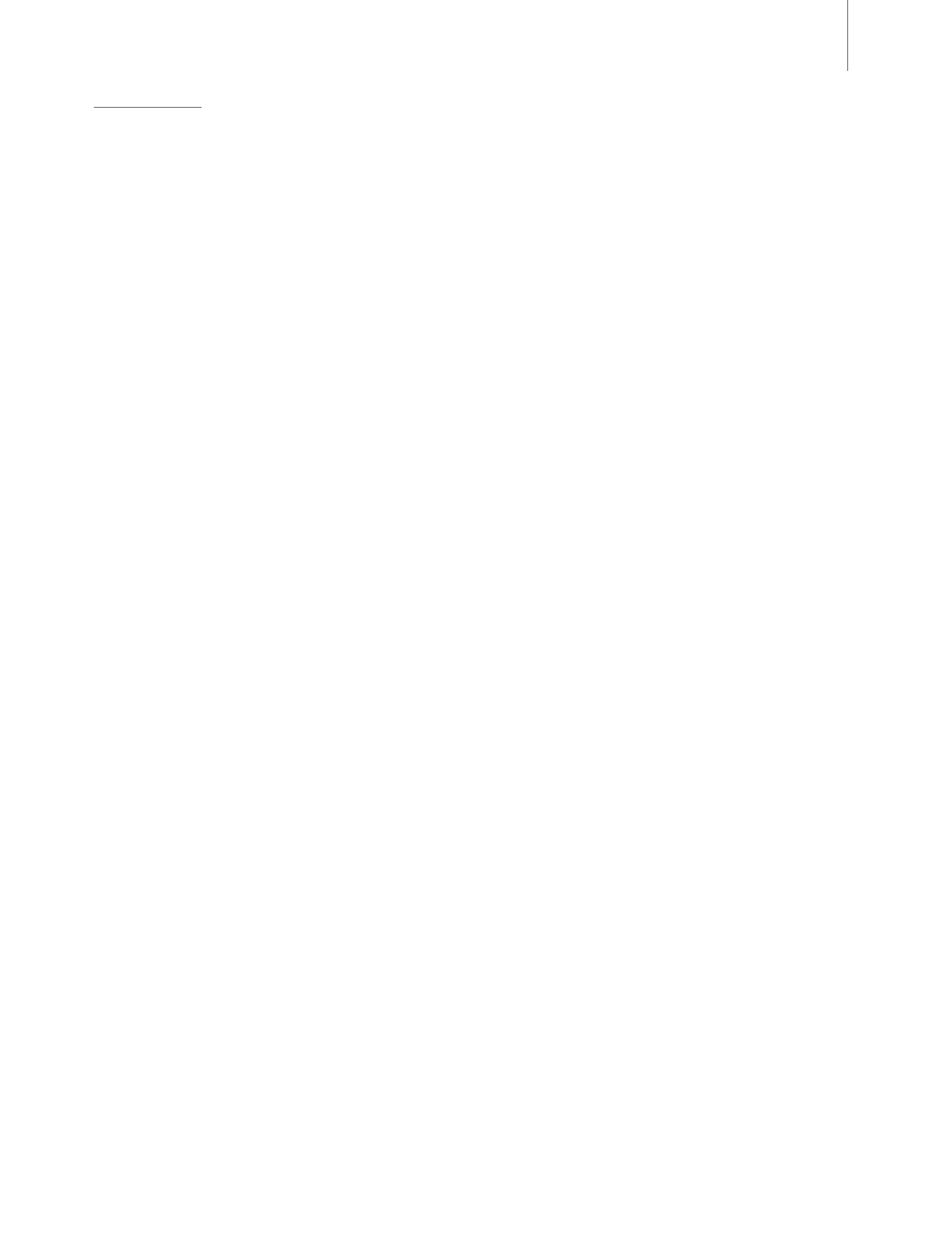
User Guide
18
MicroTrack II
Playback
Now that a file has been recorded, you can play it back to check the recording.
1 Connect the outputs of MicroTrack II so you can hear the playback You can use any combination of the
following:
<
Plug a pair of headphones into the 1/8” jack on MicroTrack II
<
Connect the RCA outputs to an amplifier or mixer
2 Use the [MENU] button and [NAV] wheel to navigate to the “Files” menu
3 Use the [NAV] buttons to select a file to play Press in on the [NAV] wheel to begin playback of the current
file
4 While an audio file is playing, you can:
<
Adjust the playback volume using the [VOLUME] button
<
Delete the file by pressing the [DEL] button
<
Immediately begin recording a new file by pressing the [REC] Button
<
Loop playback of the file using the procedure explained in the Loop Playback section below
<
Fast-forward through the file by holding the [NAV] wheel up
<
Skip ahead to the next file by pressing up on the [NAV] wheel
<
Return to the beginning of a file by pressing down on the [NAV] wheel If you are within the first three
seconds of a file, pressing down will skip back to the previous file
<
Rewind the file by holding down the [NAV] wheel
<
Pause playback by pressing in on the [NAV] wheel Press in again to resume playback
Additional [NAV] wheel functions when an audio file is paused or stopped include:
<
Return to a previous file by pressing down on the [NAV] wheel
<
Resume playback by pressing in on the [NAV] wheel
