Playback eq, Scrub audio, Rec time display – M-AUDIO MicroTrack II User Manual
Page 13: Record button, Verify delete, User guide 12 microtrack ii
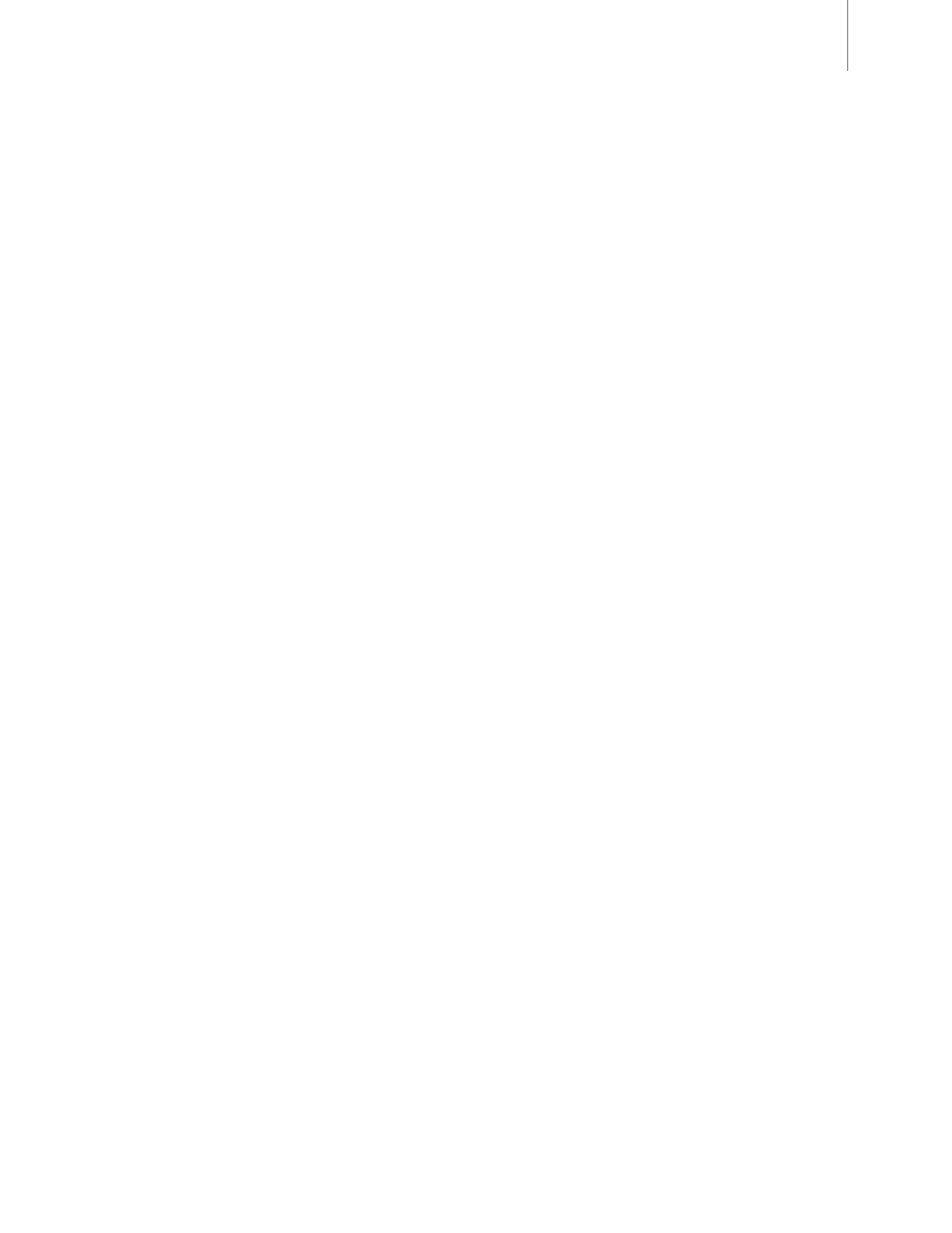
User Guide
12
MicroTrack II
Playback EQ
This menu provides access to the six EQ curves built into MicroTrack II These curves affect playback only—all
recordings are made without EQ To activate an EQ preset, use the [NAV] wheel to select the curve, then press in
to activate it The EQ has the following settings:
1 Normal: This defeats the EQ and provides flat playback response
2 Bass Boost: Increases the low frequencies during playback
3 Bass Reduce: Decreases the low frequencies during playback
4 Treble Boost: Increases the high frequencies during playback
5 Treble Reduce: Decreases the high frequencies during playback
6 Bass and Treble Boost: Increases both the low and high frequencies during playback
Scrub Audio
This is an on/off setting that allows you to hear audio as you rewind and fast-forward through an audio file When
set to on, you will be able to hear bits of the file as you seek When off, MicroTrack II will be silent while seeking
Rec Time Display
This option dictates how MicroTrack II computes the remaining recording time that is shown on the LCD Display in
the Record and Record Pause States
CF cards and Microdrives with a capacity of more than 512 MB use the FAT 32 file system This file system has an
inherent 2GB limit on file size Thus, MicroTrack II may show a shorter record time available, even if there are more
than 2GB available on the CF media The Rec Time Display settings are:
• Time until 2GB: This setting will compute the remaining recording time available based on a 2GB size (or
the currently available space on the CF media if less than 2GB)
• Time on Media: This setting will compute the total available recording time remaining based on the free
space on the CF media
When recording WAV files, MicroTrack II helps circumvent the 2GB file size limitation by automatically creating an
additional WAV file once the 2GB limit has been reached and continuing to record to the new file This ensures that
you can record for a long period of time and the overall capacity of the media becomes the time limit When recording
an MP3 file, the recording will stop when a 2GB file size is reached, and the recorded 2GB MP3 will be saved
Record Button
This option will set the behavior of the Record Button The settings are:
• Record: This setting causes MicroTrack II to enter the Record State when the Record button is pressed
• Record/Pause: This setting causes MicroTrack II to enter the Record Pause State when the Record
button is pressed This allows the user to set recording levels before starting to record
Pressing the Record button a second time, or pushing in on the [NAV] wheel starts the actual recording.
Verify Delete
This is a simple on/off menu preference that enables or disables the delete confirmation message When this
feature is on, you will be asked to confirm a file delete any time you press the [DEL] key This helps prevent
accidental erasure of files you wish to keep When this feature is off, files will be deleted as soon as the [DEL]
button is pressed
