7 configuration and projects, 1 initial configuration 7-1, 2 loading projects in the mam 7-1 – MITSUBISHI ELECTRIC MITSUBISHI MAM MAM-AM24 User Manual
Page 29: 3 loading projects remotely on the mam 7-1, 4 operating the gsm modem 7-1, 1 pin entry with mx-mae software 7-1, 2 pin ok, network available, mam logged in 7-1, At commands 7-3, At mode 7-3, Modem mode 7-3
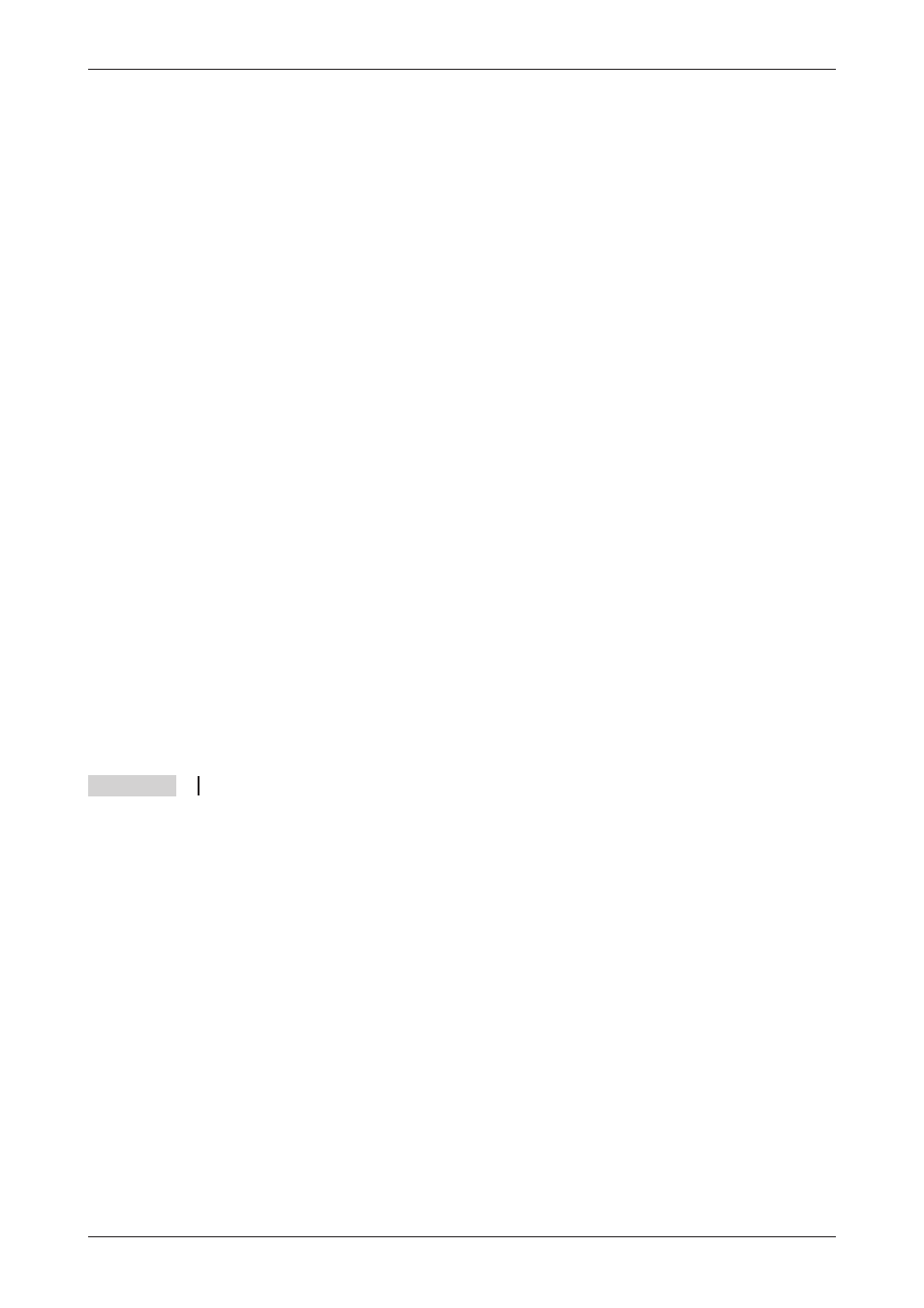
7
Configuration and projects
7.1
Initial configuration
You can regard a Mitsubishi Alarm Modem (MAM) in the same way as you would consider a PC
with an operating system and many communication programs. After the initial power up, the task
memory is empty and the MAM “doesn’t know” what it is meant to do. It has to be configured first
of all and assigned a task. The task definition for the MAM with all the relevant data is called a
project and is saved in a TiXML project file. These points are explained in the following para-
graphs.
7.2
Loading projects in the MAM
You can create projects with a number of different user programs available, e.g. MX-Mitsubishi
Alarm Editor MX-MAE (see chapter 8.1). The required parameters can be entered easily on the
PC and then saved on the hard disk of the PC as a TiXML project file. The PIN of the SIM card is
also entered in the software and in the project file (only GM series). The project must then be
loaded onto the Mitsubishi Alarm Modem via a serial interface.
The device is now functional as a stand-alone device (i.e. without a PC) and can be used, for
example, to monitor PLCs.
7.3
Loading projects remotely on the MAM
Once a functional configuration has been loaded on the MAM, this can also be modified or trans-
ferred by remote dial-in. Every reconfiguration (remotely or locally) can be protected from unau-
thorized access by means of a password and user name. Refer to section 8.2, Secure Login, for
further information.
NOTE
The contents of chapter 7.4 applies only to the GM series.
7.4
Operating the GSM Modem
As with a mobile phone, the PIN of the SIM card has to be entered in order to correctly configure
the Mitsubishi Alarm Modem for GSM operation. The MAM can only log in automatically and
become functional if the correct PIN has been entered. Refer to the documentation of your
mobile network supplier for the PIN. Once the SIM card has been inserted in a mobile phone, the
PIN can also be modified there.
7.4.1
PIN entry with MX-MAE software
When using MX-MAE software, the PIN can be entered when you are creating the project.
7.4.2
PIN OK, network available, MAM logged in
The MAM logs in like a normal mobile phone if the PIN that is entered in the project for the SIM
card inserted is correct, and network reception for the respective provider is available. The Line
LED will then flash at regular intervals.
Configuration and projects
Initial configuration
Mitsubishi Alarm Modem
7 - 1
