Firmware renewal mode – Philips Magnavox MWC24T5 User Manual
Page 29
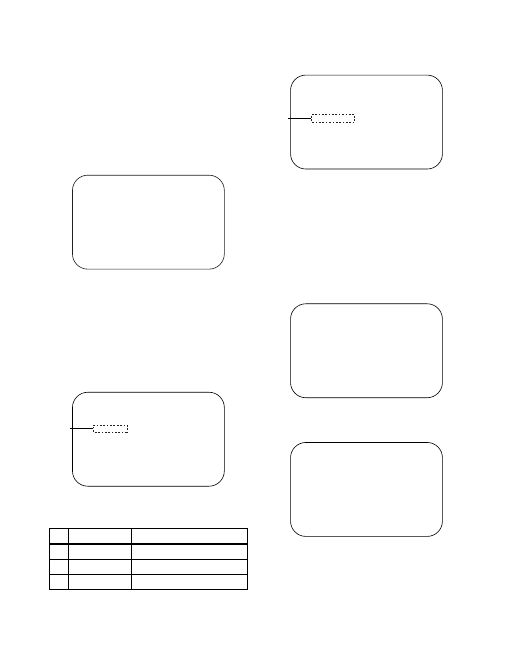
1-9-1
T1202FW
FIRMWARE RENEWAL MODE
1. Turn the power on and press [SELECT] button on
the remote control unit to put the TV/DVD/VCR
into DVD mode. Then remove the disc on the tray.
(It is possible to move to F/W version up mode
only when the TV/DVD/VCR is in DVD mode with
the tray open.)
2. To put the TV/DVD/VCR into F/W version up
mode, press [9], [8], [7], [6], and [MODE] buttons
on the remote control unit in that order.
Fig. a appears on the screen.
The TV/DVD/VCR can also enter the version up
mode with the tray open. In this case, Fig. a will be
shown on the screen while the tray is open.
3. Load the disc for version up.
4. The TV/DVD/VCR enters the F/W version up
mode automatically. Fig. b appears on the screen.
If you enter the F/W for different models, “Disc
Error” will appear on the screen, then the tray will
open automatically.
The appearance shown in (*1) of Fig. b is
described as follows:
5. After programming is finished, the tray opens
automatically. Fig. c appears on the screen and
the checksum will be shown in (*2) of Fig. c.
At this time, no button is available.
6. Remove the disc on the tray.
7. Press [SELECT] button on the remote control unit
to go to TV mode, or press [STANDBY-ON] button
on the unit to turn the power off.
8. Press [SELECT] button on the remote control unit
to put the TV/DVD/VCR into DVD mode again.
9. Press [1], [2], [3], [4], and [DISPLAY] buttons on
the remote control unit in that order.
Fig. d appears on the screen.
10. Press [CLEAR] button on the remote control unit.
Fig. e appears on the screen.
When “OK” appears on the screen, the factory
default will be set. Then the firmware renewal
mode is complete.
11. To exit this mode, press [CH. o / p] or [SELECT]
button to go to TV mode, or press [STANDBY-ON]
button to turn the power off.
No.
Appearance
State
1
Reading...
Sending files into the memory
2
Erasing...
Erasing previous version data
3
Programming... Writing new version data
F/W Version Up Mode
Model No : *******
VERSION : *.**
Please insert a DISC
for F/W Version Up.
EXIT: SELECT
"*******" differs depending on the models.
Fig. a Version Up Mode Screen
VERSION : ************.ab7
Reading...
F/W Version Up Mode
Model No : *******
VERSION : *.**
Fig. b Programming Mode Screen
"*******" differs depending on the models.
(*1)
VERSION : ************.ab7
Completed
SUM : 7ABC
F/W Version Up Mode
Model No : *******
VERSION : *.**
"*******" differs depending on the models.
Fig. c Completed Program Mode Screen
(*2)
MODEL : *******
Version : *.**
Region : *
EXIT: SELECT
EEPROM CLEAR : CLEAR
Fig. d
"*******" differs depending on the models.
MODEL : *******
Version : *.**
Region : *
EEPROM CLEAR : OK
EXIT: SELECT
EEPROM CLEAR : CLEAR
"*******" differs depending on the models.
Fig. e
