I-mode, Mail system settings – MITSUBISHI ELECTRIC M342i User Manual
Page 56
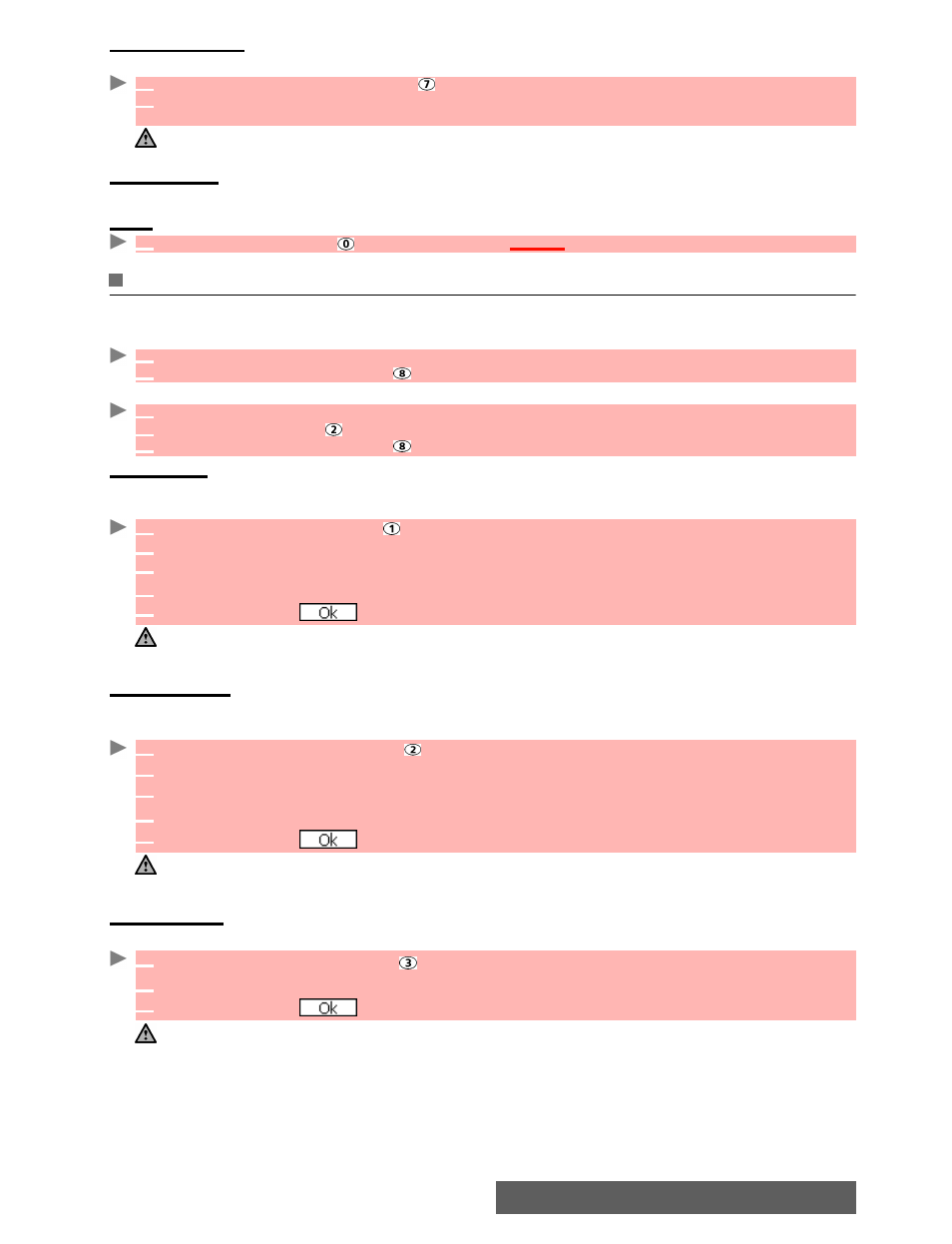
56-
i-mode
Check new mail
This allows you to view new incoming mails and MMS.
Mail settings
Please see the "Mail system settings" section (below) for full details.
Back
Mail system settings
This section explains how to personalize your messaging service when sending and receiving mail.
All of these settings are accessible from the Mail settings sub-menu
.
or:
Edit header
This allows you to configure your mails so that text is added (once or each time mail is sent) at
the beginning of your message.
Edit signature
This allows you to configure your mails so that text is added (once each time mail is sent) at the
end of your message.
Reply marker
You can add text or symbols automatically to your message when you reply to mail received.
1
Select
Check new mail
or press .
2
The mobile connects to the network and plays any new mail(s) or MMS if any. Select
OK
to
view it/them.
Depending on your operator you may be allowed to select whether you want All, mails only or MMS only to be
checked.
1
Select
Back
or press to come back to the
i-mode
main menu.
1
From the standby display, select
Mail.
2
Select
Mail settings
or press .
1
From the Standby display
select
i-mode
.
2
Select
or press .
3
Select
Mail settings
or press .
1
Select
Edit header
or press .
2
Select
OK
if you want to select
Auto attach
(to tick the corresponding box).
3
Scroll down
to the header field (until the header field is highlighted) and select
OK
.
4
Enter your header text and select
OK
.
5
Scroll down until is highlighted and select
OK
to save the header.
1. The header is automatically added to all your mails if you tick Auto attach. If you do not tick Auto attach the
header is stored in the mobile (see "Composing an e-mail", page 53).
2. The header is not available on MMS edition mode.
1
Select
Edit signature
or press .
2
Select
OK
if you want to select
Auto attach
(to tick the corresponding box).
3
Scroll down
to the signature field (until the box is highlighted) and select
OK
.
4
Enter your signature text and select
OK
.
5
Scroll down until is highlighted and select
OK
to save the signature.
1. The signature is automatically added to all your mails if you tick Auto attach.
If you do not tick Auto attach, the header is stored in the mobile (see "Composing an e-mail", page 53).
2. The signature is not available on MMS edition mode.
1
Select
Reply marker
or press
.
2
Press
OK
and enter the reply marker text or symbol(s). Press
OK
.
3
Scroll down until is highlighted and select
OK
to save the reply marker.
The > symbol is the default reply marker. It is automatically added to your reply mails.
