I-mode – MITSUBISHI ELECTRIC M342i User Manual
Page 55
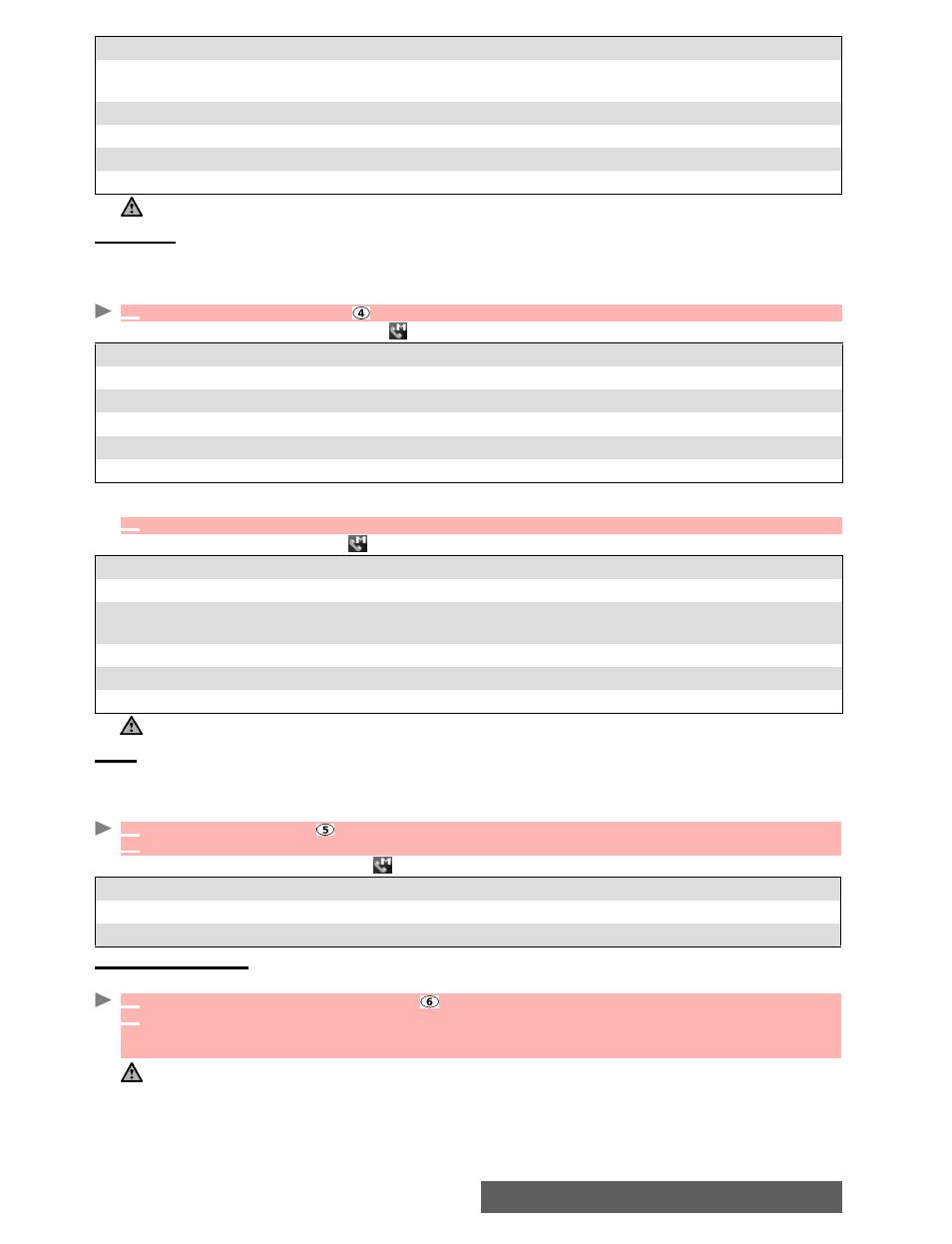
55-
i-mode
Sent mail
This sub-menu allows you to view and edit sent mails and MMS.
You must have saved your mails before sending them to be able to find them in the Sent mail
sub-menu.
Whilst on the sent mail list, selecting (press the call key) allows you to:
Whilst reading a mail, selecting (press the call key) allows you to:
Draft
The mails you have stored (see "Composing an e-mail", page 53 and "Composing an MMS",
page 53) are filed in the Draft folder.
To edit the stored mails:
Whilst in the Draft folder, selecting (press the call key) allows you to:
Selective retrieval
You can retrieve pending mails and MMS from the server:
5. Forward
To forward the current mail.
6. Protect on/off
To protect/unprotect the current mail (this feature allows you to protect
the mail from unauthorised deletion).
7. Copy message
To forward the mail message by SMS.
Edit menu 2/2
1. Save address
To store the sender’s address in the phonebook.
2. Delete
To delete the current mail.
The items on this options list may vary according to the contents of the page displayed.
1
Select
Sent mail
or press .
OPTION
DESCRIPTION
1. Title sort
To sort the mails according to the title.
2. Address sort
To sort the mails according to the address.
3. Date sort
To sort the mails according to the date.
4. Delete one
To delete one mail.
5. Delete all
To delete the current mail.
2
Scroll to the required mail and select
OK
to view it.
OPTION
DESCRIPTION
1. Re-edit
To edit the sent mail and modify it if necessary.
2. Protect on/off To protect/unprotect the current mail (this feature allows you to protect the
mail from unauthorised deletion).
3. Copy message To forward the mail message by SMS.
4. Save address To save the address contained in the message.
5. Delete
To delete the current mail.
The availability of these options may vary according to the page contents type.
1
Select
Draft
or press .
2
Scroll to the required mail and select
OK
to view and edit it.
OPTION
DESCRIPTION
1. Delete one
To delete the selected mail.
2. Delete all
To delete all the draft mails.
1
Select
Selective retrieval
or press .
2
The screen is divided into 2 parts (Select retrieval and Select delete): Select the
Display
only title
or
Display detail
in the required part then select
Enter
.
Select the message(s) to be retrieved or deleted according to its/their title or detailed contents.
The availability of this option depends on your service provider.
