I-mode – MITSUBISHI ELECTRIC M342i User Manual
Page 51
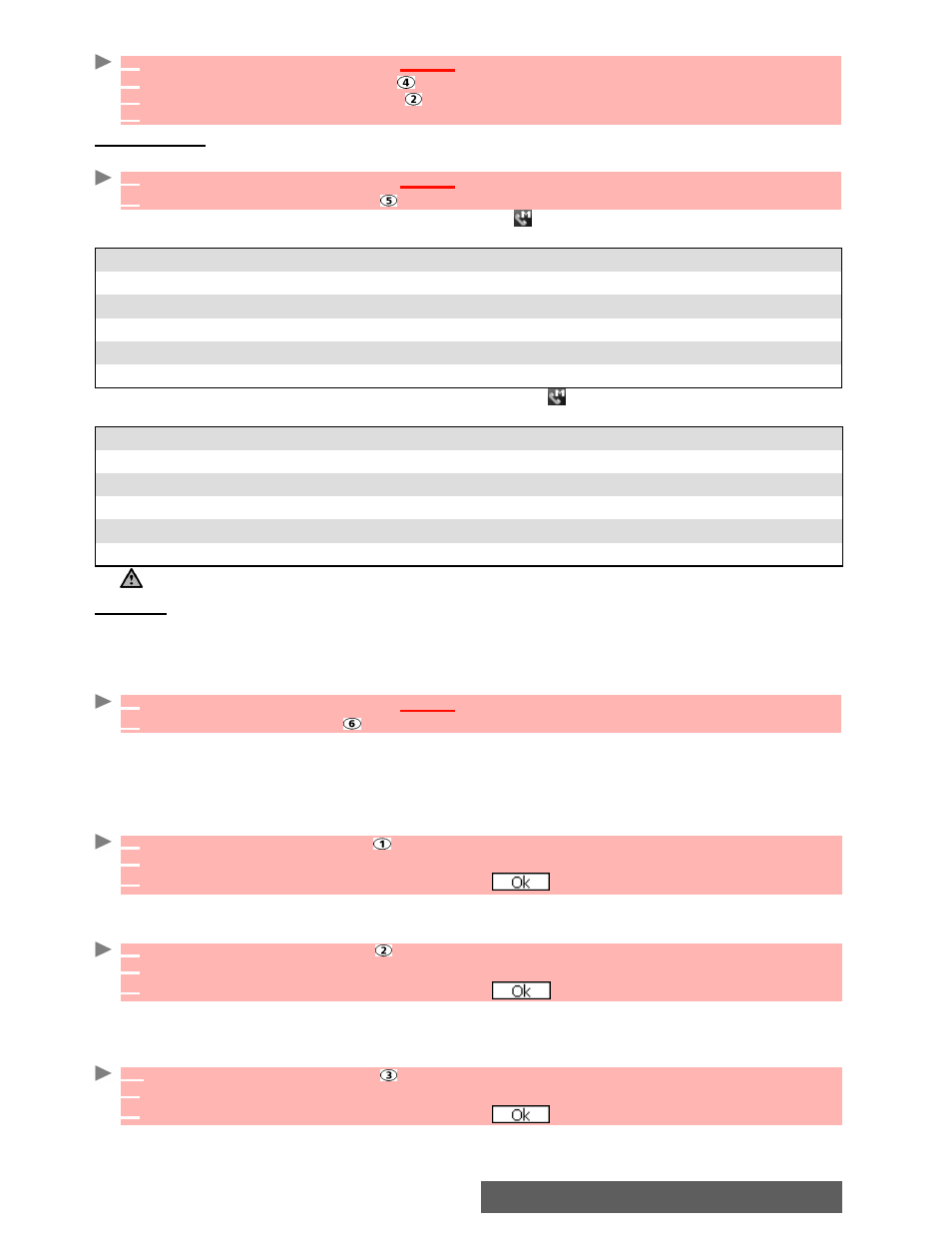
51-
i-mode
To go back to a page you have previously visited:
Saved pages
You can view pages that you have previously saved without having to connect to the i-mode.
Scroll down to the required page name, then select by pressing the call key to access the
following options:
Once on a saved page, you can edit its contents. Select by pressing the call key to access
the following options:
Settings
This sub-menu allows you to customise your connection settings.
For optimum use of the i-mode and the way information is displayed on your mobile whilst in
connection you may wish to adjust a few settings.
For each of the following settings:
Then go through the following instructions. When you have validated your setting the mobile
automatically revert to the settings menu.
Setting the time out
This allows you to set the time limit for i-mode disconnection when there is no response from
the network:
Showing tables
You can choose whether or not tables should be displayed when available on i-mode webpages.
Loading images
This allows you to choose whether or not your mobile can download and therefore display the
images contained on the webpages.
1
From the Standby display
select
i-mode
.
2
Select
Go to webpage
or press .
3
Select
Address history
or press .
4
Scroll to the required page address and select
OK
to display it.
1
From the Standby display
select
i-mode
.
2
Select
Saved pages
or press .
OPTION
DESCRIPTION
1. Open
To display the selected saved page.
2. Edit title
To modify the selected page name.
3. Protect on/off To protect/unprotect the selected saved page from deletion.
4. Delete one
To delete the selected saved page.
5. Delete all
To delete all the saved pages.
OPTION
DESCRIPTION
1. Save image
To store the page image(s) in the pictures browser.
2. Edit title
To modify the selected page name.
3. Page info
To display the page URL (address) information.
4. Protect on/off To protect/unprotect the selected saved page from deletion.
5. Delete
To delete the current saved page.
The items on this options list may vary according to the contents of the page displayed.
1
From the Standby display
select
i-mode
.
2
Select
Settings
or press
1
Select
Set time out
or press .
2
Select
60 seconds
,
90 seconds
or
Disabled
(if you do not want automatic disconnection).
3
Scroll down as many times as necessary until
is highlighted and press
OK
to validate.
1
Select
Show tables
or press .
2
Select
Yes
or
No
.
3
Scroll down as many times as necessary until
is highlighted and press
OK
to validate.
1
Select
Load images
or press .
2
Select
Yes
or
No
.
3
Scroll down as many times as necessary until
is highlighted and press
OK
to validate.
