Settings for an external device, Connection to an external device, 48 en 48 en – Philips Magnavox E9S80UD User Manual
Page 48: Press [setup] to exit, Use [ k / l ] to select “video”, then press [ok, External device
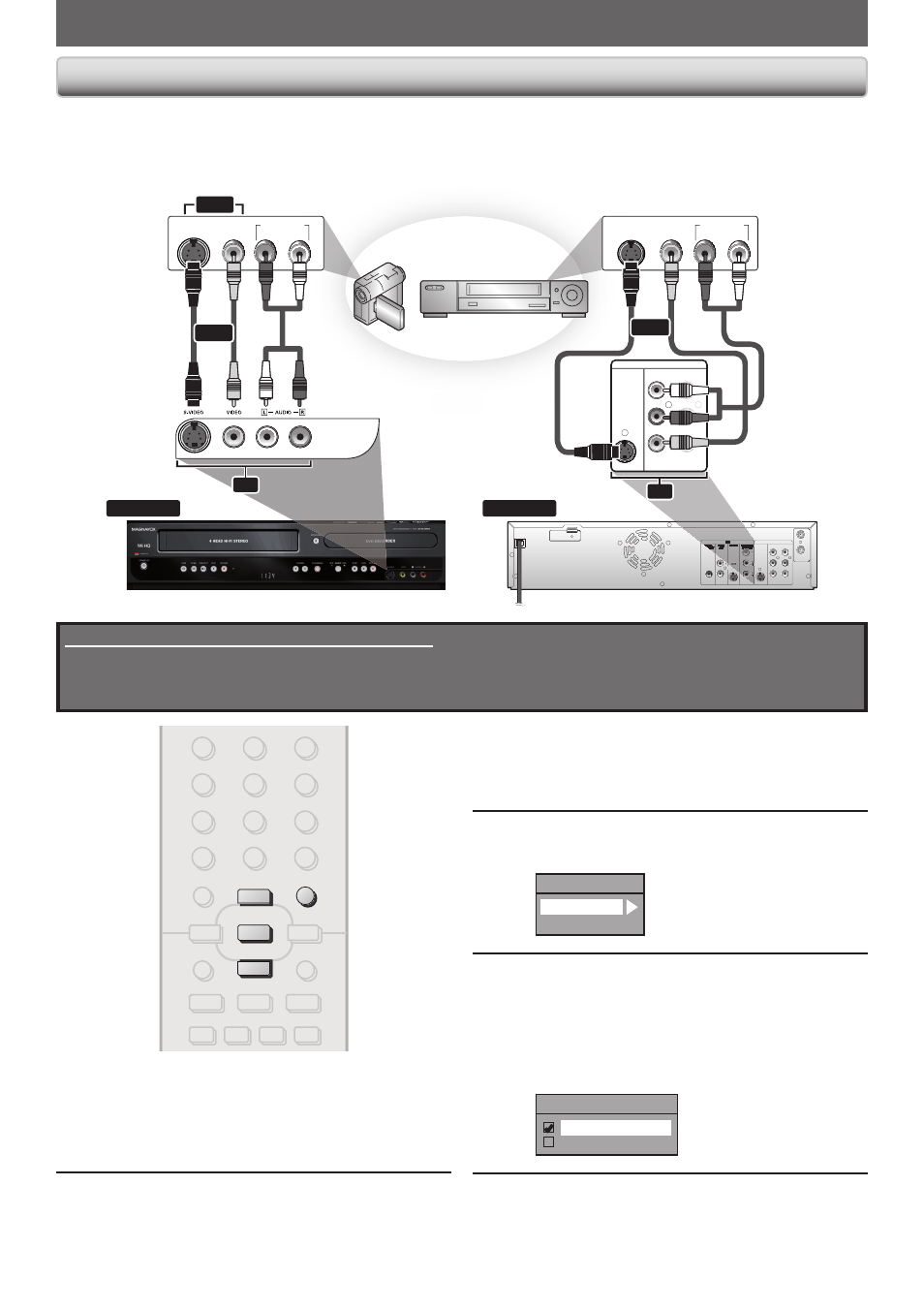
48
EN
48
EN
SETTINGS FOR AN EXTERNAL DEVICE
DVD
DIGITAL
AUDIO OUT
AUDIO
OUT
S-VIDEO
IN
COAXIAL
R
L
B
R
R
L
R
S-VIDEO
IN --- AUDIO --- OUT
IN --- VIDEO --- OUT
COMPONENT
VIDEO OUT
DVD/VCR
HDMI OUT
OUT
IN
ANTENNA
front of this unit
rear of this unit
IN
L
R
L
R
S-VIDEO
IN --- AUDIO
--- OUT
IN --- VIDEO
--- OUT
DVD/VCR
AUDIO OUT
L
R
VIDEO
OUT
S-VIDEO
OUT
AUDIO OUT
L
R
VIDEO
OUT
S-VIDEO
OUT
to L1 IN
external device
(camcorder, VCR etc.)
S-video
cable
RCA
video
cable
RCA
audio
cable
to L2 IN
or
or
L1
S-video
cable
RCA
video
cable
RCA
audio cable
or
L2
or
3
Use [K / L] to select “Video Input”,
then press [OK].
4
Use [K / L] to select desired external
input, then press [OK].
Video Input
L1 (Rear)
L2 (Front)
5
Use [K / L] to select the input jack
type to connect, then press [OK].
If you want to use VIDEO IN jack, select “Video
In”.
If you want to use S-VIDEO IN jack, select
“S-Video In”.
L1 (Rear)
Video In
S-Video In
6
Press [SETUP] to exit.
Connect the external device properly to the unit by using input jacks either L2 (Front) or L1 (Rear).
When connecting an external device of monaural output to this unit, use AUDIO L jack of L2 (Front) or L1 (Rear).
Use S-video or the RCA audio/video cables for this connection.
Connection to an External Device
1
Press [SETUP] and use [K / L] to
select “General Setting”, then press
[OK].
“General Setting” menu will appear.
2
Use [K / L] to select “Video”, then
press [OK].
Submenu will appear.
Supplied cables used in this connection are as follows:
• RCA audio cable (L/R) x 1
• RCA video cable x 1
Please purchase the rest of the necessary cables at your local store.
ABC
DEF
.@/:
JKL
MNO
GHI
TUV
WXYZ
SPACE
CLEAR
SETUP
DISC MENU
RETURN
TITLE
PQRS
1
2
3
4
5
6
7
8
.
0
OK
o
p
B
B
i
j
i
C
F
g
h
s
9
SETUP
p
o
OK
E9M81UD_ZV457MG9.indd 48
2008/05/15 14:31:17
