Mart, Locking, Ptions – Philips Magnavox 20MS334R User Manual
Page 23
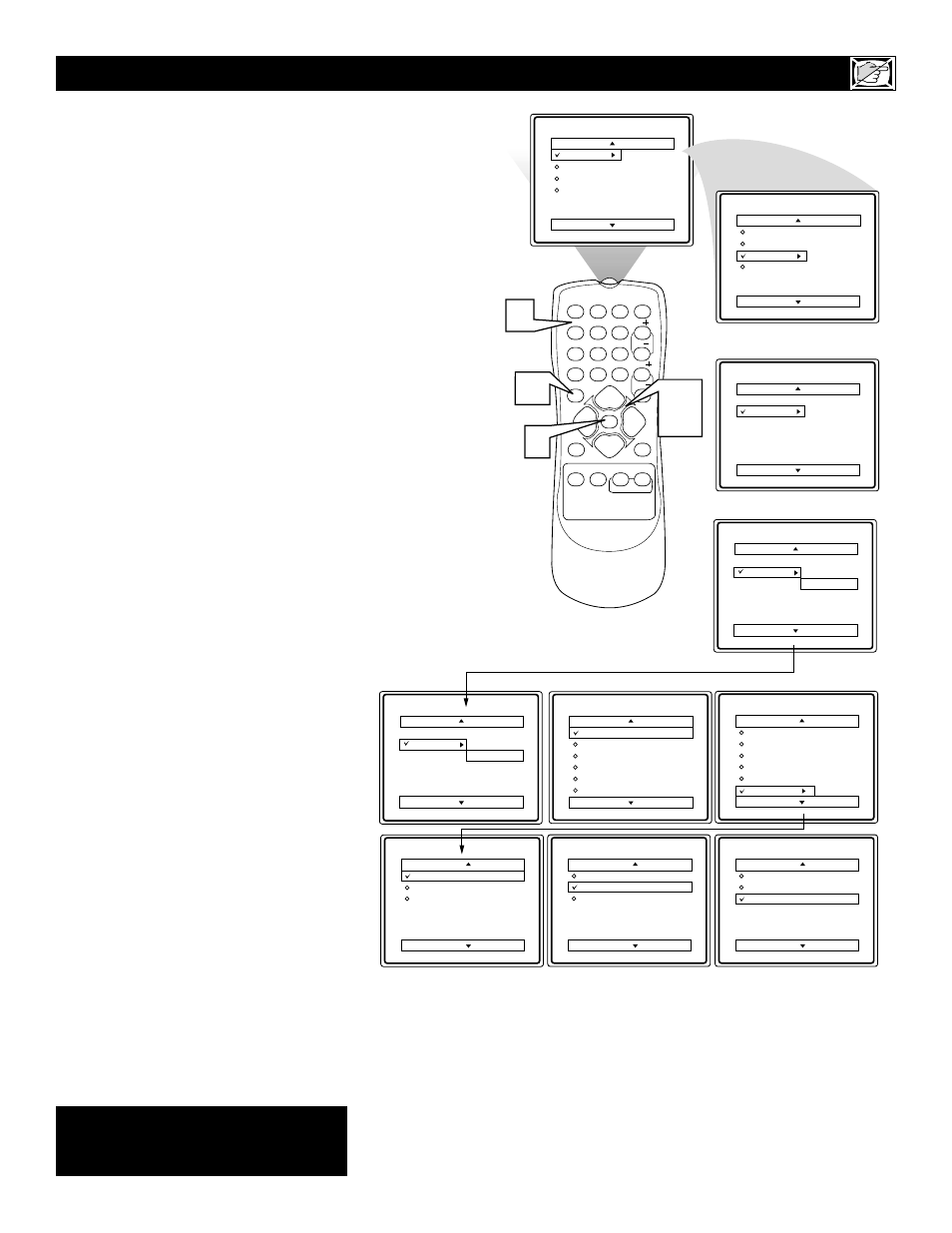
23
S
martLock (AutoLock) also offers these special
blocking options.
1
Press MENU to see the menu.
2
Press
5 or ▼ to select
FEATURES.
3
Press
3 to enter the FEATURES
menu.
4
Press
5 or ▼ to select SmartLock
(AutoLock).
5
Press
3.
6
Use the Number buttons to
enter your four-digit access code.
The SmartLock menu will appear.
7
Press
5 or ▼ to select BLOCK-
ING OPTIONS, then press
3.
8
Press
5 or ▼ to choose BLOCK-
ING, UNRATED, or NO RATING.
9
Press
3 or 2 to turn the blocking
option ON or OFF.
BLOCKING: Choose ON to enable
all the blocking you have set. Choose
OFF to disable your SmartLock set-
tings.
UNRATED: Choose ON to block pro-
grams that are not rated by Movie
Rating or TV Rating. Also set
BLOCKING to OFF.
NO RATING: Choose ON to block
programming that does not have con-
tent advisory data. Also set BLOCK-
ING to OFF.
10
Press STATUS/EXIT to remove
the menu.
S
MART
L
OCK
- B
LOCKING
O
PTIONS
Features
Timer
SmartLock
Access Code
XXXX
Main
Picture
Sound
Features
Install
Brightness
Color
Picture
Sharpness
Tint
More...
SmartLock
Block Channel
Setup Code
Clear All
Block All
Movie Rating
TV Rating
Off
Stop Time
Channel
Activate
Display
SmartLock
Setup Code
Clear All
Block All
Movie Rating
TV Rating
Blocking Options
Blocking Options
Blocking
Unrated
No Rating
On
Blocking Options
Blocking
Unrated
No Rating
On
Blocking Options
Blocking
Unrated
No Rating
On
Features
Timer
SmartLock
Access Code
- - - -
Main
Picture
Sound
Features
Install
Timer
Features
Timer
SmartLock
1
2
3
POWER
CH
CH
VOL
VOL
STATUS
EXIT
SLEEP
MUTE
SMART
PICTURE
SOUND
CLOCK
SURF
A/CH
4
5
6
7
8
9
0
CC
MENU
MAGNAVOX
9
2-5
7-9
6
1
10
SmartLock
Some models refer to
SmartLock as AutoLock. These
features are the same.
