Mart, Ccess – Philips Magnavox 20MS334R User Manual
Page 17
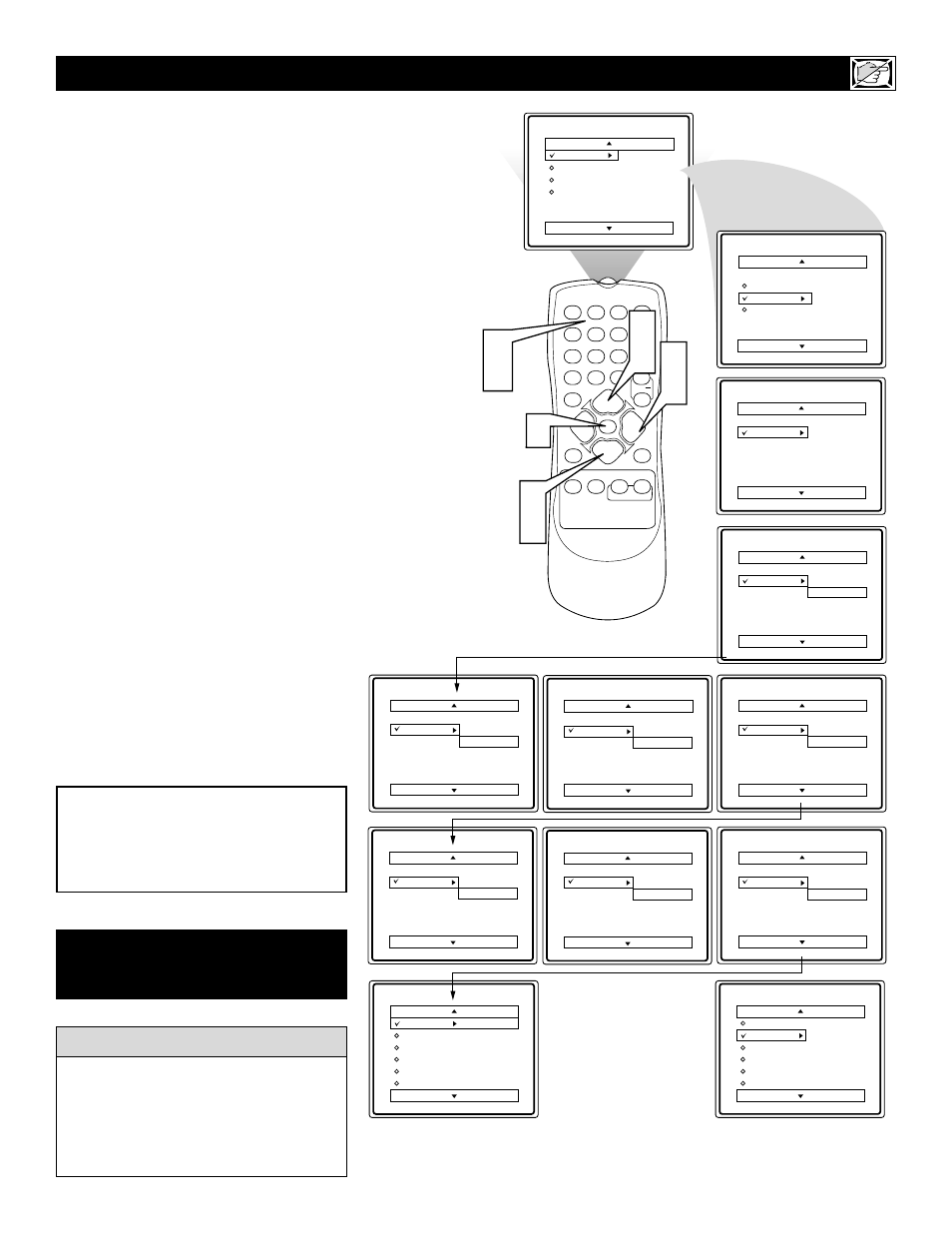
17
O
ver the next few pages you’ll learn how to
block programs and understand the rating
terms for certain broadcasts. First, set an access
code.
1
Press MENU to see the menu.
2
Press
5 or ▼ to select FEATURES.
3
Press
3 to see the FEATURES menu.
4
Press
5 or ▼ to select SmartLock
(AutoLock).
5
Press
3. ACCESS CODE - - - - will
appear on the screen.
6
Use the Number buttons to
enter 0, 7, 1, 1. This is the TV’s
default code. “XXXX” will appear on
the screen as you enter the code.This
protects its identity.
If INCORRECT appears, enter 0711
again.
7
The screen will prompt you to enter a
new code. Enter a new four-digit
code using the Number buttons.
The screen will prompt you to con-
firm the code you just entered. Enter
your same new code again.
“XXXX” will appear when you enter
your new code, then the SmartLock
(AutoLock) menu will appear.
S
MART
L
OCK
- A
CCESS
C
ODE
Features
Timer
SmartLock
Confirm Code
XXXX
Features
Timer
SmartLock
New Code
- - - -
Features
Timer
SmartLock
Access Code
XX - -
Features
Timer
SmartLock
Access Code
XXXX
Features
Timer
SmartLock
Access Code
- - - -
Main
Picture
Sound
Features
Install
Brightness
Color
Picture
Sharpness
Tint
More...
Main
Picture
Timer
Sound
SmartLock
Features
Install
Features
Timer
SmartLock
SmartLock
Block Channel
Setup Code
Clear All
Block All
Movie Rating
TV Rating
Off
Stop Time
Channel
Activate
Display
SmartLock
Block Channel
Setup Code
Clear All
Block All
Movie Rating
TV Rating
OffStop Time
Channel
Activate
Display
Features
Timer
SmartLock
Access Code
XXXX
Incorrect
Features
Timer
SmartLock
New Code
XX - -
1
2
3
POWER
CH
CH
VOL
VOL
STATUS
EXIT
SLEEP
MUTE
SMART
PICTURE
SOUND
CLOCK
SURF
A/CH
4
5
6
7
8
9
0
CC
MENU
MAGNAVOX
1
2
4
2
4
6
7
3
5
You cannot unblock a channel without
knowing your code or changing it. If your
code changes, someone has altered it and
possibly viewed blocked channels.
You can use 0711 if you do not know your
personal access code.
H
ELPFUL
H
INTS
Some models refer to
SmartLock as AutoLock.
These features are the same.
To change the Access Code later, follow steps
1-6 so the SmartLock menu appears.
Press
5 or ▼ to select Setup Code, then
press
3. Use the Number buttons to enter a
new code and confirm it. CONFIRMED
appears when the new code is set.
