Helpful hints (cont’d) 79 – Philips Magnavox MRD500VR User Manual
Page 79
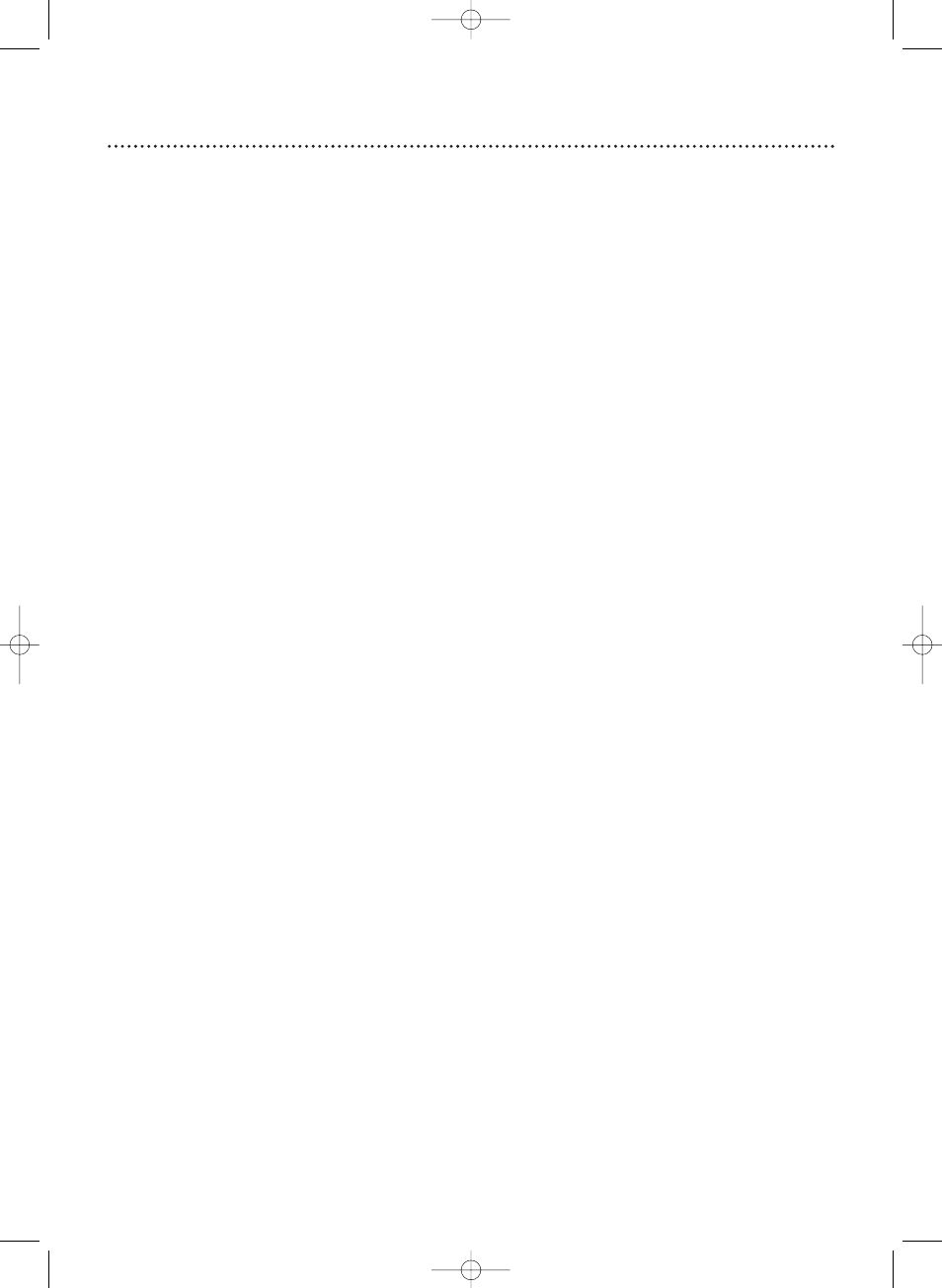
Helpful Hints (cont’d) 79
There is no sound or sound is poor.
• Connect the audio cables firmly. Make sure the cables are connected to the AUDIO IN jacks on the TV
or Stereo. Details are on pages 11-14.
• Check the audio settings of the DVD Player. Details are on page 72.
• Check the audio settings of the DVD. For example, you may have selected “soundtrack” playback or an
unavailable sound setting (such as Dolby Digital). Details are on pages 66 and 72. Try other sound options
provided in the DVD Disc menu.
• If you used audio cables (instead of only using the supplied black RF coaxial cable) make sure the TV or
Stereo is set to the correct Audio In channel (usually the AUX IN, Auxiliary In, A/V IN, Audio In, or
External In channel). See your TV or Stereo owner’s manual for details.
• Adjust the volume or disconnect the headphones.
• Make sure the speakers are connected correctly to the System. Details are on page 17.
The picture is distorted.
• Connect the System directly to the TV. Details are on pages 8-15. Do not connect the System to a VCR,
then connect the VCR to the TV. Copyright protection systems in the VCR could distort the picture
playing on the System.
• A Disc or videotape picture may be distorted because of the quality in which it was recorded.This is not
a malfunction of the System.
• Make sure the Disc is compatible with the DVD Player of the System. Details are on page six.
You cannot change the camera angle of a DVD.
• The DVD might not contain segments recorded from different camera angles. See if multiple angles are
available by referring to the Disc case or DVD Disc menu. Details are on page 61.
You cannot change the audio or subtitle language of a DVD.
• The DVD does not contain audio or subtitles in the desired language. Not all DVDs contain audio or
subtitles in multiple languages. See if other languages are available by referring to the Disc case or DVD
Disc menu. Details are on pages 61 and 66.
An X appears in the top right corner of the TV screen when you try a DVD feature.
• The operation is not available at the current time or the feature is not available on the Disc. Some
features are only available during playback. Others can be accessed only if play is stopped.Try stopping or
playing the Disc, then try the feature again.
The System switches from DVD mode to VCR mode after 35 minutes of no activity.
• When AUTO POWER OFF is set to ON, the System switches itself from DVD mode to VCR mode if
Disc playback stops for more than 35 minutes and you press no buttons on the remote or the System.
Details are on page 69.
A screen saver appears on the TV screen during DVD mode.
• The DVD logo will appear on the TV screen when you stop Disc playback.You cannot remove it.
You want to use the DVD Player during a VCR timer recording or while the TIMER REC light appears.
• Press STANDBY-ON y
y
to turn on the System. Press DVD to choose DVD mode, then continue with
other DVD features as described in this manual.
Radio reception is poor.
• If the signal is too weak, adjust the antenna or connect an external antenna for better reception.
• Increase the distance between the System and your other electronics equipment.
E9000(P55-84).QX33.latest 03.6.5 2:49 AM Page 79
