Maxtor SLD240 User Manual
Page 7
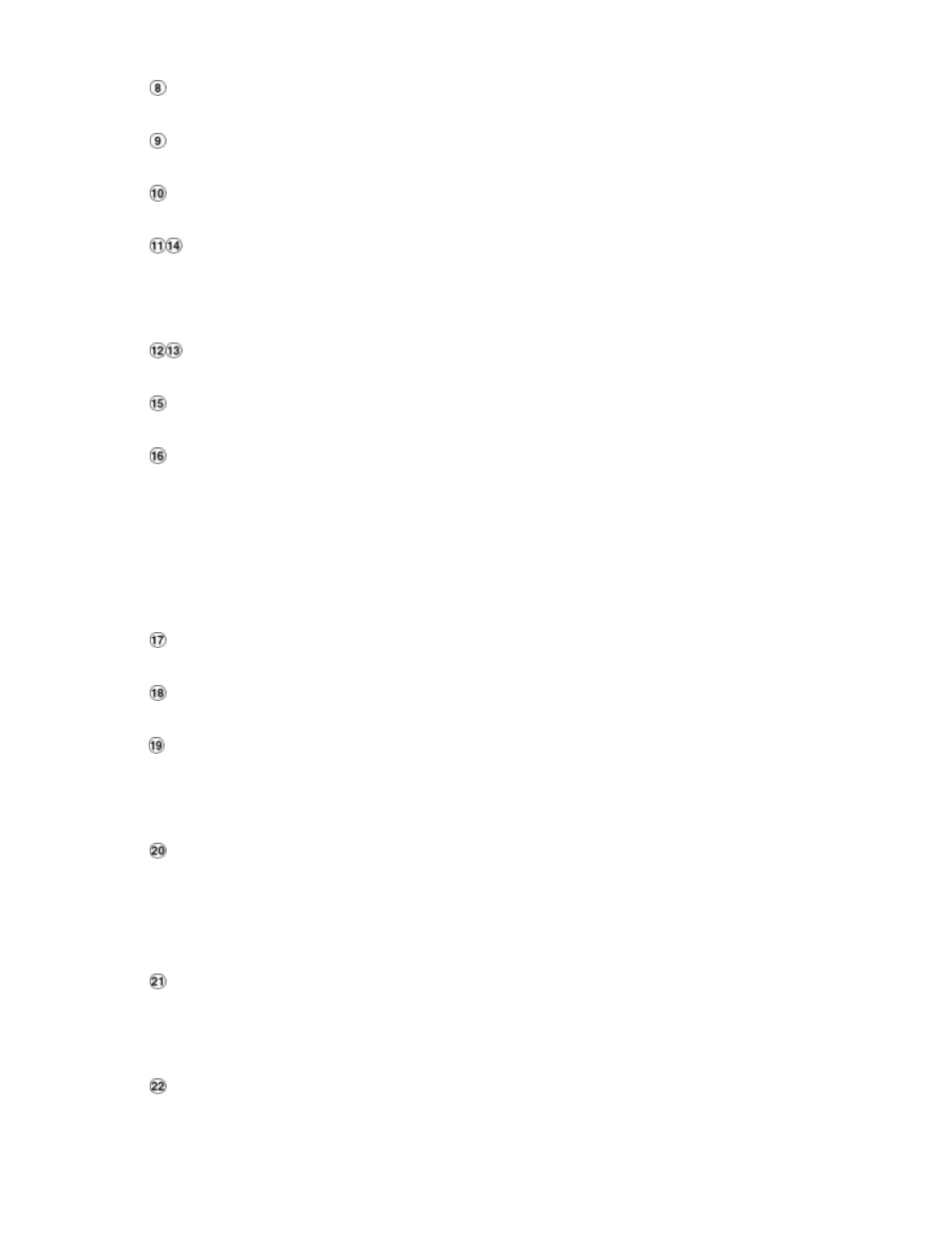
6
DISPLAY button:
Press to show the system operation status on the screen.
Setup button:
Press this to enter the setup menu. Press again to exit the setup mode.
Search button:
Press to enter the search mode to access recorded video.
Left / Right buttons:
Press these two buttons to highlight desired items in the menu setup mode. For Key Lock
operation, press and hold these two buttons simultaneously for at least 3 seconds; to disable
Key Lock, press these two buttons simultaneously again.
Up / Down buttons:
Press these two buttons to select the desired contents for programming in the setup menu mode.
Enter Button:
Press to enter a selected item and save the setting in the menu setup mode.
Monitor button:
Press to switch between a multiplexer-decoded video and the encoded video to be displayed
when connected with a multiplexer. When the button light is on, it indicates the unit is displaying
the decoded video. (The images are not multiplexing.) In this mode, the unit does not display the
OSD message of the unit on the screen. However, this does not affect the unit’s OSD message
which is recorded onto hard disk drives. When the button light is off, it indicates the unit is
displaying encoded video. (The images switch swiftly).
T-rec Indicator:
This indicator of the timer recording mode lights up to signal the scheduled record setting is on.
A-rec Indicator:
This indicator of the alarm recording mode lights up to signal the a larm record setting is on.
DISK Indicator:
This indicator shows the operation status of the unit’s hard disk drives. The green light indicates
the hard disk drive is storing or retrieving data. The red light signals the hard disk drive is filling up.
The orange light indicates the hard disk is retrieving at disk-full status.
Shuttle Ring:
The shuttle can be moved forward and backward for playback in either direction. Turn this
counterclockwise to play a recorded video in the reverse direction at faster or slower speeds
than the recorded speed. Turn this clockwise to play a recorded video in the forward direction at
faster or slower speeds than the recorded speed.
Jog Dial:
This dial can act in both a forward and a backward direction, as well as step by step. Turn this
counterclockwise to play a recorded video in the reverse direction. Turn this clockwise to play a
recorded video in the forward direction.
SD CARD Slot:
This is used for system software updating and archiving/ accessing critical images.
