Playing a disc, Playing a dvd video or an audio cd, Using the dvd menus – MITSUBISHI ELECTRIC DD-8050 User Manual
Page 14
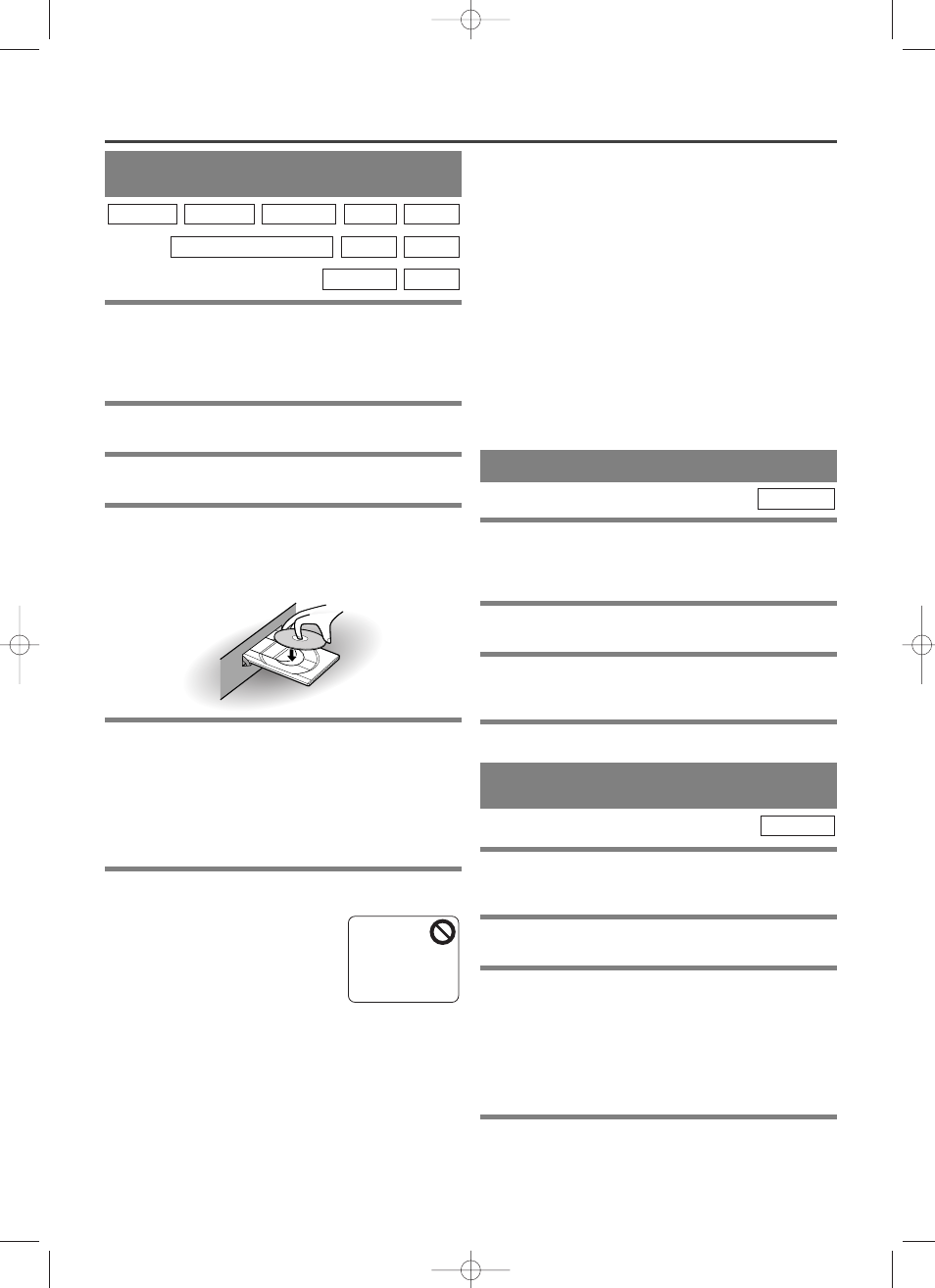
PLAYING A DVD VIDEO
OR AN AUDIO CD
Getting started
Turn on the power of the TV, amplifier and any other
components which are connected to the DVD player.
(Change the input system to suit the DVD player, and
check that the sound volume is correct.)
1
Press the POWER button.
¡
The power will turn on.
2
Press the OPEN/CLOSE button.
¡
The disc loading tray will open.
3
Place a disc into the tray.
¡
Make sure the disc is sitting properly in the correct
recess, with the label side up. Discs that are irregularly
shaped, contain a scratch protection film, or have any
type of sticker or adhesive label should not be inserted.
4
Press the PLAY button.
¡
The tray will close automatically, and playback will
then start from the first chapter or track of the disc. You
need to press the PLAY button only when the tray has
been closed by pressing the OPEN/CLOSE button.
¡
When you playback a DVD Video, DVD Audio or Video
CD which a title menu is recorded, it may appear on the
screen. In this case, refer to “USING THE TITLE MENU.”
5
Press the STOP button to stop play.
Notes
¡
A “prohibited icon” may appear at
the top-right on the TV screen
during operation, warning that a
prohibited operation has been
encountered by the DVD player
or the disc.
¡
If a disc is dirty or has scratches, the pictures may
appear distorted and the playback operation may stop.
In such cases, clean the disc and unplug the power
cord and then plug it again before resuming playback.
Never attempt to play a cracked or broken disc !
¡
With DVDs that use some titles for playback
program signals, playback may start from the second
title, or it may skip these titles.
¡
During the playback of a common two layered disc,
pictures may stop for a moment. This happens when the 1st
layer switches to the 2nd layer. This is not a malfunction,
and is commonly found on pre-recorded discs.
WMA
Picture CD
JPEG
MP3
SUPER AUDIO CD
VCD
CD
DVD-RW
DVD-V
DVD-A
¡
Operation may vary when you playback DVDs with
a disc menu. Refer to the manual accompanying the
disc for details.
¡
During the playback of DVD-RW recorded in VR
mode, the sound or picture may freeze momentarily
depending on the writing conditions of discs.
¡
Operation may vary when you playback DVDs with
a disc menu or Video CDs with PBC. Refer to the
manual accompanying the disc for details.
¡
When you playback Video CDs with PBC, the time
counter does not appear on the display.
Cancelling PBC (for playback of a Video CD)
1. Insert a Video CD (Playback will start automatically).
2. Press the STOP button.
3. Enter track number of your choice with the numeric buttons.
4. PBC is now cancelled and the playback of the Video
CD will start.
PLAYING A DISC
USING THE DVD MENUS
Some DVDs contain their own menus, such as a
guidance menu which describes the contents of the
disc or a selection menu for sound, language and other
customized settings.
1
Press the MENU button.
¡
The DVD menu will appear.
2
Select the desired title.
¡
Press the Arrow buttons (
K
/
L
/s/B) to change the
setting, and then press the ENTER button.
3
Playback will start from the selected title.
DVD-V
– 14 –
EN
1L25
PLAYING A DISC RECORDED
IN THE VIDEO RECORDING FORMAT
The user can select either “Original” or “Play list”
before playing the disc if a “Play list” has been set in
the disk recorded in the Video Recording Format.
1
Press the MENU button when the system is at rest.
¡
The menu screen of the currently set state appears.
2
Using the arrow buttons (s/B) select
“Original” or “Play list”.
¡
The menu screen does not display any play list
unless a play list has been created.
¡
When the setting state is switched, “resume” will be
released.
¡
If the list contains eight or more titles, the user may
turn the page using SKIP buttons H or G.
3
Using the arrow buttons (K/L) select the
desired title to play.
DVD-RW
VR-mode
VR-mode
E5932UD_EN.qx3 04.6.7 3:43 PM Page 14
