Getting started with arturia storm xs, Setting up storm xs, Your first session – M-AUDIO X-SESSION User Manual
Page 7: Snapshot and controller mute
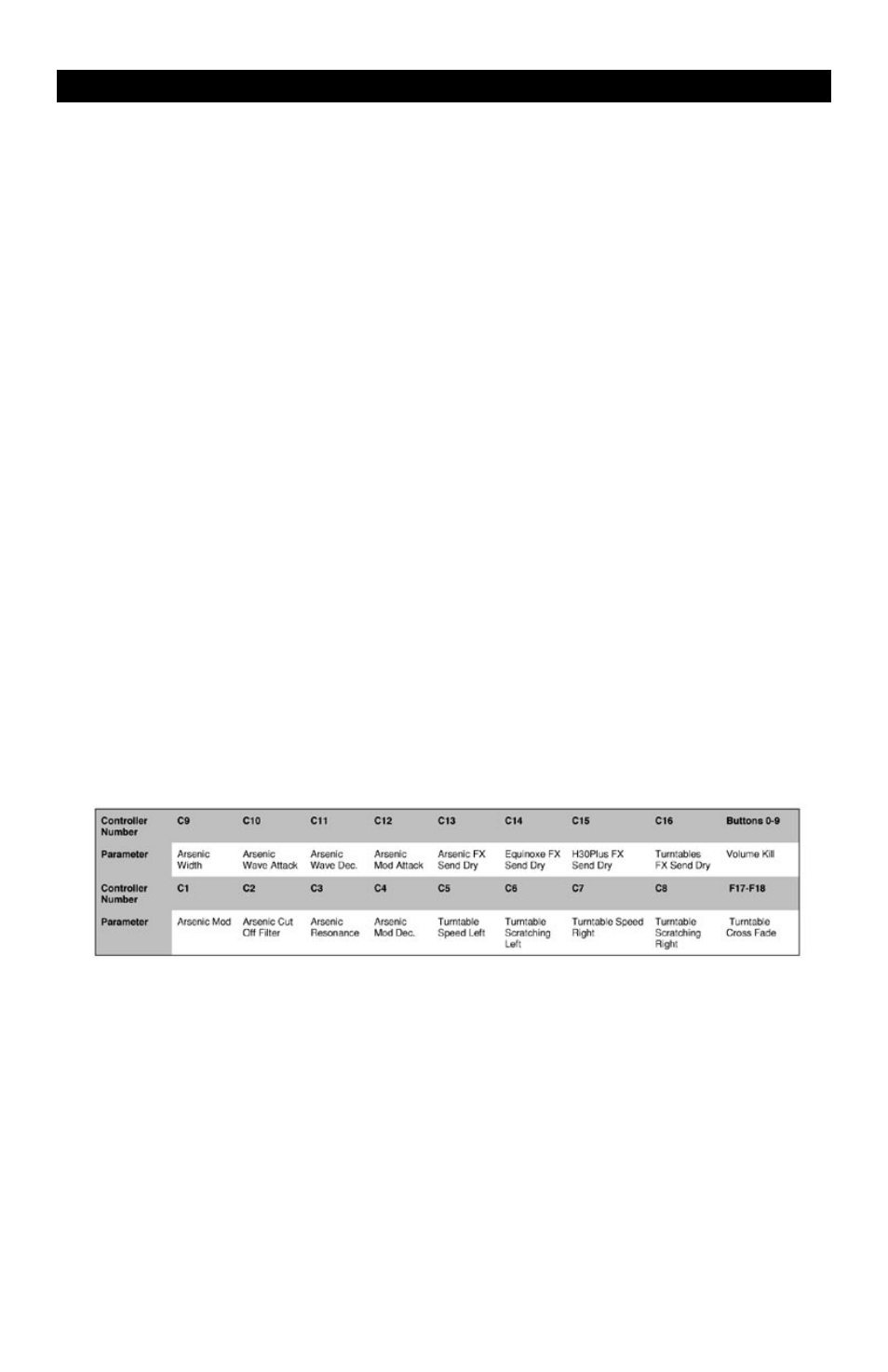
10 • English
Getting Started With Arturia Storm XS
Storm XS is a complete studio rack with monophonic synthesizer, chord synthesizer, loop player, drum machine, virtual
turntables, distortion, dual delays, low-pass filter, flanger and a sequencer.
You can use Storm XS to create complete compositions and use the virtual turntables for some serious scratching. You
can even create completely new loops and export them for use in Ableton Live XS. Similarly, you can also share the
library of the two programs for a wealth of mixing possibilities.
To install Arturia Storm XS insert the X-Session Installer CD-Rom in to your CD-Rom drive, and click to install Storm2.0 XS.
Follow the on-screen instructions.
Setting Up Storm XS
With Arturia Storm XS successfully installed, it’s now time for a closer look at this powerful program.
1. With your X-Session control surface plugged in and installed, locate the Storm XS icon and launch the program.
(If you can’t find the icon, use your operating systems find feature).
2. Go to the Settings menu in Storm XS and select “Audio & MIDI”.
3. Select the correct driver for X-Session control surface in the “Input Device” pull-down menu. The driver is most
likely to appear as “USB Audio Device” or “Evolution EV-XS”.
4. In the “Audio configurations” part of the window, make sure the sound card you want to use is selected in the
pull-down menu “Audio Out”.
5. Close the “Audio & MIDI” window.
6. In Storm XS select “Open” in the File menu or the ‘open’ icon (Mac).
7. Insert the X-Session Installer CD-Rom in your CD-Rom drive.
8. Locate and open the Live set “Storm X-Session Setup” in the “Application Files” folder.
9. On your X-Session control surface, press “Recall” and type “1” on the numerical keypad. This will select the correct
preset for the Storm X-Session Demo song.
Your First Session
1. Start by pressing “4” and “5” a couple of times on the X-Session control surface’s numerical keypad. This will
change the volume for the Equinox module’s left and right channels so you can kill the track on the fly.
2. Next press “9”a couple of times on the X-Session control surface’s numerical keypad. This kills and opens the
master output of Storm XS.
3. Move the crossfader. This crossfades between the two virtual turntables.
4. Move the controllers “C6” and “C8” on the X-Session control surface. You can now scratch with the virtual
turntables in Storm XS. You may need to practice your technique before mastering it completely.
The list below shows how each controller affects the Storm XS program in this particular song:
Snapshot And Controller Mute
1. Whilst still playing a Scene, press SNAPSHOT on the X-Session control surface. This function sends out current
settings of all rotary controllers and the crossfader on the X-Session control surface to Storm XS.
2. Press CTRL MUTE. This function mutes the outputs of all rotary controllers and the X-fade.
3. Move some of X-Session’s rotary controllers to different positions. Because the controller mute function is
activated, this will not have any immediate effect on your mix.
4. Press SNAPSHOT. This should now dramatically alter your mix to the positions you just moved the X-Session
controllers to. SNAPSHOT and CTRL MUTE are two functions that can be used to great effect to alter your mixes
dramatically. You will need to play around with this for a little while to find out what settings have the best effect
on your mix. These features really beat anything you can do with traditional DJing equipment.
