Component suppliers, Quick start, Detailed description of software – Maxim Integrated MAX1415 User Manual
Page 2
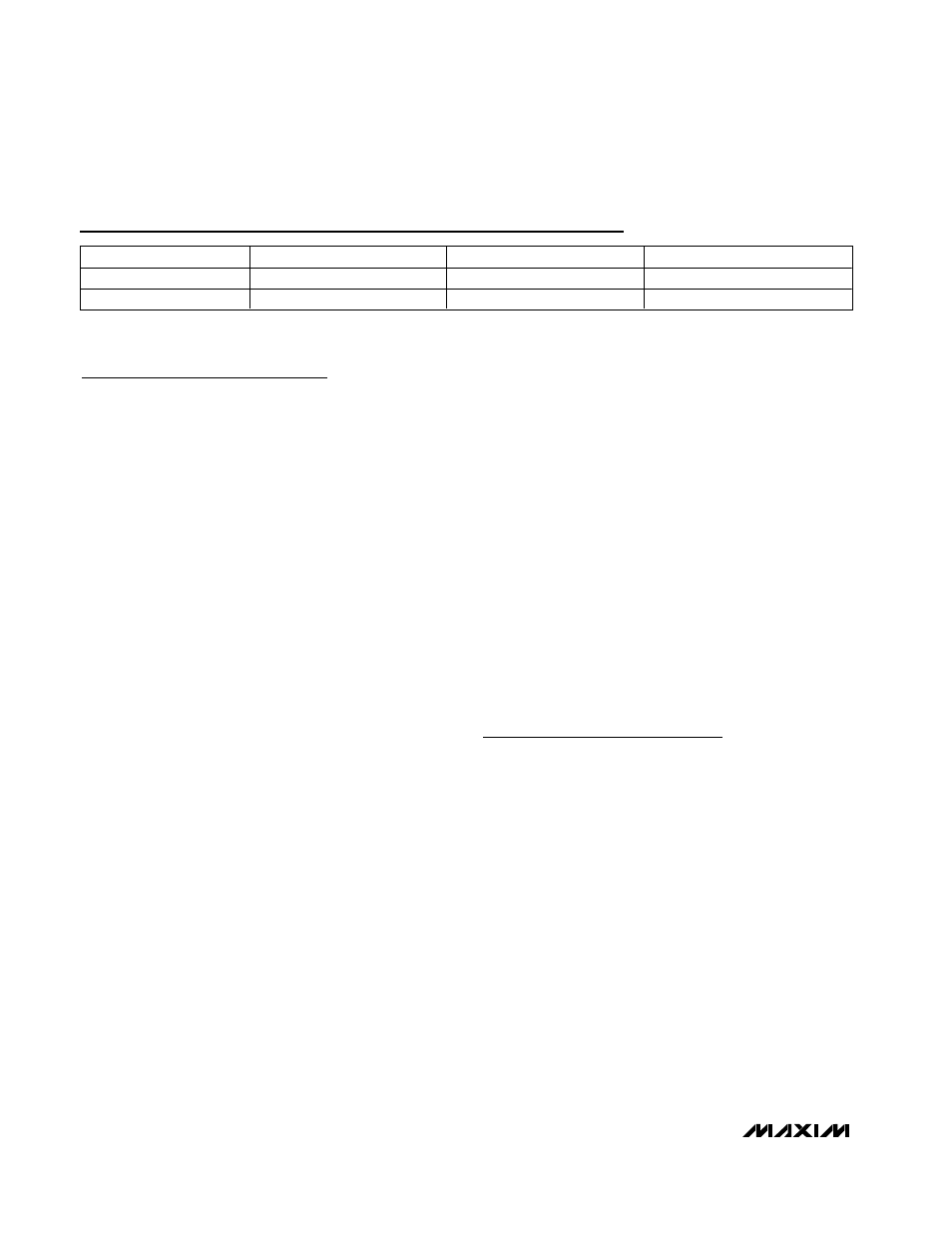
Evaluates: MAX1416/MAX1415/MX7705
MAX1416 Evaluation Kit/
Evaluation System
2
_______________________________________________________________________________________
Component Suppliers
SUPPLIER
PHONE
FAX
WEBSITE
Taiyo Yuden
800-348-2496
847-925-0899
www.t-yuden.com
TDK
847-803-6100
847-390-4405
www.component.tdk.com
Note:
Please indicate that you are using the MAX1416 when contacting these component suppliers.
Quick Start
Required Equipment
Before you begin, you need the following equipment:
• MAX1416EVC16 (contains a MAX1416EVKIT board
and a 68HC16MODULE-DIP)
• DC power supply, +7VDC to +12VDC at 0.25A
• DC power supply, +5VDC
• Windows 98/2000/XP computer with an available serial
(COM) port
• 9-pin I/O extension cable
Procedure
Do not turn on the power until all connections are
completed.
1) Ensure that JU1, JU2, and JU4 are closed, and that
JU3 is in the 1-2 position (see Table 1 for jumper
settings).
2) Carefully connect the boards by aligning the 40-pin
header of the MAX1416 EV kit with the 40-pin con-
nector of the 68HC16MODULE-DIP module. Gently
press them together. The two boards should be
flush against one another.
3) Connect the +5VDC power source to the MAX1416
EV kit at terminal block TB1. Observe the polarity
marked on the board.
4) Connect the +7VDC to +20VDC power source to
the µC module at the terminal block located next to
the on/off switch, along the top edge of the µC
module. Observe the polarity marked on the board.
5) Connect a cable from the computer’s serial port to
the µC module. If using a 9-pin serial port, use a
straight-through, 9-pin female-to-male cable. If the
only available serial port uses a 25-pin connector, a
standard 25-pin to 9-pin adapter is required. The
EV kit software checks the modem status lines
(CTS, DSR, DCD) to confirm that the correct port
has been selected.
6) Install the evaluation software on your computer by
running the INSTALL.EXE program on the disk. The
program files are copied and icons are created for
them in the Windows Start menu.
7) Turn on the power supply.
8) Start the MAX1416 program by clicking on its icon
in the Start menu.
9) The program prompts you to connect the µC mod-
ule and to turn on its power. Slide SW1 to the ON
position. Select the correct serial port, and click
OK. The program automatically downloads its soft-
ware to the module.
10) When the main window appears (Figure 1), click
Initialize and then Calibrate.
11) Apply input signals between AIN1+ and AIN1-. Tie
the unused analog input AIN2+ and AIN2- to GND.
Click
Read or check Auto Read. Observe the code
and voltage readout on the screen.
Detailed Description
of Software
The main window of the evaluation software controls the
features of the MAX1416. The
Measurement tab sheet is
used to initialize, calibrate, and read data. Prior to read-
ing the MAX1416, select the appropriate MCLK master-
clock input source and click
Initialize. The FS1 and FS0
bits in the clock register determine the data rate.
The
Initialize button writes the clock register INT,
CLKDIS, CLKDIV, CLK, and FS bits, and then writes to
the setup register with FSYNC = 1. The exact value
written to the clock register depends on the
MCLK
input setting, and can be viewed by bringing up the
Clock tab sheet after initialization.
The
Calibrate button first writes the setup register with
FSYNC = 1, then writes setup with MD = 01 (self-cali-
bration mode) and FSYNC = 0. After
DRDY returns low,
the MAX1416 setup register automatically returns to
MD = 00 and FSYNC = 0.
