Deleting an address from your favorites list, Creating a new entry – Magellan RoadMate 1415 User Manual
Page 33
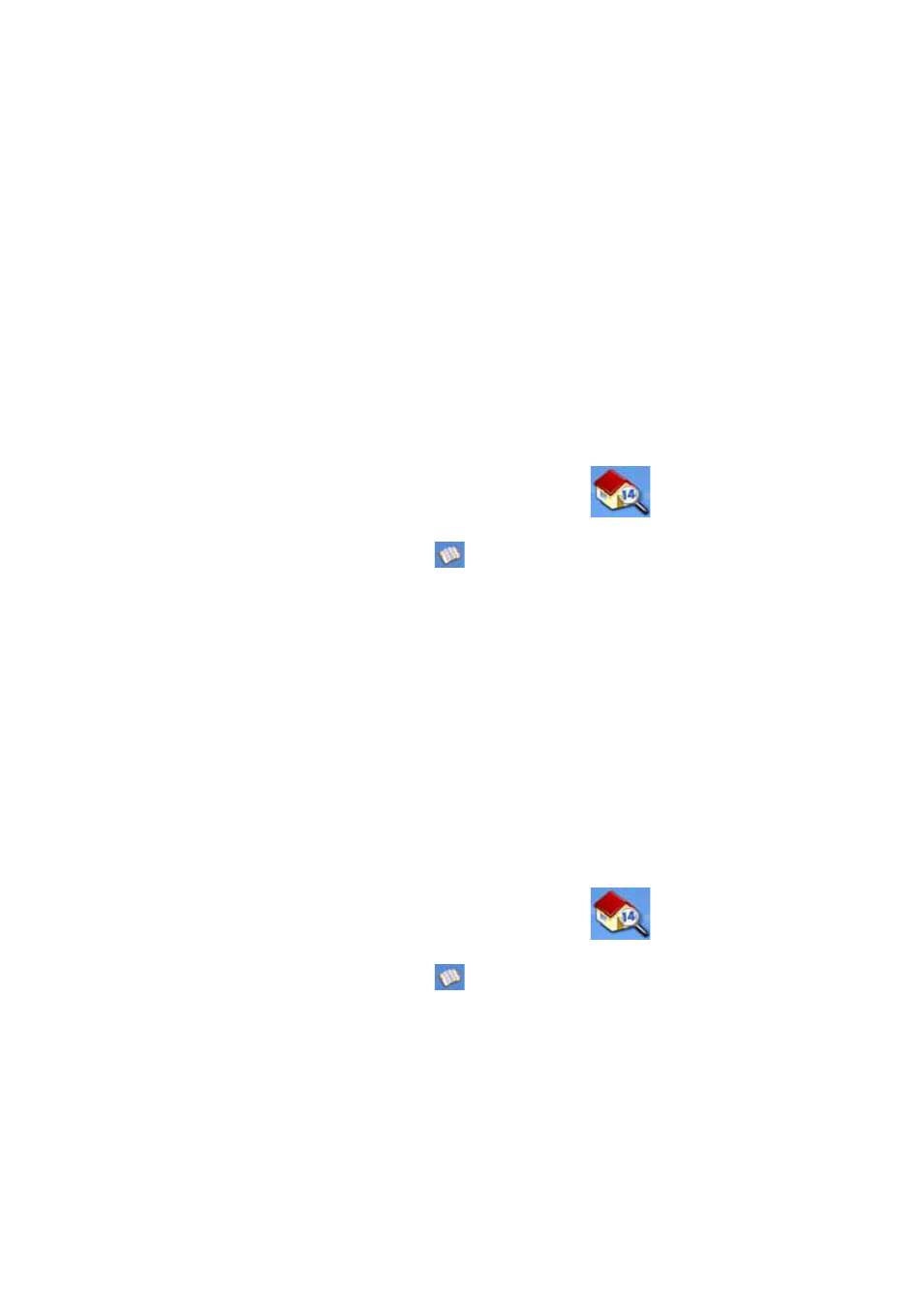
Enter Address
24
3.
Use the Edit Address Book screen to modify the name, information or phone numbers. The
street address cannot be changed.
4.
Tap Save when done.
Deleting an Address from Your Favorites List
1.
Access the address record from your Favoites as described in Accessing an Address from
Favorites.
2.
Tap on Delete.
3.
Confirm deletion. Tap Yes.
Creating a New Entry
This is used to create a new address and save it in your address book. You can create an entry by
selecting it on the map, entering the address, selecting an address from the list of POIs or choosing a
town centre.
Creating a New Entry to You Address Book by Selecting on the Map
1.
From the Main Menu, tap the Enter Address icon.
2.
Tap on the my addresses icon.
3.
Tap on Create New Entry.
4.
Tap on Select on Map.
5.
The Map screen is displayed in 2D mode. Use your finger or stylus to pan around the map.
When the crosshair icon is over the location you want to add to your address book, tap in the
center of the crosshairs. (Note: you may need to zoom into a lower zoom level if the edit
Address Book screen is not displayed.)
6.
Edit the name, information and phone numbers for the location you selected on the map.
Tap the Favorites checkbox if you want this saved as a favorite address.
7.
Tap Save.
Creating a New Entry to You Address Book by Entering an Address
1.
From the Main Menu, tap the Enter Address icon.
2.
Tap on the my addresses icon.
3.
Tap on Create New Entry.
4.
Tap on Enter Address.
5.
Enter the address following the prompts. Detail on address entry can be found in this
chapter in the Entering an Address section,
6.
Edit the name, information and phone numbers for the location you selected on the map.
Tap the Favorites checkbox if you want this saved as a favorite address.
7.
Tap Save.
