Screen names and functions, Screens before setting route, Screens during route guidance – Mazda 2008 6 User Manual
Page 407
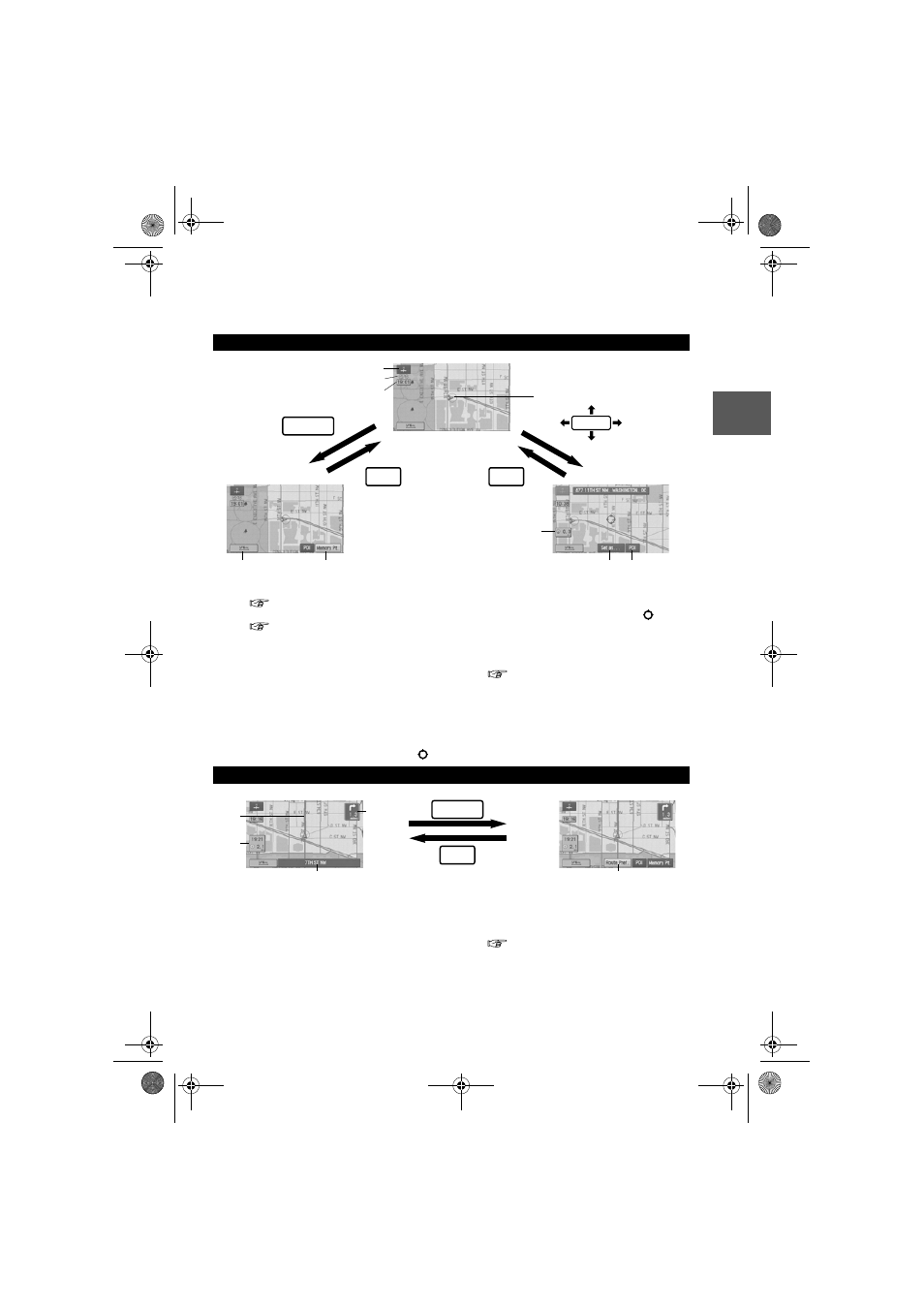
25
Getting star
ted
Screen Names and Functions
Screens Before Setting Route
(1) Map Orientation control
(
page 27)
(2) GPS (Global Positioning System) marker
(
page 52)
(3) Clock
Clock will be displayed when you set up
Clock on Navigation Set Up On.
(4) Vehicle marker
Shows the current position and
direction of your vehicle.
(5) Scale display
Displays the scale of the map.
(6) Distance from current position
Displays the distance from the current
position to the position pointed by
.
(7) Set Destination button
The destination, memory point or way point
will be set at the position pointed by
in the
scroll screen.
(8) Store Memory Point button
Stores markers on the map.
(9) POI (Point of Interest) Display button
(
page 36)
Screens During Route Guidance
(1) Distance and Time to Destination display
Displays the time* and distance to the
destination or way point.
Selecting this will display the next and
further information on the way point or
time and distance to the destination.
(* Either required time or estimated time
arrival)
(2) Route display
Shows the provided route as a thick
blue line.
(3) Turn Arrow display
Shows the direction to turn at the next
junction and the distance to the junction.
(4) Route Preferences button
(
page 40)
(5) Current Road Name
Shows the name of the road you are
currently driving on.
RET
ENTER
ENTER
(6)
(7)
(9)
(4)
(3)
(1)
(2)
(8)
RET
(5)
Current position screen
Returns after a
few seconds.
ENTER
(4)
(3)
(1)
(2)
Returns after a
few seconds.
RET
(5)
1%>(%C2%:-C)%FSSO4EKI*VMHE].YRI41
