Hot desk remote logout, Tag call, Call history – Mitel 5324 IP User Manual
Page 41
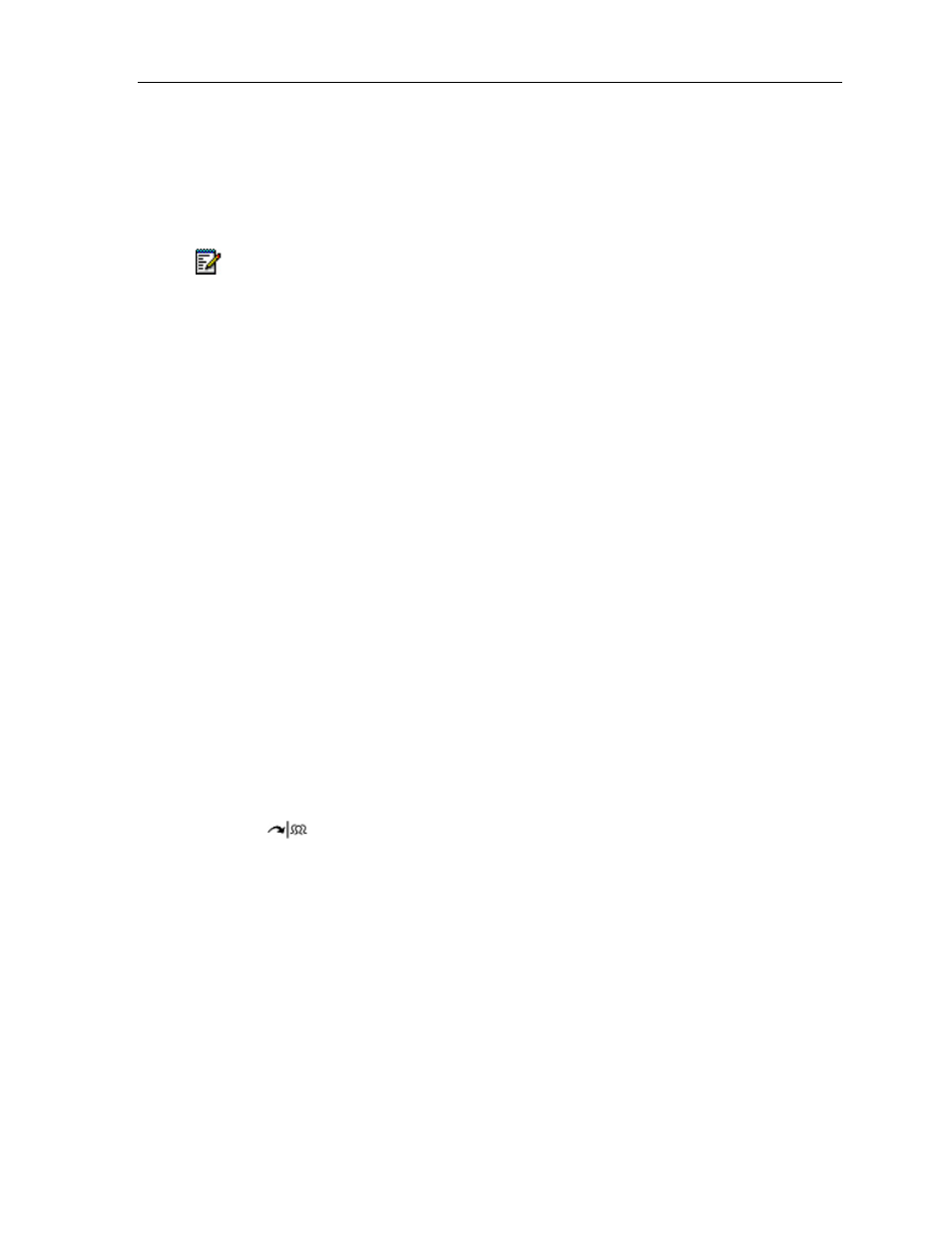
5312/5324 IP Phones User Guide
To log out of Hot Desking 5324 IP Phone (the phone must be idle):
1. Press the HotDesk softkey.
2. Press the Logout softkey.
3. Press the Confirm softkey.
Note: Your profile can only be active on one phone at a time. If you log in from another
phone without logging out from the first one, the system will automatically deactivate
your profile on the first phone.
Hot Desk Remote Logout
A user who has forgotten to log out of a Hot Desking phone can be logged out using any
phone that supports Hot Desk Remote Logout.
To remotely log out a Hot Desking phone:
1. Dial the appropriate feature access code.
2. Dial the Hot Desk User Extension Number that you want to log out.
Tag Call
Tag Call allows you to signal that you are the victim of a threatening or malicious call. Using
the tag, your system administrator or telephone company can identify the source of the call
and provide this information to appropriate personnel or authorities. CAUTION: Tagging a
non–malicious call may result in fines or other penalties.
To tag a malicious call:
Press
the
Tag Call feature key while the call is in progress. See "Feature Keys"
elsewhere in this guide for information on programming a Tag Call feature key to your
phone. –OR–
Press
(TRANS/CONF) and dial the appropriate feature access code.
If the call was successfully tagged "Thank You" is shown on the display; otherwise, "Not
Allowed" is displayed. Note: Tag Call can be used on active two–party calls only. Calls on
hold and conference calls cannot be tagged.
Call History
Call History keeps track of the names (if available) and telephone numbers of missed calls,
answered incoming external calls, and outgoing external calls. Once enabled on your phone
by your system administrator, it functions a
utomatically.
- 35 -
