Appendix a: service information, Warranty service, Troubleshooting – MACKIE 400F User Manual
Page 27: Owner’ s manual
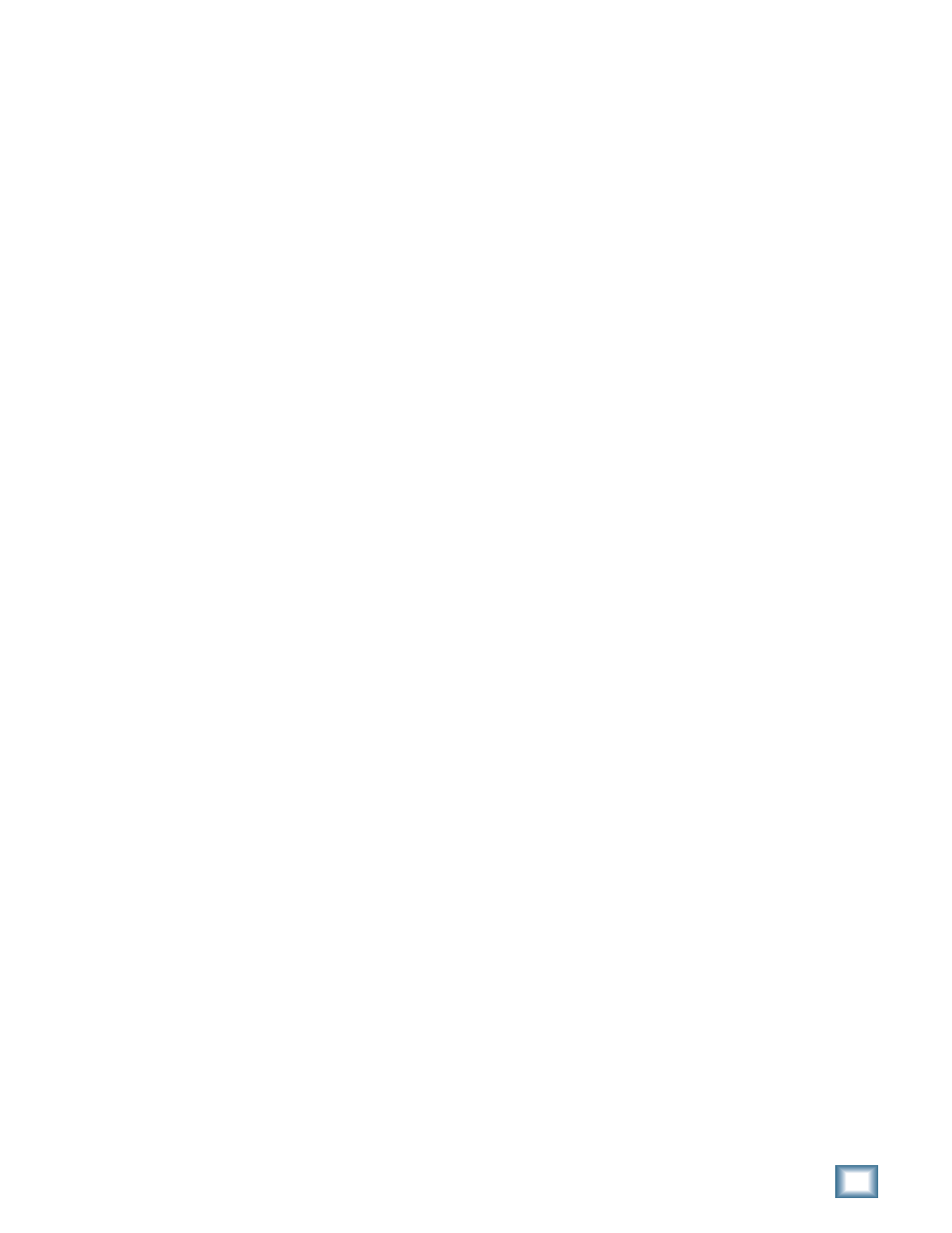
27
Owner’s Manual
Owner’
s Manual
Appendix A: Service Information
Warranty Service
Details concerning Warranty Service are spelled out in
the Warranty section on page 35.
If you think your Onyx preamp has a problem, please
do everything you can to confi rm it before calling for
service. Doing so might save you from the deprivation of
your Onyx preamp and the associated suffering.
These may sound obvious to you, but here are some
things you can check. Read on.
Troubleshooting
No Power
•
Our favorite question: Is it plugged in?
•
Make sure the power cord is securely seated in the
IEC socket [22] and plugged all the way into the
AC outlet.
•
Make sure the AC outlet is live (check with a tester
or lamp).
•
Is the POWER [1] switch on? Make sure the
POWER switch on the front panel is in the ON posi-
tion (up).
•
Are any LEDs on the front panel illuminated? At
least one of the clock LEDs should be lit. If not,
make sure the AC outlet is live.
•
Are all the lights out in your building? If so, contact
your local power company to get power restored.
•
If there are no LEDs illuminated on the front panel,
and you are certain that the AC outlet is live, it will
be necessary to have your Onyx 400F serviced. There
are no user serviceable parts inside. Refer to “Repair”
at the end of this section to fi nd out how to proceed.
Bad Channel
•
Is the input GAIN control [9] for the channel
turned up (channels 1-4)?
•
Is the signal source turned up? Make sure the signal
level from the selected input source is high enough
to light up some of the INPUT meter [10] LEDs for
that channel (channels 1-4).
•
If it is channel 1 or 2, make sure the Instrument
switch [11] is in the right position.
•
Try the same source signal in another channel, set
up exactly like the suspect channel.
Bad Output
•
If the DSP Mixer is turned on in the Console, make
sure the output level control for the suspect output
is turned up and the meters are indicating that a
signal is present.
•
If another output is working correctly, try switching
the output connections between the working output
and the suspect output. If the working output stops
working, it could be a bad cable or the device to
which it is connected.
•
If it’s the S/PDIF OUT [21], make sure the S/PDIF
Format is set to Consumer in the Console Settings
window. If it is set to Consumer and is not working,
try using the Professional setting.
Bad Sound
•
Is the input connector plugged completely into the
jack?
•
Is it loud and distorted? Make sure the input GAIN
control for the channel is set correctly. Reduce the
signal level on the input source if possible.
•
Are the Onyx 400F and the device to which it is con-
nected locked to the same clock? If the Onyx 400F
is operating on its own internal sample rate, make
sure the device to which it is connected is set to ex-
ternal clock and is locking to the clock signal either
through the WORD CLOCK OUT or the S/PDIF con-
nections. If the Onyx 400F is set to external Word
Clock, make sure it is locked to the external clock.
•
If possible, listen to the signal with headphones
plugged into the input source device. If it sounds
bad there, it’s not the Onyx causing the problem.
Noise/Hum
•
Turn down each channel, one by one. If the noise
disappears, it’s coming from whatever is plugged
into that channel.
•
Check the signal cables between the input sources
and the Onyx. Disconnect them one by one. When
the noise goes away, you’ll know which input source
is causing the problem.
•
Sometimes it helps to plug all the audio equipment
into the same AC circuit so they share a common
ground.
