Installing tracktion 2, Owner’ s manual – MACKIE 400F User Manual
Page 21
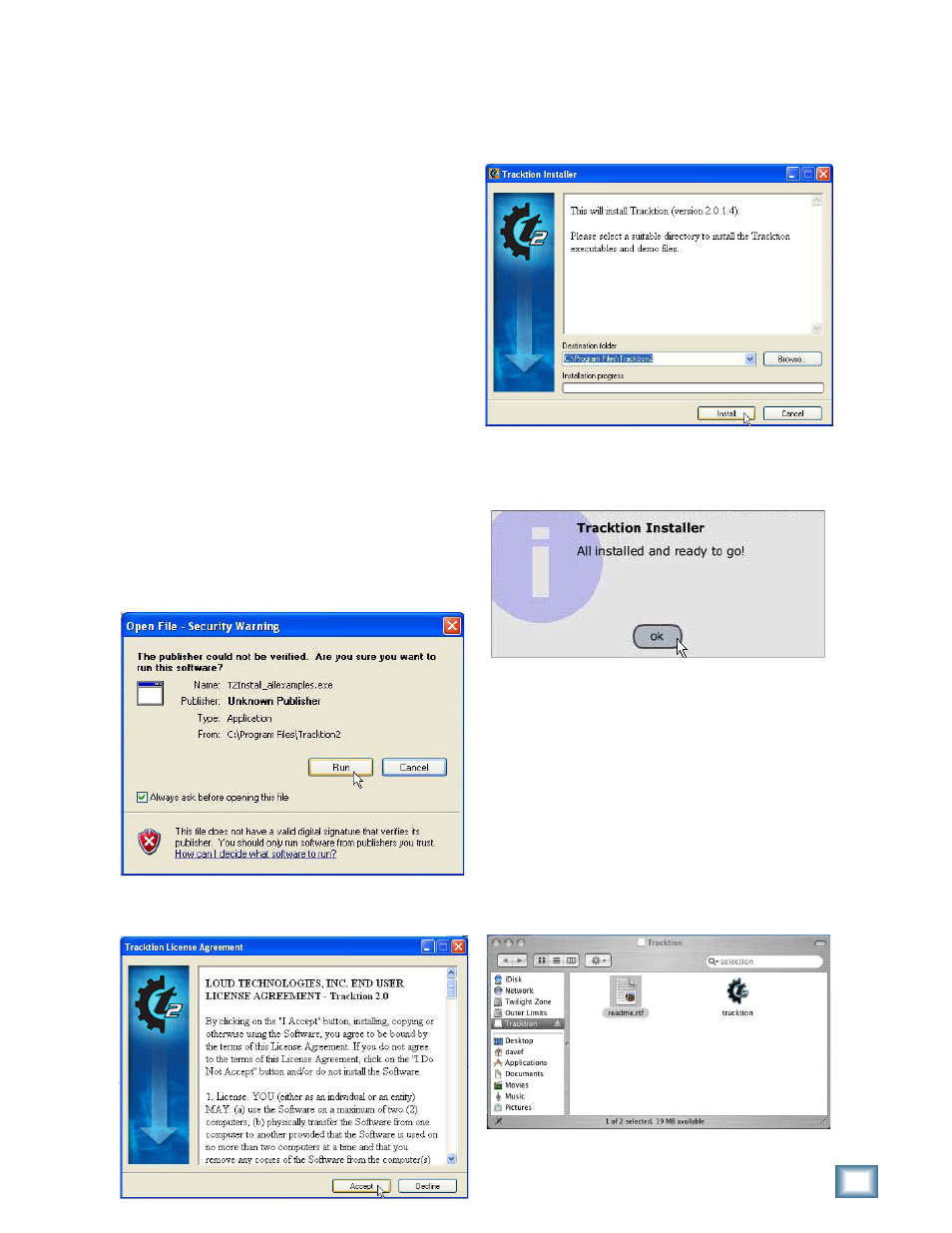
21
Owner’s Manual
Owner’
s Manual
5. You’re ready to go with any Mac OS X Core Audio
host application (i.e., Tracktion, Logic, Cubase,
Nuendo, Live, Digital Performer, etc.).
The Onyx 400F should now appear as an 10x10 audio
interface available for any DAW application that you
have installed on your computer.
Note: It is still necessary to select the Onyx 400F as
the audio device in the DAW software application’s
“Settings” window.
Installing Tracktion 2
The CD-ROM that came with your Onyx 400F also has
the full version of Tracktion 2, our easy-to-use multitrack
recording and sequencing software for the PC and Mac.
To install Tracktion 2 on a PC running Windows XP:
1. Insert the CD-ROM into the CD-ROM drive.
2. Browse to the CD directory and open the “Tracktion 2”
folder. You can copy the folder called “Tracktion 2
Documentation” to your hard drive if you like, to
make it easier to access.
3. Double-click the fi le “T2Install_allexamples.exe”.
4. You may get a “Security Warning” about running the
installer. It’s okay. Click “Run.”
5. Next you will see the Tracktion License Agreement.
Read through the text and click “Accept.”
6. The next window lets you choose the Destination
folder for installing the software fi les. We recommend
you use the default location used by the installer, but
you can choose a different location if you want by
clicking the Browse button. Then click “Install.”
7. When the installer has completed copying the fi les
into the destination folder, the All Installed dialog
box opens. Click OK to fi nish the installation.
8. Double-click the Tracktion.exe fi le in the destina-
tion folder to open Tracktion.
To install Tracktion 2 on a Mac running OS X
(version 10.3.9 or later):
1. Insert the CD-ROM into the CD-ROM drive.
2. Double-click the CD icon on the desktop
and double-click the fi le named “T2Install_
allexamples.dmg”.
3. A Tracktion window opens. Drag the Tracktion icon
from the Tracktion window into the Applications folder.
4. Double-click the Tracktion fi le in the Applications
folder to open Tracktion.
