Introduction, Loading your software, Introduction loading your software – Multitech MULTIFRAD 3100 User Manual
Page 18
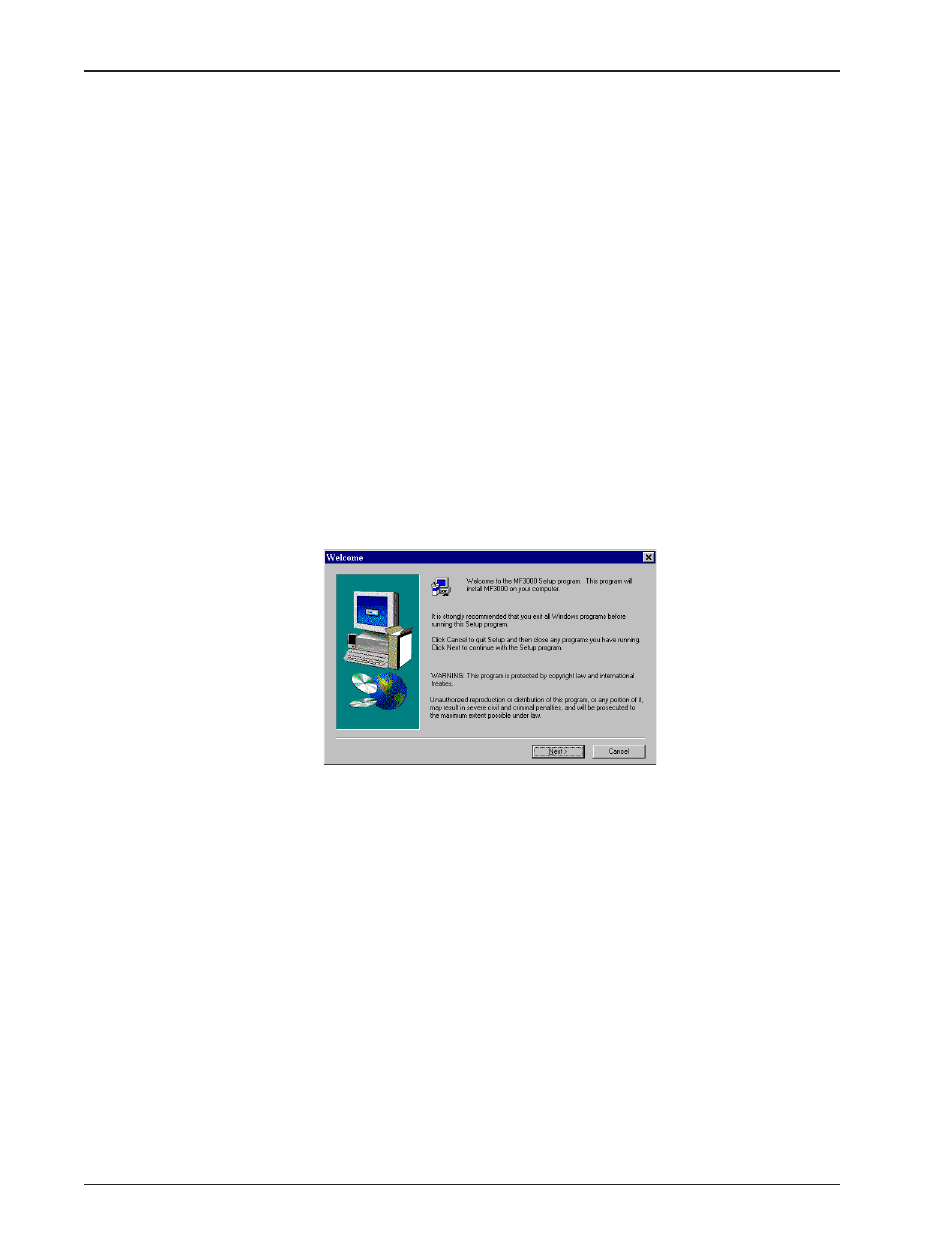
18
MultiFRAD 3000-Series User Guide
Introduction
This chapter will guide you through the installation and initial configuration of the MultiFRAD software
included in your shipping box. Chapter 4 will provide a more detailed description of the software and
it’s features.
Loading your Software
The following loading procedure does not provide every screen or option in the process of installing
the MultiFRAD software. The assumption is that a technical person is doing the installation and that
a thorough knowledge of Windows and the software loading process is understood. Additional
information on the MultiFRAD software is provided in the following chapter.
1.
Run Windows on the pc connected to the Command Port.
2.
Insert the MultiFRAD 3000 diskette into the disk drive on the pc connected to the Command
Port.
3.
Win3.1 users - access Run by clicking on the File menu in Program Manager and then click
on Run. In the Run dialog box, type a:\setup or b:\setup (depending on the location of your
floppy disk drive) in the Command Line field and then click on OK.
Win95 users - click on the Start box and then click on Run. In the Run dialog box click on
the down arrow and choose a:\setup or b:\setup (depending on the location of your floppy
disk drive) in the Command Line field and then click on OK.
4.
Follow the on-screen instructions to install your MultiFRAD 3000 software.
The On-Line Helps for the MultiFRAD software provide a detailed explanation of each dialog
box and each option. To access the On-Line Help, click on the ? button in the dialog box
about which you would like additional information.
