Terminal mode, File menu – MITSUBISHI ELECTRIC T-60 User Manual
Page 29
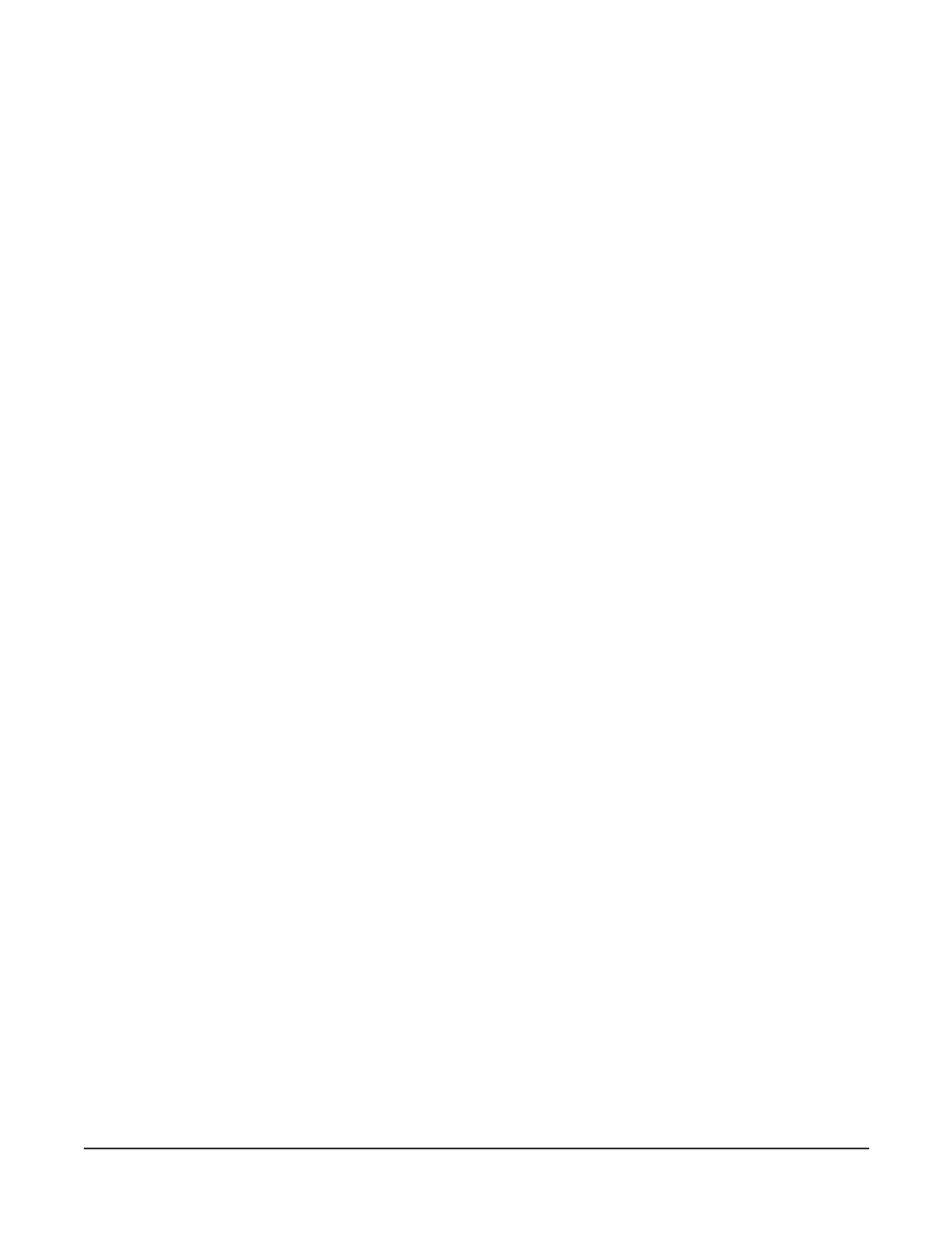
Terminal Mode
The Up and Down cursor keys
are not currently functional.
If you want to move up or
down on the screen, you must
do it from the cursor keys on
your T-60. If you are editing a
line of BASIC, use the EDIT
command which will position
the cursor on the line you
want to change.
Terminal Mode basically turns your computer into a dumb terminal.
Virtually all keys that you hit on your keyboard are sent directly over the
serial link from your PC to T-60. Also, anything sent out of the Emerson
device’s serial port connected to your PC will show up on the screen of your
PC when in Terminal Mode. In effect, using the Terminal Mode to
communicate with the T-60 is quite a bit like typing on a keyboard plugged
into the keyboard port on your Emerson T-60 (the exception being the use of
If you enter Terminal Mode and have problems communicating, verify that
you have the correct COM port selected in the Settings Menu and that you
have a null modem cable between that COM port and COM2 on your
Emerson product. Once you have verified this setup, select Start
Communications from the Terminal menu to get things going.
File Menu
The File menu is used to manipulate files. You begin a New file, Open a
preexisting file, Save a file, save a file under a different name, or Print a file.
If you need to get to DOS briefly, the DOS Shell command allows you to go to
DOS and get back easily. You can access the File menu by hitting Alt-F. The
following selections appear when you select the File menu:
NEW - closes any currently open file and starts a new one. This only affects
the currently active mode. Typing “N” while anywhere in the File menu will
also activate this command.
OPEN - allows you to close any currently open file and open the file of your
choice. You will be prompted to select from a list of acceptable files or you
can type in the path and filename directly. Typing “O” while anywhere in the
File menu will also activate this command.
SAVE - immediately saves the currently active file to the most recent
filename assigned to it. Typing “S” while anywhere in the File menu will also
activate this command.
SAVE_AS - saves the currently active file, but it first prompts you to specify
a new path and/or file name. Typing “A” while anywhere in the File menu
will also activate this command.
PRINT - prints the currently active file to the default printer. Typing “P”
while anywhere in the File menu will also activate this command.
DOS SHELL - Selecting DOS Shell will send you back to DOS to take care of
some brief task. Typing “exit” will then return you to the ApplicationBuilder.
Typing “D” while anywhere in the File menu will also activate this
command.
ApplicationBuilder
File Menu
21
