Swapping compactflash or microdrive media – M-AUDIO MICROTRACK 24/96 User Manual
Page 16
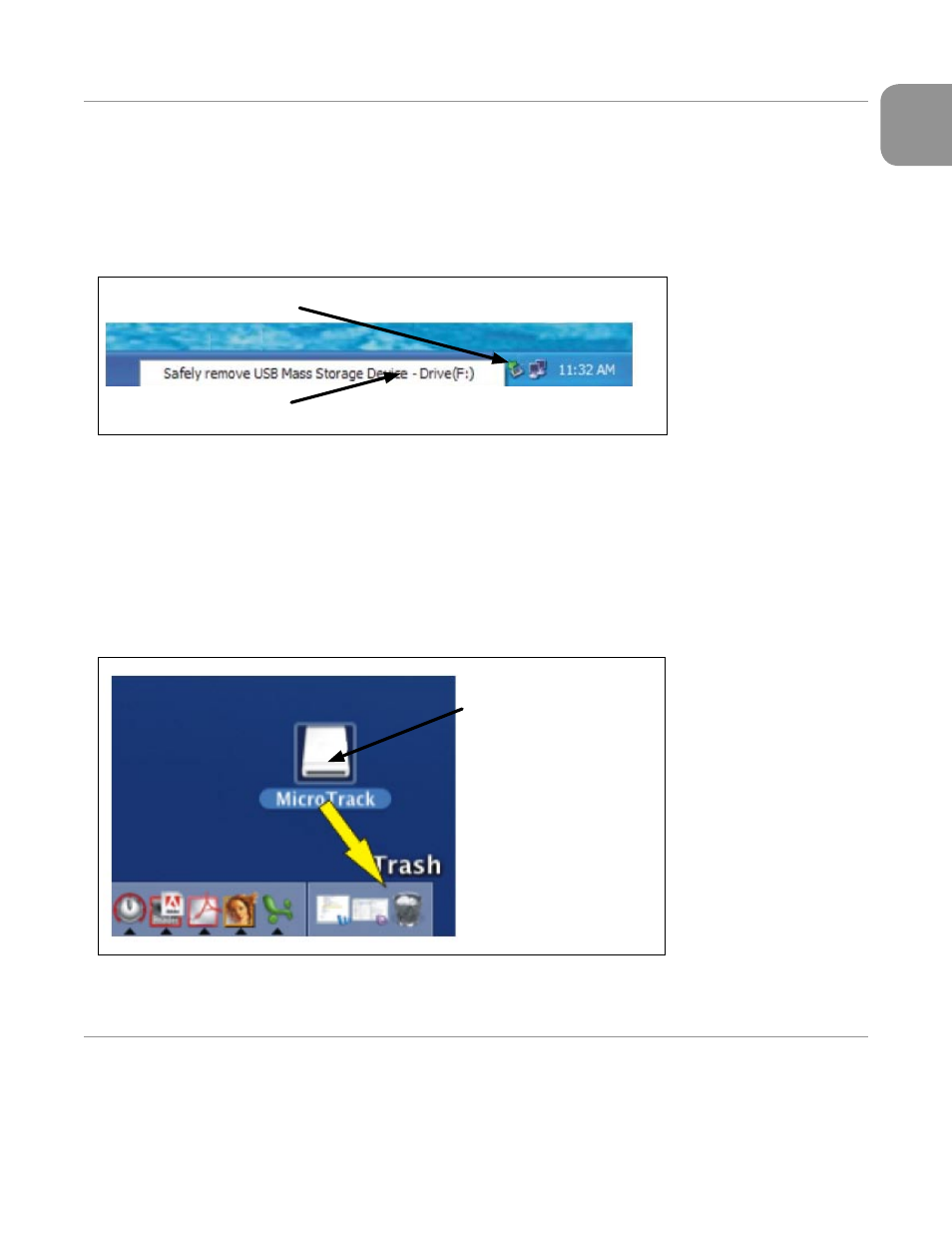
MicroTrack 24/96 User Guide
15
English
Disconnecting the MicroTrack 24/96 from Your Computer
When you want to disconnect your MicroTrack 24/96 from your computer, it is important to properly exit host mode to prevent corrupted
data on the drive. This procedure only applies if the MicroTrack is currently in host mode – meaning the “M-Audio” logo and USB icon
are displayed on the screen.
If you use the traditional shut down procedure on your computer, all drives will automatically be unmounted. If you wish to leave your
computer on, follow the procedures below for Windows XP or Macintosh OS X.
Disconnecting from Windows XP
To disconnect the MicroTrack 24/96 from Windows XP, click on the “Safely Remove Hardware” icon located in the System Tray.
1. Click here to show connected devices
2. Click here to remove the MicroTrack
A list of connected devices will be shown. The MicroTrack 24/96 will be listed as a “USB Mass Storage Device.” Click this device and
Windows will attempt to unmount the MicroTrack 24/96. Windows will only be able to unmount the MicroTrack 24/96 if there are no
programs trying to use files contained on the MicroTrack 24/96’s CompactFlash media. If Windows says that it cannot remove the
MicroTrack 24/96, quit your running programs and try again.
Once the MicroTrack 24/96 has been unmounted, you can press its [DEL] key to exit host mode and return to normal operation.
Disconnecting from Mac OS X
To disconnect the MicroTrack 24/96 from Mac OS X, simply drag the MicroTrack 24/96 icon on your desktop to the trash can. The
MicroTrack 24/96 icon will disappear once the unit has been successfully unmounted.
Once the MicroTrack 24/96 has been unmounted, you can press its [DEL] key to exit host mode and return to normal operation.
Swapping CompactFlash or Microdrive Media
If you wish to change out the CompactFlash card or Microdrive while the MicroTrack 24/96 is connected to the computer, you will have
to disconnect the MicroTrack 24/96 using the procedure above before changing out the media. Once you’ve changed the media, you
can reconnect the MicroTrack 24/96 to the computer.
5 - Using the MicroTrack 24/96 with a Computer
Click and drag the MicroTrack icon to the
Trash to unmount the drive
