4 - operating instructions, Recording – M-AUDIO MICROTRACK 24/96 User Manual
Page 12
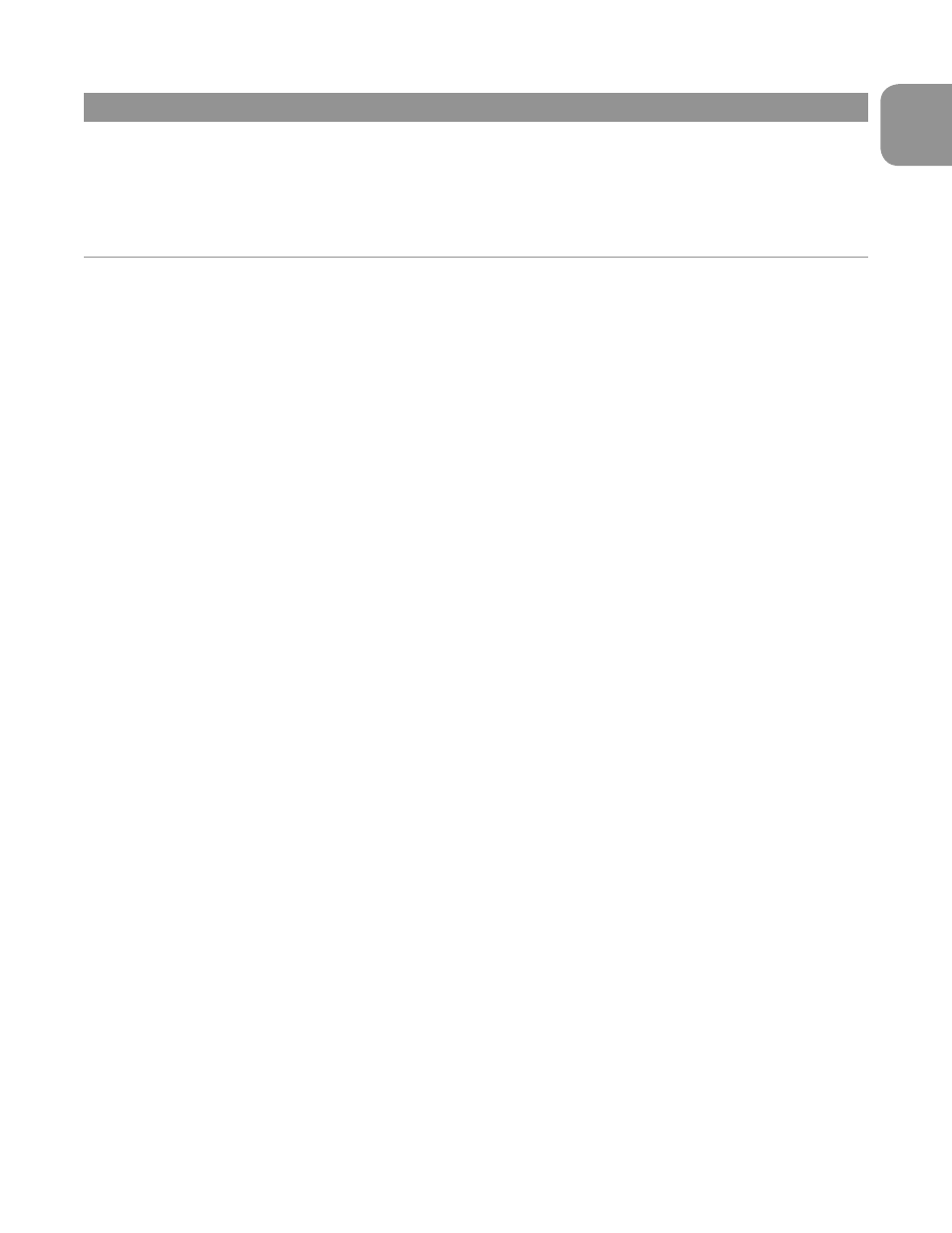
MicroTrack 24/96 User Guide
11
English
4 - Operating Instructions
The MicroTrack 24/96 is an easy-to-use, portable audio recorder. Its emphasis is on creating high-quality recordings that can be
transferred easily to a computer. As such, the steps for operating the MicroTrack 24/96 are few and simple to understand.
In essence, the MicroTrack 24/96 has two functions: Recording audio files and playing audio files. Because a file needs to be recorded
before it can be played back, we will explain the recording process first, followed by playback and file management functions.
Recording
To begin recording a new audio file, you’ll need to connect an audio source to the MicroTrack 24/96, select the proper input source, select
your recording format and resolution, adjust your recording levels, then initiate the recording. The MicroTrack 24/96 will automatically
assign a name to the file in the format “FILExxxx.eee” where xxxx is a number from 0001 to 9999 and eee is either “wav” or “mp3.” The
procedure is outlined below:
1. Null your phantom power and gain values before connecting inputs to this device:
<
On the side of the MicroTrack 24/96
i. set the “L/M/H” switch to “L”.
ii. set the “Ph Pwr” switch to Off (towards the bottom of the unit)
<
Turn off the internal 27dB TRS Boost. by using the [MENU] key and [NAV] wheel to select “Record Settings” > “27dB TRS Boost”
and choosing “Off.”
2. Connect an audio source to the MicroTrack 24/96. This can be any one of the following:
<
A mono or stereo electret microphone connected to the 1/8” input.
<
One or two professional microphones to the 1/4” TRS inputs. As most professional microphones have XLR connectors, you’ll
need to use XLR-to-TRS cables to make your connections. Set the [L/M/H] switch to the M, or microphone, position. If you are
using a condenser microphone, switch the [Ph Pwr] switch to on.
<
A mono or stereo line-level source to the 1/4” TRS inputs. The [L/M/H] switch should be moved to the L position.
<
A digital source connected to the S/PDIF input.
3. Select the INPUT SOURCE of the MicroTrack 24/96. Use the [MENU] key and [NAV] wheel to select “Record Settings” > “Input
Source.” Select the proper input and press the [NAV] wheel in again to make your selection.
4. Select the ENCODER of the MicroTrack 24/96. Use the menu key and [NAV] wheel to select “Record Settings” > “Encoder.” Select
MP3 or WAV and press the [NAV] wheel in again to make your selection.
5. Select the SAMPLE RATE of the MicroTrack 24/96. Use the Menu key and [NAV] wheel to select “Record Settings” > “Sample Rate.”
Select the appropriate sample rate and press the [NAV] wheel in again to make your selection.
6. Select the BIT RATE of the MicroTrack 24/96. Use the menu key and [NAV] wheel to select “Record Settings” > “Bit Rate.” Select the
appropriate bitrate and press the [NAV] wheel in again to make your selection.
7. If needed, select PHANTOM POWER. If you are using condenser microphones that require phantom power, turn on the “Ph Pwr”
switch on the side of the MicroTrack 24/96. Note that phantom power should be disengaged while connecting or removing
microphones to prevent damage to the microphone’s internal electronics.
8. Enable INPUT MONITORING. This will allow you to see the level of your incoming signal on the MicroTrack 24/96’s on-screen
meters before you start to record. This option is enabled by default, but you can manually adjust it by using the [MENU] key and
the [NAV] wheel to select “Record Settings” > “Input Monitoring.” Select “On” and press in on the [NAV] wheel to activate.
9. Set input levels appropriately for this source.
<
Setting the “L/M/H” switch on the side of the MicroTrack 24/96:
i. If you are using a line level device, leave the switch set to “L.”
ii. If you are using a microphone, use the “M” setting.
<
Press [REC] to engage recording. Now play the loudest sound you wish to record. You will be able to delete the file as soon as
you are done, if you wish.
<
Use the [LEVEL] controls on the surface to adjust the input level so that it is as high as possible without going over the maximum.
The input level settings are represented as triangles in the level meters on the main screen.
<
To stop recording, press [REC] again. To immediately delete the file, press [DEL].
4 - Operating Instructions
