MSI RG300EX User Manual
Page 47
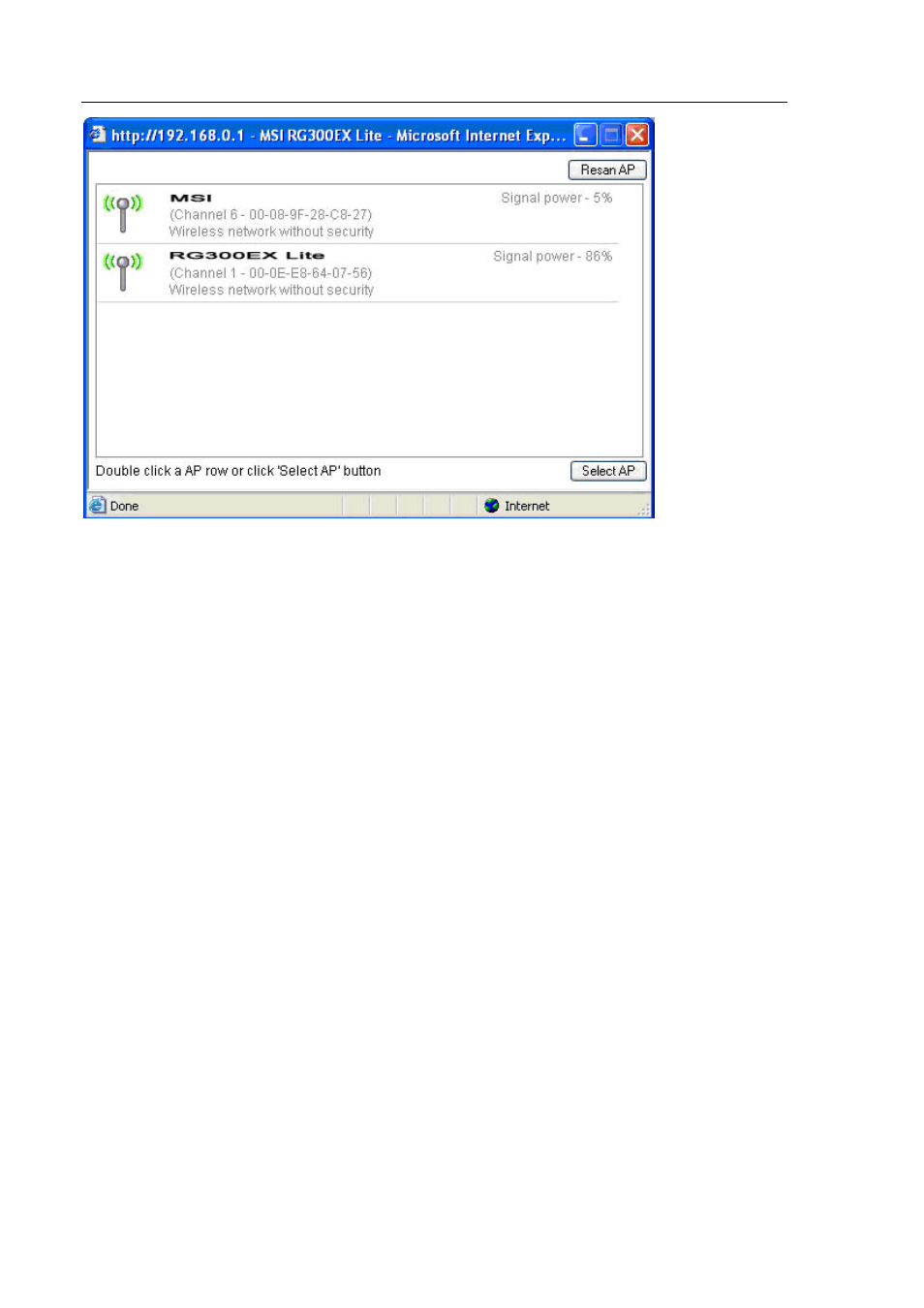
M S I R G 3 0 0 E X ( L i t e )
13. Double-click with the left mouse button on the name (SSID) of the signal booster.
14. Click ‘OK’.
15. Click ‘Add’ in the right screen.
16. Click ‘Save’ at the top of the right screen.
17. Click ‘OK’ to save the settings.
18. Close the window.
Completing the installation of the signal booster
1. Type ‘http://192.168.0.200’ in the address bar to connect to the signal booster.
2. Click ‘Setup Tool’.
3. Click ‘Advanced Setup’ in the left menu.
4. Click ‘Wireless’ in the left menu.
5. Click ‘WDS Setup’ in the left menu.
6. Click ‘Search AP’ in the right screen.
7. A screen appears. A summary of found wireless networks will be displayed.
8. Double-click with the left mouse button on the name (SSID) of your wireless router.
9. Click ‘OK’.
10. Click ‘Add’ in the right screen.
11. Click ‘Save’ at the top of the right screen.
12. Click ‘OK’ to save the settings.
13. Now remove the network cable between both the wireless router and signal booster.
14. You have now completed the settings. You can now place the signal booster to the location where the
wireless signal was weak.
Hint: To make sure there is a wireless connection between both devices, you can try to connect to both
devices with the still connected computer. If correct, you can still access both devices on their web pages.
If this does not work, you can repeat the steps shown in chapter 6.
Page 46 of 52
