1 adding a user, 2 editing a user, 3 deleting a user – Minicom Advanced Systems IP Control User Manual
Page 13: 4 blocking a user, Administration > switch configuration
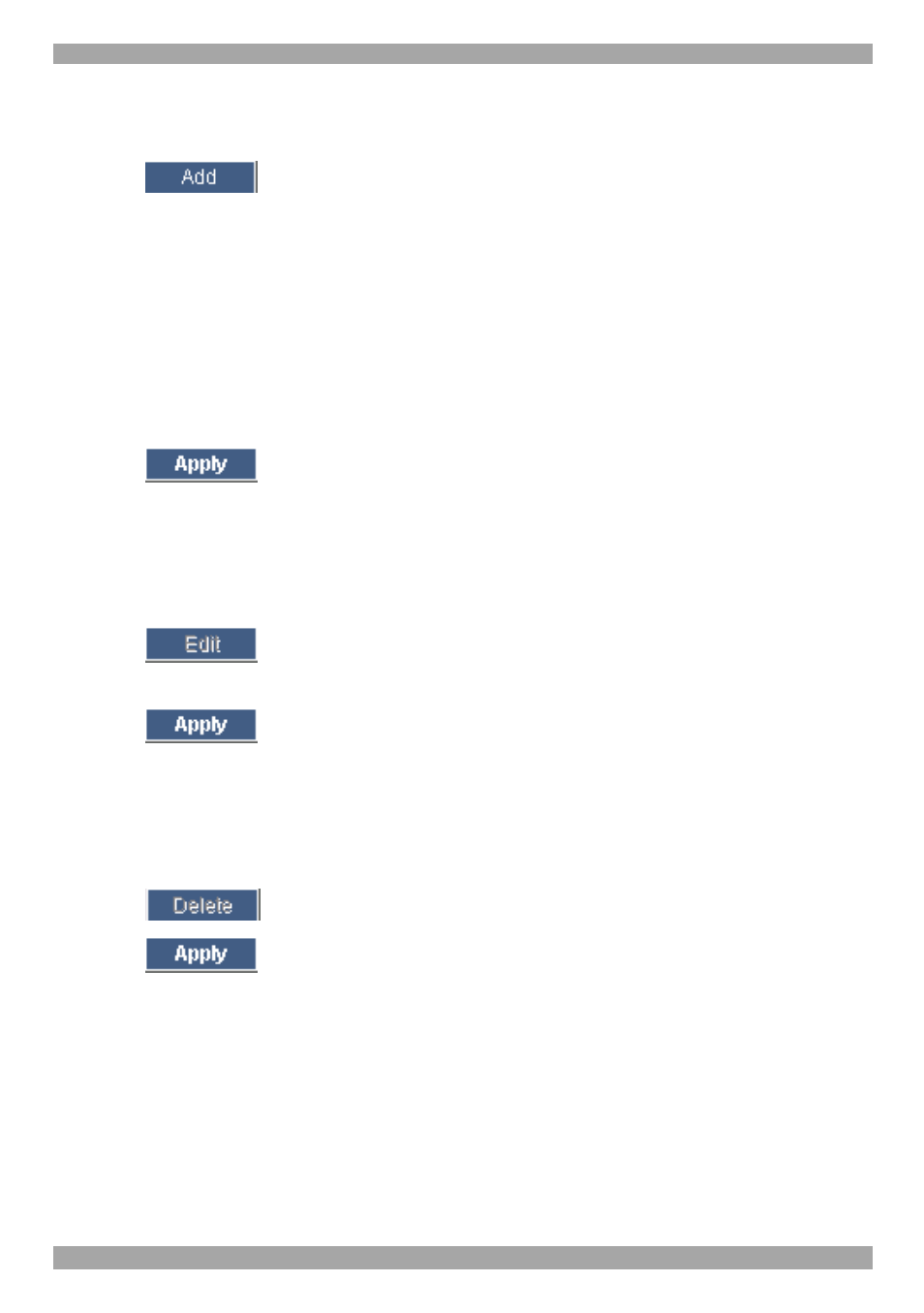
USER GUIDE
12
15.1 Adding a user
To add a user:
1. Click
and type a name and a password. The password must be at
least 6 characters – letters or numbers, and must not include the user name, even
if other characters are added.
Note! The following “special” characters: &, <, >, ”, {, } cannot be used for
either the user name or password.
Depending on the security level chosen the user name and password parameters
are different. See section
18 on page 14.
2. Select the permission type from the Permission box.
3. Click
, the user appears in the list of users.
15.2 Editing a user
To edit a user:
1. Select the user from the list.
2. Click
. You can now change all the parameters – user name,
permission and password.
3. Click
, the changes are saved.
15.3 Deleting a user
To delete a user:
1. Select the user from the list.
2. Click
.
3. Click
, the changes are saved.
15.4 Blocking a user
An alternative to deleting a user is blocking a user. This means that the user’s name
and password is stored, but the user is unable to access the system. Check Block to
block a user. Uncheck Block to allow the user access.
16. Administration > Switch Configuration
When a KVM switch is connected to the IP Control system, you must configure the
switch parameters.
